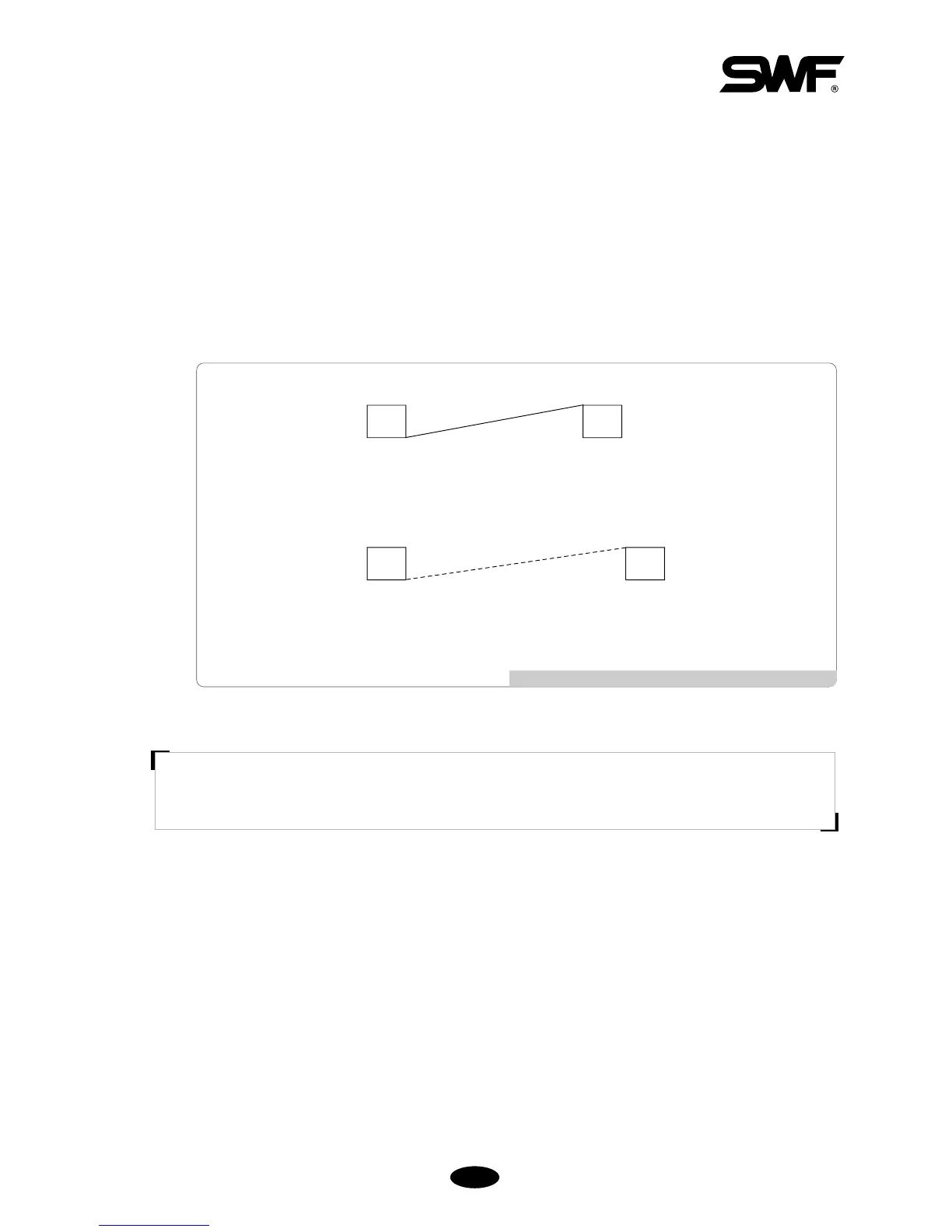55--3300
⑨ Jump Convert
This function is to move the frame after trimming, in the case where repeat jumps take place and they occur
more than the set value.
For instance, let’s assume that the set value is 5. Then, the machine conducts jump stitches without trimming
until 4 stitches. If the repeat jump with over 5 stitches is found, conduct trimming first and move 5 stitches
back and start embroidery again. The default is 3 stitches and the value can be adjusted from 0 to 10 by the
unit of 1 stitch.
[Fig. 5.4.1-6] “Trimming by Jump Frequency”When Value is 5
[ Caution ]
If ‘0[st]’is chosen, when repeat jump takes place, there will be no trimming regardless of the number of
stitches for the number of repeat jump.
When the value is 4 [stitches]
When the value is 5 [stitches]
(The thread is linked to the next design without trimming)
(The thread moves to the next design after trimming)