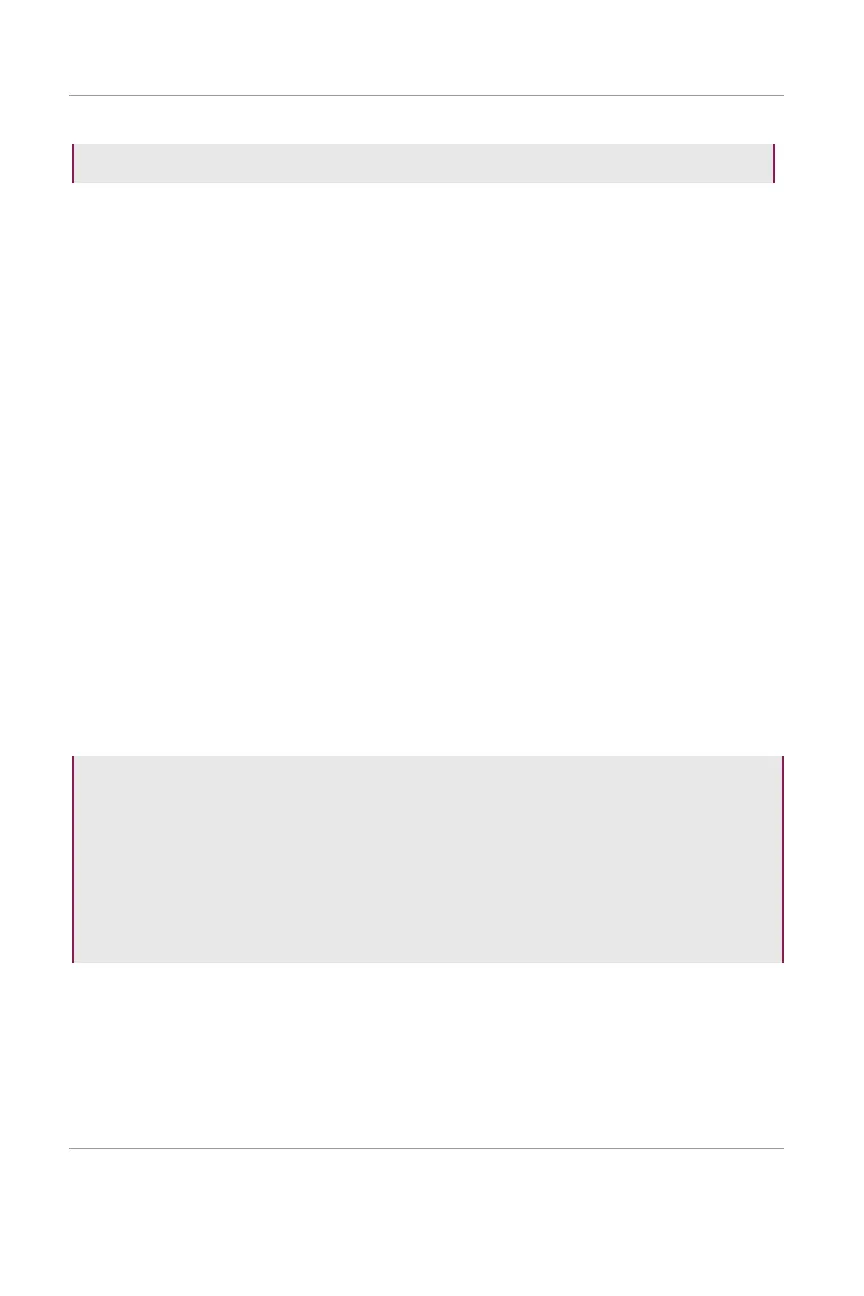T-Mobile High-Speed Internet Gateway User Guide [Issue 4.0]
Page 33
Need help? Visit http://isp.t-mobile.com/support
or call T-Mobile customer service at 1-844-275-9310
7. From the Firmware Upgrade dialog, click Yes.
You see the message Preparing to Upgrade... Please wait!
The device and its modem then proceed to upgrade the image, also
referred to as "flashing".
You see the message Rebooting: this could take up to 2 minutes and a
progress bar.
In the background, the web GUI goes offline and all connections drop,
indicating the gateway has rebooted.
The progress dialog disappears, indicating firmware upgrade is
complete.
If your management computer was previously connected to the gateway
via Wi-Fi, you must re-establish that connection and then Refresh the
web GUI Overview screen.
If the computer was connected via Ethernet, you need only Refresh the
web GUI.
Changing the web GUI password
1. Click Change Password. The Change Password screen appears.
2. Enter the Current Password, which you can find on the gateway's
underside label.
3. Enter the New Password, and then Confirm the New Password.
NOTE
For security reasons, we recommend changing the default password
once you have logged into the web GUI.
Passwords must contain 8–24 characters, including at least two
numbers and one special character; for example:
! # + , - / : = @ _
