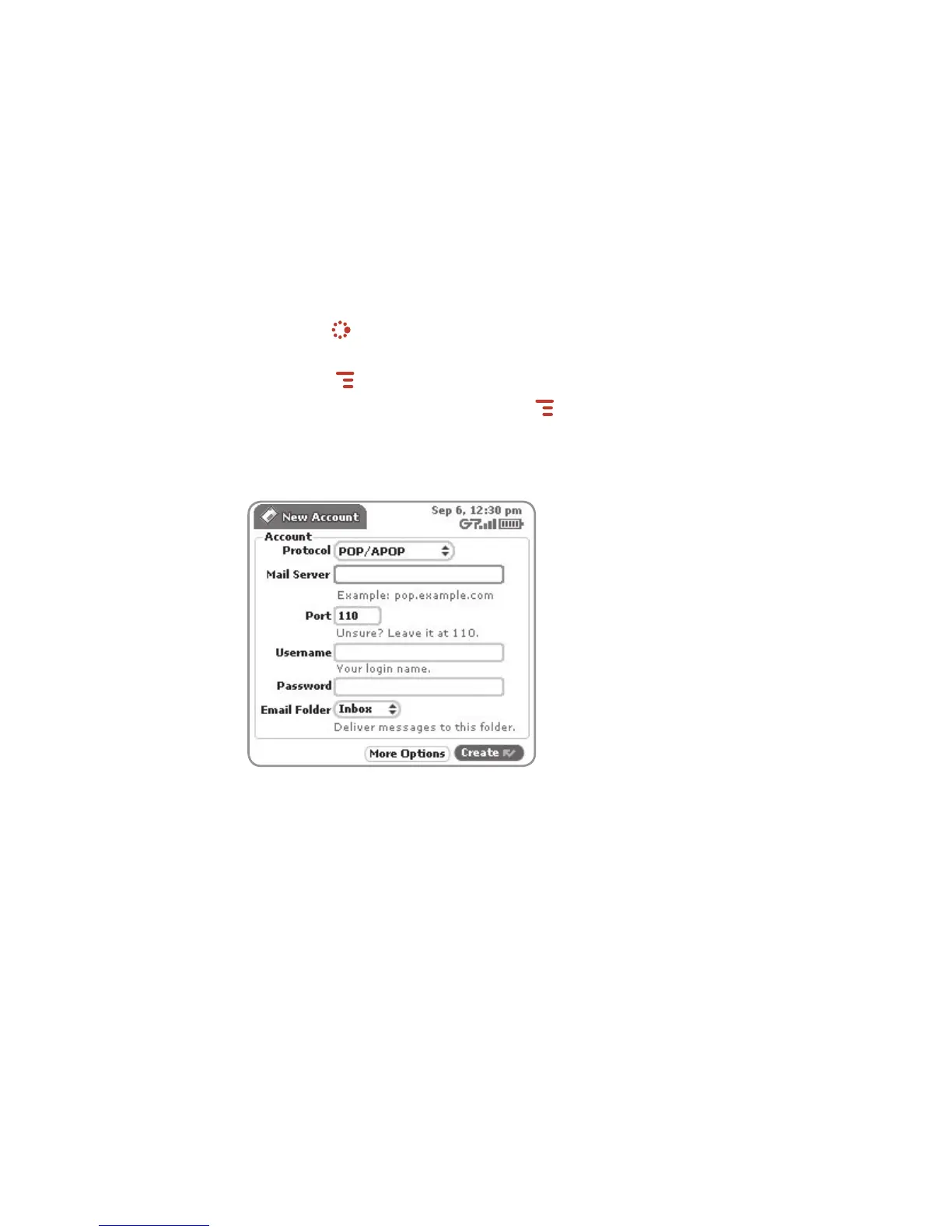Using the Applications 45
The instructions below explain how to use your device to fetch email from external
accounts. Note that you can also set up accounts from the Email application on the
Desktop Interface.
1 Press JUMP to go to the Jump screen. Scroll to highlight Email, then press the
trackball to open the application.
2 Press MENU then select Settings > Accounts to open the Accounts screen.
3 On the Accounts screen, press MENU then select New Account to open the
New Account screen.
4 Type your email account information in the fields on this New Account screen.
Read the sections below for more details on each field.
Protocol pop-up menu - Select the protocol your mail server uses or the type
of account from this pop-up menu. Select Auto-detect if you don’t know which
one to pick. Note that if you select a specific account type, then the next two
fields (mail server name and port value) will fill in automatically.