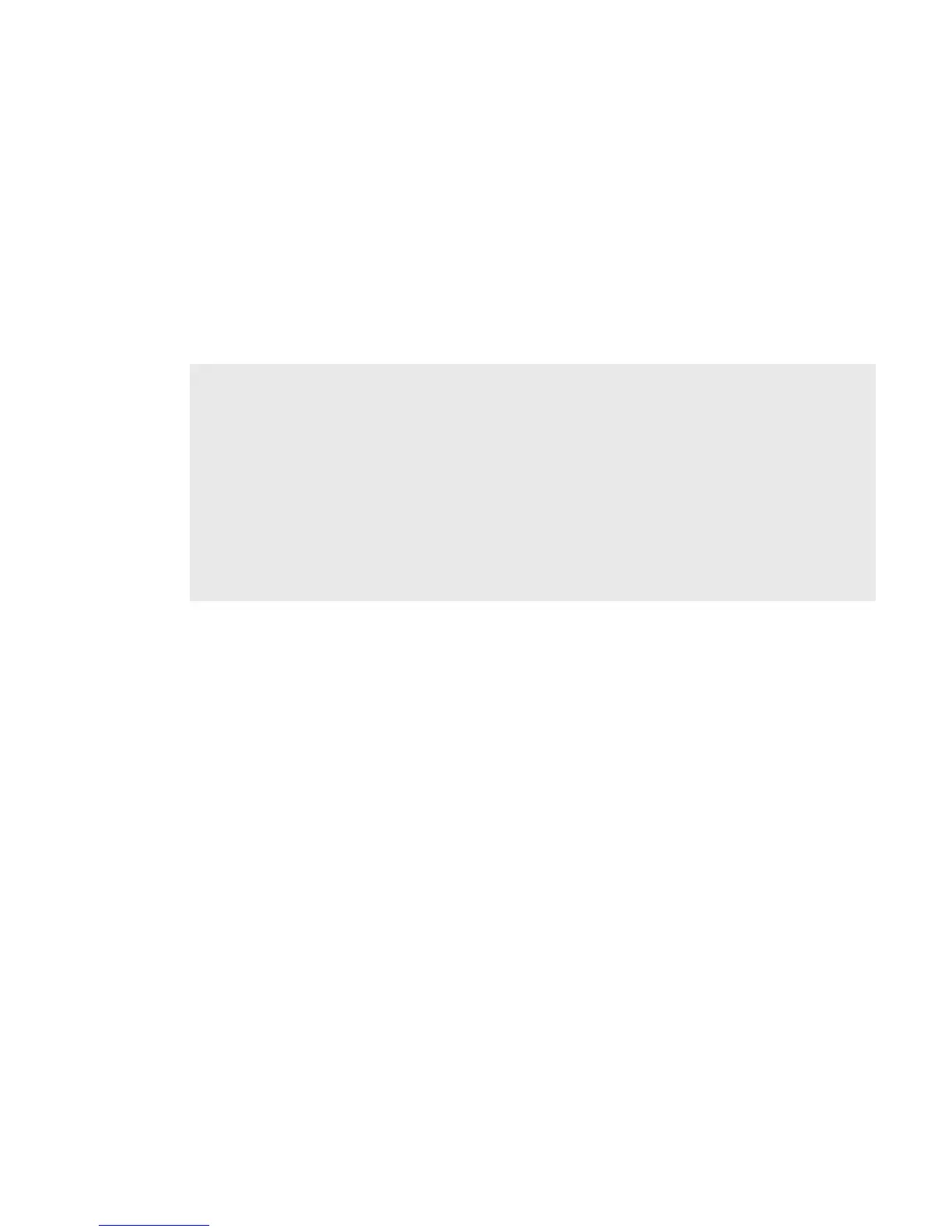Tip
Mail Server field - If the mail server name is not provided automatically after
you have selected the account protocol, then you must provide the name of the
mail server in this field. Many people don’t know the name of their mail server.
If you don’t, your email provider will be able to tell you, or you can refer to the
following table for samples.
Some popular Web-based email providers and their Mail Server names are provided
below for your convenience. If you have an email account through your ISP, contact
them for assistance. Note that some ISPs (including Yahoo!) require additional
configuration or charge a fee to download email.
Web Email Provider Mail Server Name
Yahoo!
®
Mail pop.mail.yahoo.com
Mail.com pop1.mail.com
Softhome.net mail.SoftHome.net
Gmail pop.gmail.com
Port field - Unless your email provider has specified otherwise, do not alter
this value. Note that if you have selected a specific account type from the Type
pop-up menu, the correct port value will be supplied automatically.
Username and Password fields - Type your email account username and
password.
Email Folder pop-up menu - Select the folder to which you want your account
email delivered. To create a folder, select New Folder
.
5 When you’ve completed all the fields on the screen, select the More Options
button at the bottom of the screen.
46 Using the Applications