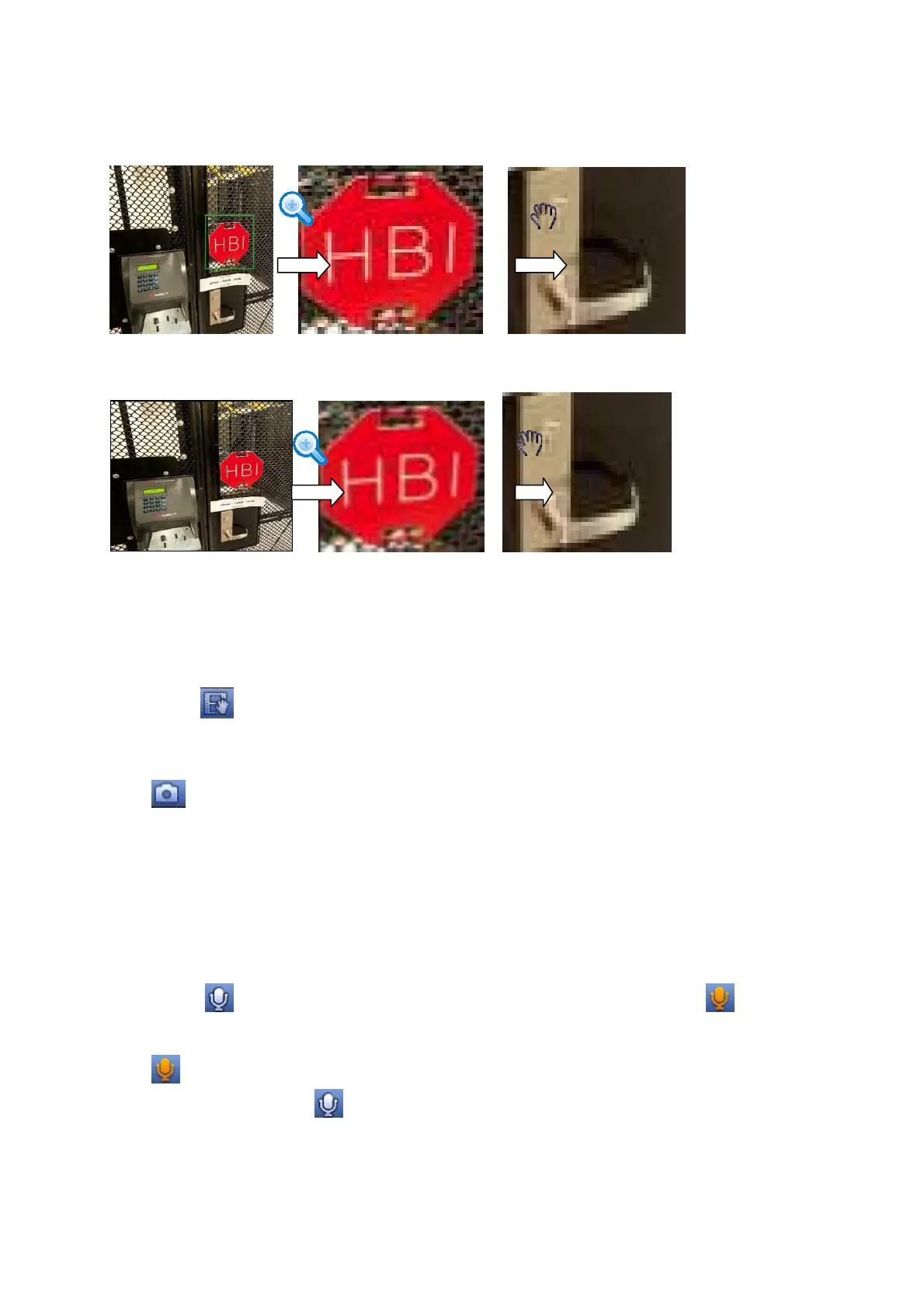27
There are two ways for you to zoom in.
Drag the mouse to select a zone, you can view an interface show as Figure 4-9.
Figure 4-9
Put the middle button at the centre of the zone you want to zoom in, and move the
mouse, you can view an interface shown as in Figure 4-10.
Figure 4-10
Right click mouse to cancel zoom and go back to the original interface.
3) Manual record function
It is to backup the video of current channel to the USB device. System can not backup the
video of multiple-channel at the same time.
Click button
, system begins recording. Click it again, system stops recoridng. You can find
the record file on the flash disk.
4) Manual Snapshot
Click
to snapshot 1-5 times. The snapshot file is saved on the USB device or HDD. You can
go to the Search interface (chapter 4.8.1) to view.
5) Mute (For analog channel only)
Click to mute. Click again to enable audio function when preview.
Note this function is for one-window mode only or the max-size window of the 8-window mode.
6) Bidirectional talk (For digital channel only)
If the connected front-end device supports bidirectional talk function, you can click this button.
Click button
to start bidirectional talk function the icon now is shown as . Now the
rest bidirectional talk buttons of digital channel becomes null too.
Click
again, you can cancel bidirectional talk and the bidirectional talk buttons of other
digital channels become as
.
7) Remote device (For digital channel only)
Shortcut menu. Click it to go to the remote device interface to add/delete remote device or
view its corresponding information. Refer to chapter 4.10.1.1.1 for detailed information.