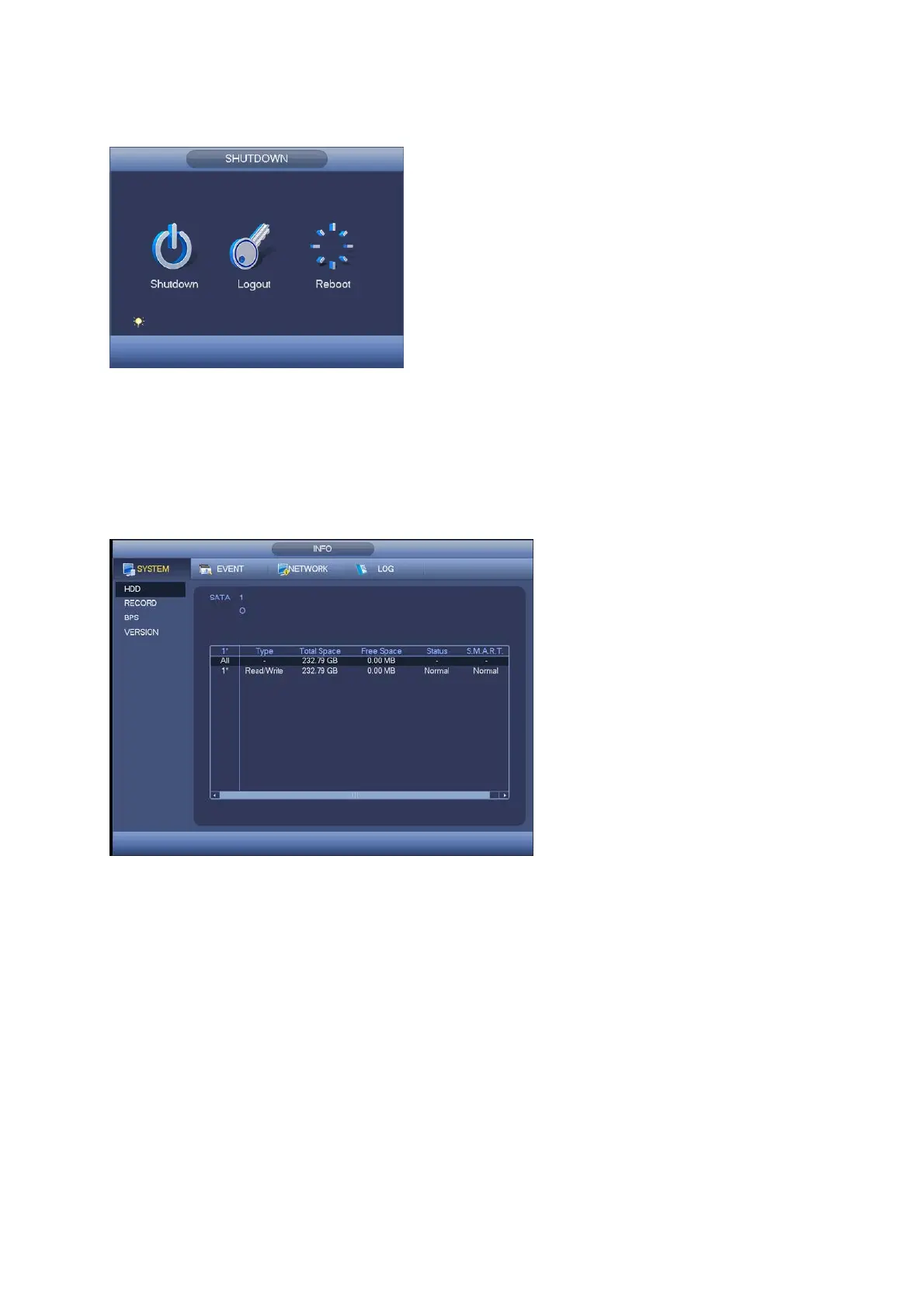47
For the user who does not have the shut down right, input corresponding password to shut down.
Figure4‐36
4.9 Information
It is for you to view sysem info, event info, and network info and log info.
4.9.1 System Info
Here is for you to view system information. There are total four items: HDD (hard disk
information), record, BPS (data stream statistics), version. See Figure 4-37.
Figure4‐37
4.9.1.1 HDD Information
Here is to list hard disk type, total space, free space, video start time and status. See Figure 4-38.
SATA: 1 here means system max supports 1 HDD. ○ means current HDD is normal. X
means there is error. - means there is no HDD. If disk is damaged, system shows as
“?”.Remove the broken hard disk before you add a new one.
SN: You can view the HDD amount the device connected to. ﹡ means the second HDD is
current working HDD.
Type: The corresponding HDD properties.
Total space: The HDD total capacity.
Free space: The HDD free capacity.
Status: HDD can work properly or not.
SMART: Display HDD information. See Figure 4-38.