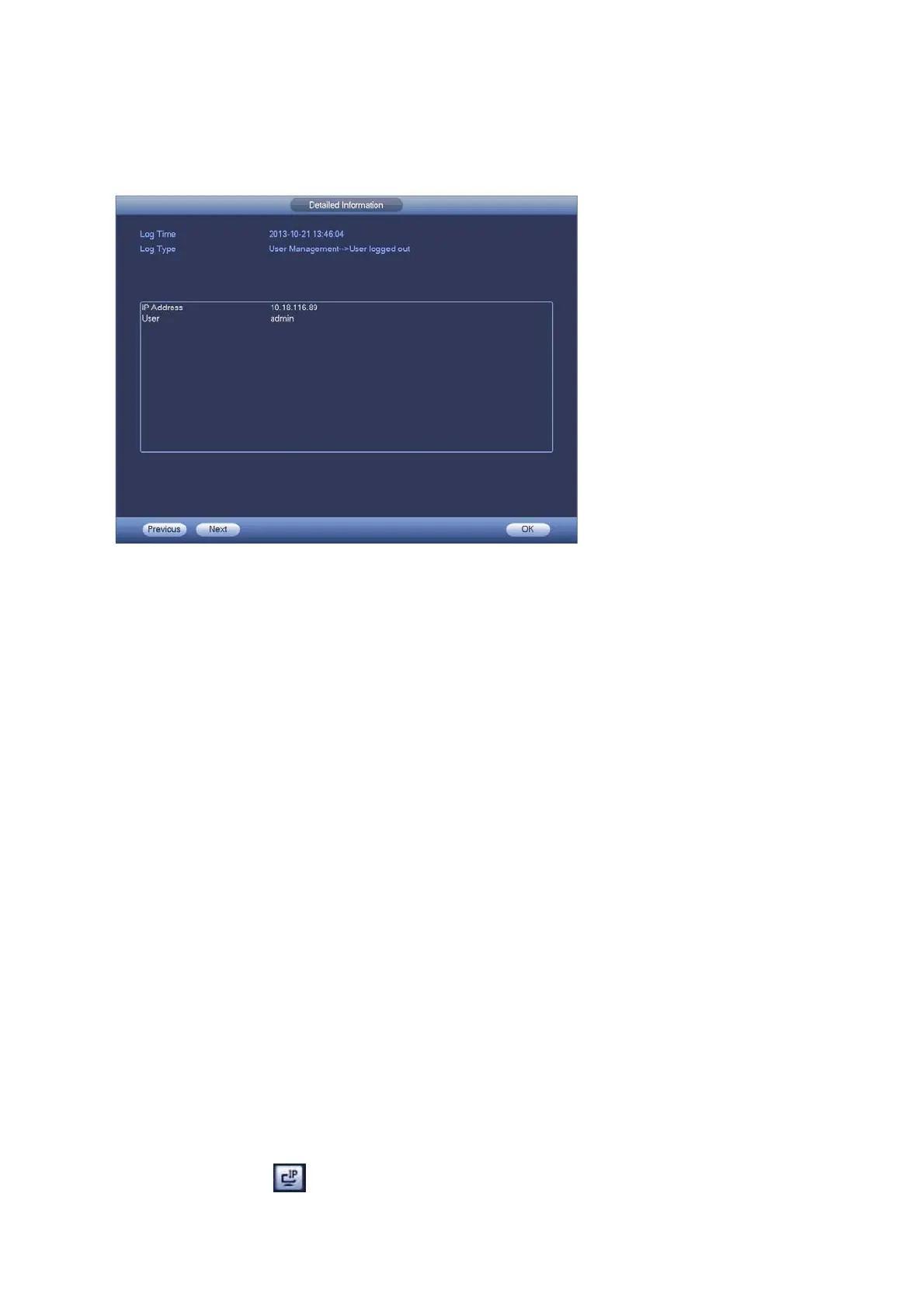53
Select an item on the list and then click the Details button or double click the log item, you can
view the detailed information such as log time, log type, log user, IP address and etc. See Figure
4-48.
Figure4‐48
4.10 Setting
It is for you to set camera, network, event, storage, system and etc.
4.10.1 Camera
Here you can set audio/video property, camera property and channel name, channel type.
4.10.1.1 Remote Device (For digital channel only)
Note: You can see this interface after you set IP channel in chapter 4.10.1.3.5. System supports
ONVIF standard protocol.
4.10.1.1.1 Remote Device
In the main menu, from Camera ->Remote, you can go to an interface shown as in Figure 4-49.
Here you can add/delete remote device and view its corresponding information.
IP search: Click it to search IP address. It includes device IP address, port, device name,
manufacturer, type. Use your mouse to click the item name, you can refresh display order.
Click IP address, system displays IP address from small to large. Click IP address again, you
can see icon, system displays IP address from large to small. You can click other items to
view information conveniently.
Add: Click it to connect to the selected device and add it to the Added device list. Support
Batch add.
You can see the corresponding dialogue box if all digital-channel has connected to the
front-end.
System can not add new device if the device you want to add has the same IP and TCP
port as the device in the list.
Show filter: You can use it to display the specified devices from the added device.
Edit: Click button
or double click a device in the list, you can change channel setup.