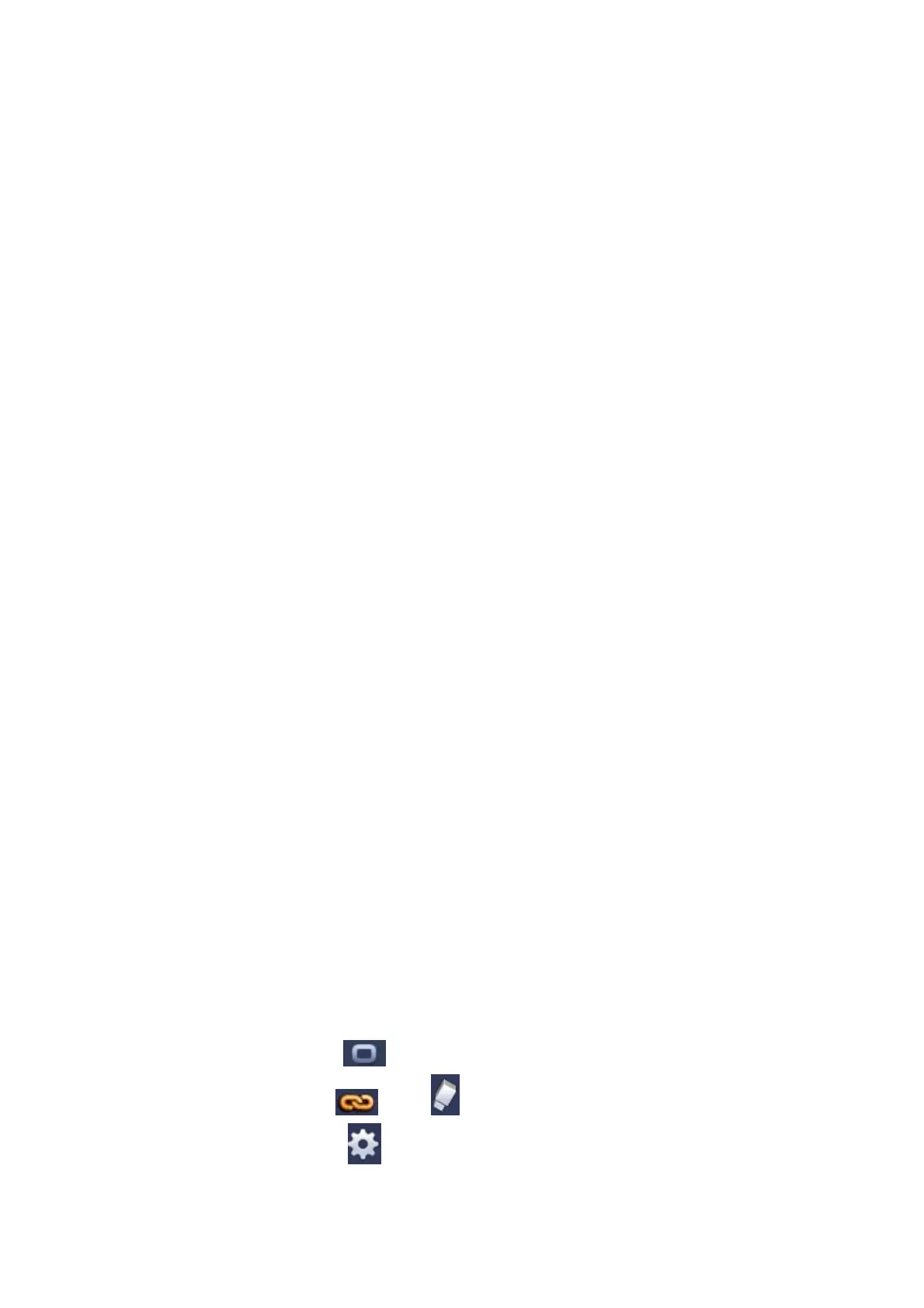76
4.10.3 Event
4.10.3.1 Detect
In the main menu, from Setting->Event->Detect, you can see motion detect interface. See
Figure 4-81.There is three detection types: motion detection, video loss, tampering.
The video loss has no detection region and sensitivity setup and tampering has no
detection region setup.
You can see motion detect icon if current channel has enabled motion detect alarm.
You can drag you mouse to set motion detect region. Click OK button to save current
region setup. Right click mouse to exit current interface.
For digital channel, the detect function refers to support detection function of the front-
end and support local activation function. The front-end can get enable/disable status,
sensitivity and region setup. You can get corresponding prompt if front-end can not get
the above information. You can change front-end setup if it can get.
4.10.3.1.1 Motion Detect
After analysis video, system can generate a video loss alarm when the detected moving signal
reached the sensitivity you set here.
Detection menu is shown as below. See Figure 4-81.
Event type: From the dropdown list you can select motion detection type.
Channel: Select a channel from the dropdown list to set motion detect function.
Enable: Check the box here to enable motion detect function.
Region: Click select button, the interface is shown as in Figure 4-82. Here you can set
motion detection zone. There are four zones for you to set. Select a zone first and then left
drag the mouse to select a zone. The corresponding color zone displays different detection
zone. You can click Fn button to switch between the arm mode and disarm mode. In arm
mode, you can click the direction buttons to move the green rectangle to set the motion
detection zone. After you completed the setup, click ENTER button to exit current setup. Do
remember click save button to save current setup. If you click ESC button to exit the region
setup interface system will not save your zone setup.
Sensitivity: System supports 6 levels. The sixth level has the highest sensitivity.
Anti-dither: Here you can set anti-dither time. The value ranges from 5 to 600s. The anti-
dither time refers to the alarm signal lasts time. It can be seem as the alarm signal activation
stays such as the buzzer, tour, PTZ activation, snapshot, channel record. The stay time here
does not include the latch time. During the alarm process, the alarm signal can begin an anti-
dither time if system detects the local alarm again. The screen prompt, alarm upload, email
and etc will not be activated. For example, if you set the anti-dither time as 10 second, you
can see the each activation may last 10s if the local alarm is activated. During the process, if
system detects another local alarm signal at the fifth second, the buzzer, tour, PTZ
activation, snapshot, record channel will begin another 10s while the screen prompt, alarm
upload, email will not be activated again. After 10s, if system detects another alarm signal, it
can generate an alarm since the anti-dither time is out.
Period: Click set button, you can see an interface is shown as in Figure 4-84. Here you can
set motion detect period. System only enables motion detect operation in the specified
periods. It is not for video loss or the tampering. There are two ways for you to set periods.
Note system only supports 6 periods in one day.
In Figure 4-84, Select icon
of several dates, all checked items can be edited together.
Now the icon is shown as . Click to delete a record type from one period.
In Figure 4-84. Click button after one date or a holiday, you can see an interface shown
as in Figure 4-85. There are four record types: regular, motion detection (MD), Alarm, MD &
alarm.