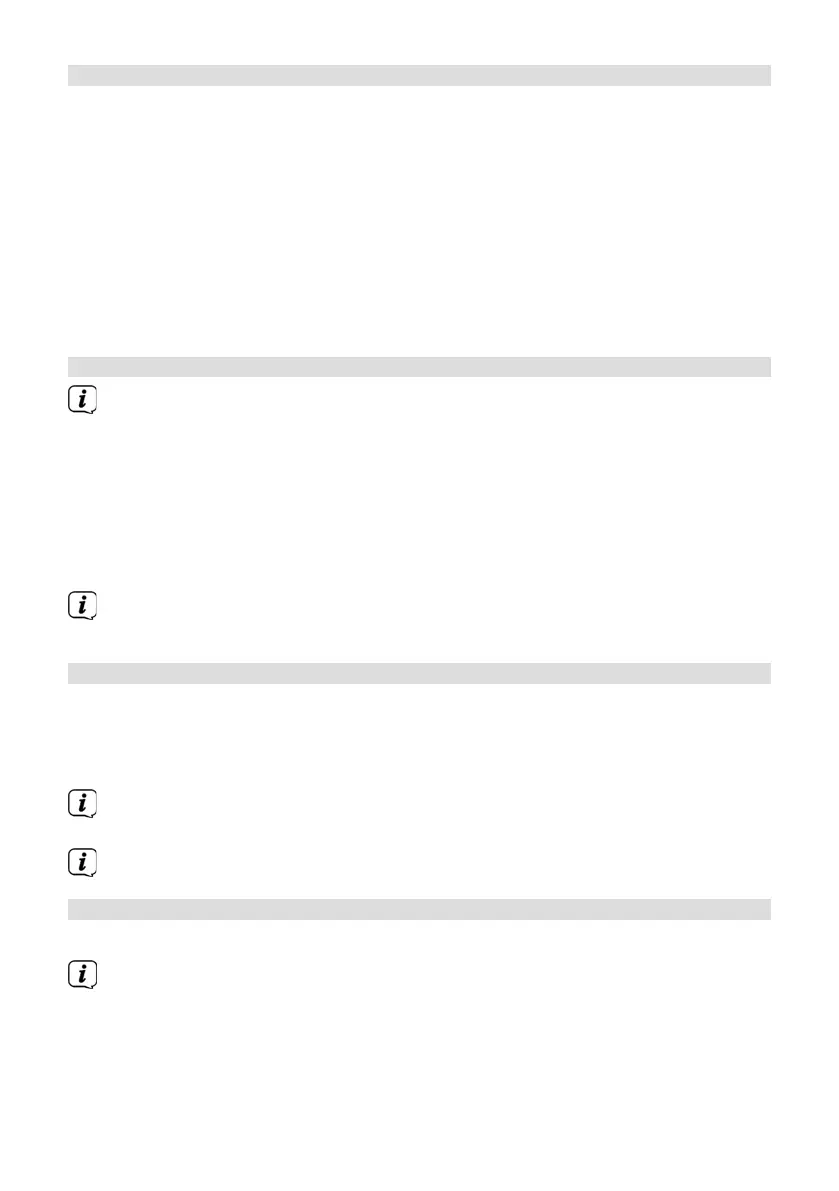20
10.2 Searching for stations automatically
As an alternative to manual seing of the reception frequency, you can also
search for stations automatically. To do so, access the seings you have
set up under Scan Seings.
> Press the SCAN/Play/Pause/PAIR buon (9). Scan appears in the display...
The device now searches for the next station it can receive, and then plays it.
> Repeat the procedure to search for another station.
Alternatively:
> Hold down the TUNING/SKIP buon (6, 7) to search for the next station that
can be received.
10.3 Saving FM stations to a memory slot
The station memory can store up to 30 stations in the FM range.
> Now select the desired station.
> In order to store this station on a memory slot, hold down the 3+ (18) buon
during playback until [Save P3] appears in the display. Then use the TUNING/
SKIP buons (6, 7) to select a favourites memory slot (1-30). Press the ENTER/
STOP/SLEEP buon (8) to save.
> Repeat this process to save additional stations.
You can also save stations to one of the One-Touch buons (1 or 2- 15, 16)
by holding down the corresponding buon for a bit longer.
10.4 Retrieving FM stations from a memory slot
> To retrieve a station that you have already stored in the favourites memory,
briefly press the 3+ (18) buon and select a station slot (1 - 30) using the
TUNING/SKIP buons (6,7). Press the ENTER/STOP/SLEEP buon (8) to play
the station.
If no station is saved on the selected station slot, [(empty)] appears in the
display.
Alternatively One-Touch buon 1 or 2(15, 16) can also be used.
10.5 Overwriting/deleting a station memory slot
> Simply save a new station on a favourite memory slot as described.
When retrieving the factory seings all memory slots are deleted.
