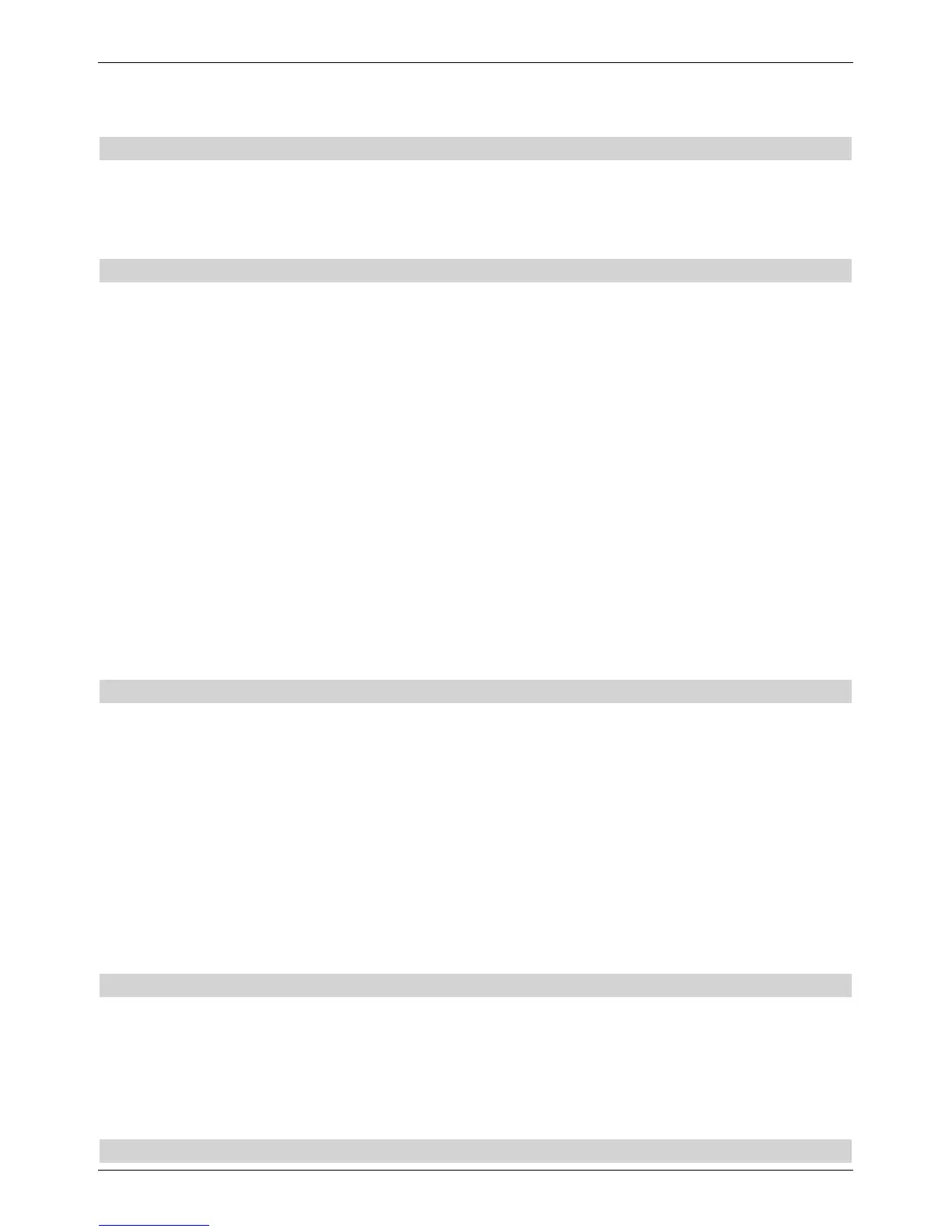> In the function selection select the Films / DVR item.
> Now call up the My Recordings folder on your attached recording medium.
8.4.2 Pause / Freeze frame
> To pause playback of a recording (freeze frame), press the Pause / Play button
during playback.
> Press the Pause / Play button again to resume playback from the same location.
8.4.3 Fast forward/rewind
Your DVR has fast forward and rewind functions so you can get to a specific place in a
recording.
> Press the Fast forward or Rewind button during playback.
The message Fast forward uu or Rewind ⊳⊳ appears.
The recording will now play in the specified direction at 4x speed.
> If you press the Fast forward or Rewind button again, the speed will increase to
16x.
The message Fast forward uuu or Rewind⊳⊳⊳ appears.
> If you press the Fast forward or Rewind button again, the speed will increase to
64x.
The message Fast forward uuuu or Rewind ⊳⊳⊳⊳ appears.
> By pressing the Fast forward or Rewind button again you can jump forwards or
backwards in 10-minute increments.
> When you get to the place you want in the recording, you can return to normal playing
mode by pressing the Play / Pause button.
8.4.4 Jog shuttle function
To quickly and accurately navigate to a position in the recording, your receiver also has a
'jog shuttle' function. This is used as follows:
> During playback press the Jog shuttle button (freeze frame) to access jog shuttle
mode.
> By pressing the right/left arrow keys (repeatedly if necessary) you can change
the speed and direction of the playback.
> Press the right arrow key once to play the recording in slow motion. The icone Iu
is displayed.
> Pressing the up arrow key or the down arrow key causes the next frame
forwards or backwards to be shown.
8.4.5 Setting bookmarks
> As described above, skip to a location in the recording where you want to add a
bookmark.
> Press the Record button to place a bookmark in the current location. In this way you
can set bookmarks in as many places as you want in a recording. Bookmarks can also
be set during playback and in the Music/images/films organiser menu.
8.4.6 Jump to bookmarks
38
