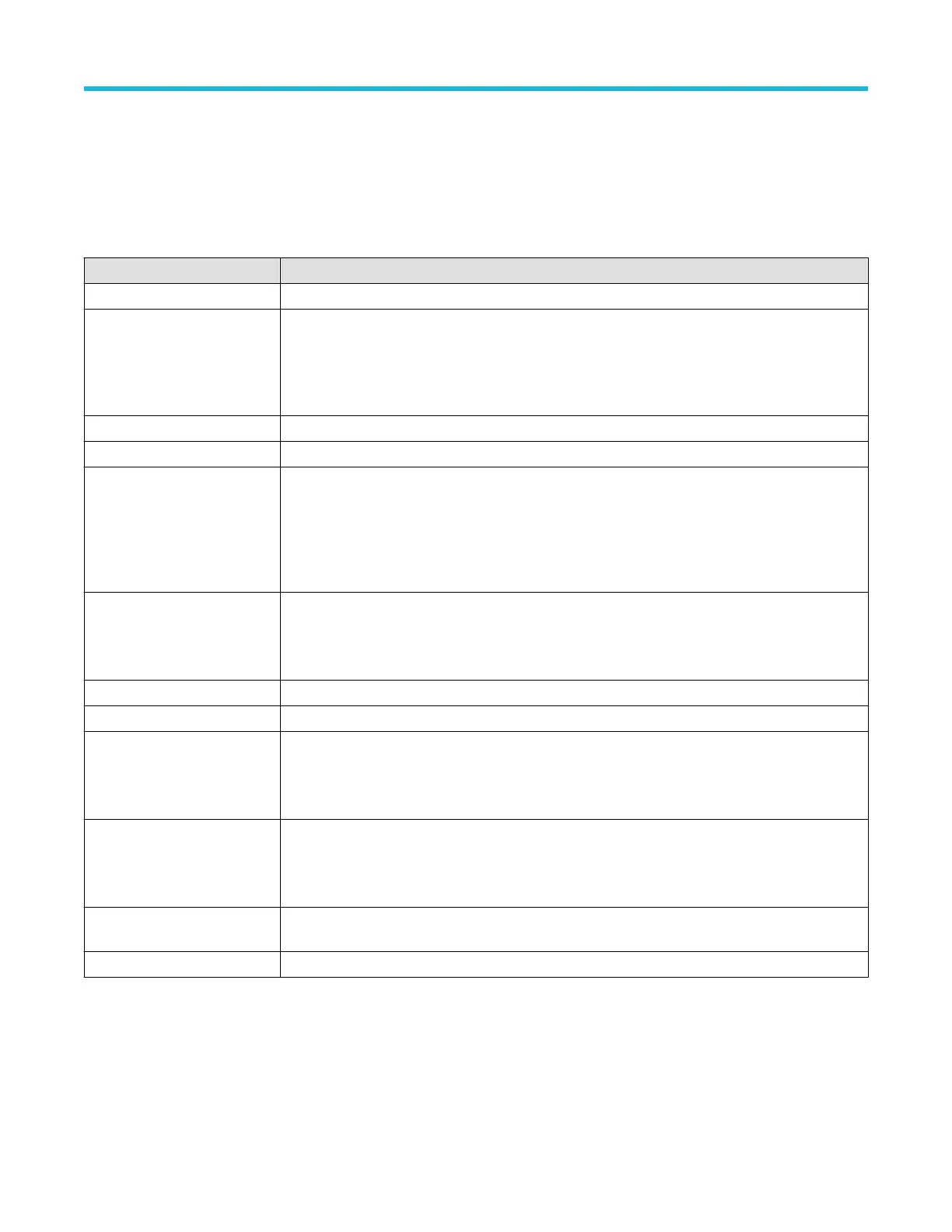• To create a new USB bus waveform, tap the Add Math Ref Bus badge on the Settings bar and select Bus. Open the bus configuration
menu by double clicking on the badge. Set the Bus T
ype to USB.
• To change the settings on an existing USB serial bus waveform, double-tap the Bus waveform badge on the Settings bar to open the
configuration menu, and make necessary changes.
USB serial bus menu fields and controls
Field or control Description
Display Turns on or off displaying the bus in the Waveform view.
Label Enter a label for the bus. The default label is the selected bus type.
T
o enter label text, double-tap the field and enter label using the virtual keyboard, or tap the field and
enter text from an attached keyboard.
Bus Type Set to USB.
Speed Set the speed to match the USB bus you are acquiring.
Signal type Set to match the USB signal you are acquiring (Single Ended or Differential). Use a differential probe to
acquire the differential USB signal.
Both Single Ended and Diff can be used to measure Full (12 Mbps) and Low (1.2 Mbps) speed USB
signals.
Source Select the channel source for the signal from a differential probe.
This field is only available when Signal Type = Diff.
High Threshold Set the high threshold level for the differential signal.
Low Threshold Set the low threshold level for the differential signal.
D+ Input Select the channel source and set the threshold level for the Data+ signal.
This field is only available when Signal Type = Single Ended.
D- Input Select the channel source and set the threshold level for the Data- signal.
This field is only available when Signal Type = Single Ended.
Display Format Sets the waveform view to show just the decoded bus information, or the decoded bus and the logical
views of each constituent signal.
Decode Format Sets the decode format used to display the bus information. Formats are Hex and Binary.
Other bus types
Serial bus types, such as CAN, LIN, Ethernet, and so on, are available as purchasable options. Once purchased and installed, the new bus
types are shown in the Bus T
ype menu. The serial bus options also add corresponding bus trigger capabilities to the Trigger menu.
Use the following links to access information on specific Bus configuration menus.
Parallel Bus configuration menu on page 127
Menus and dialog boxes
3 Series Mixed Domain Oscilloscope Printable Help 133