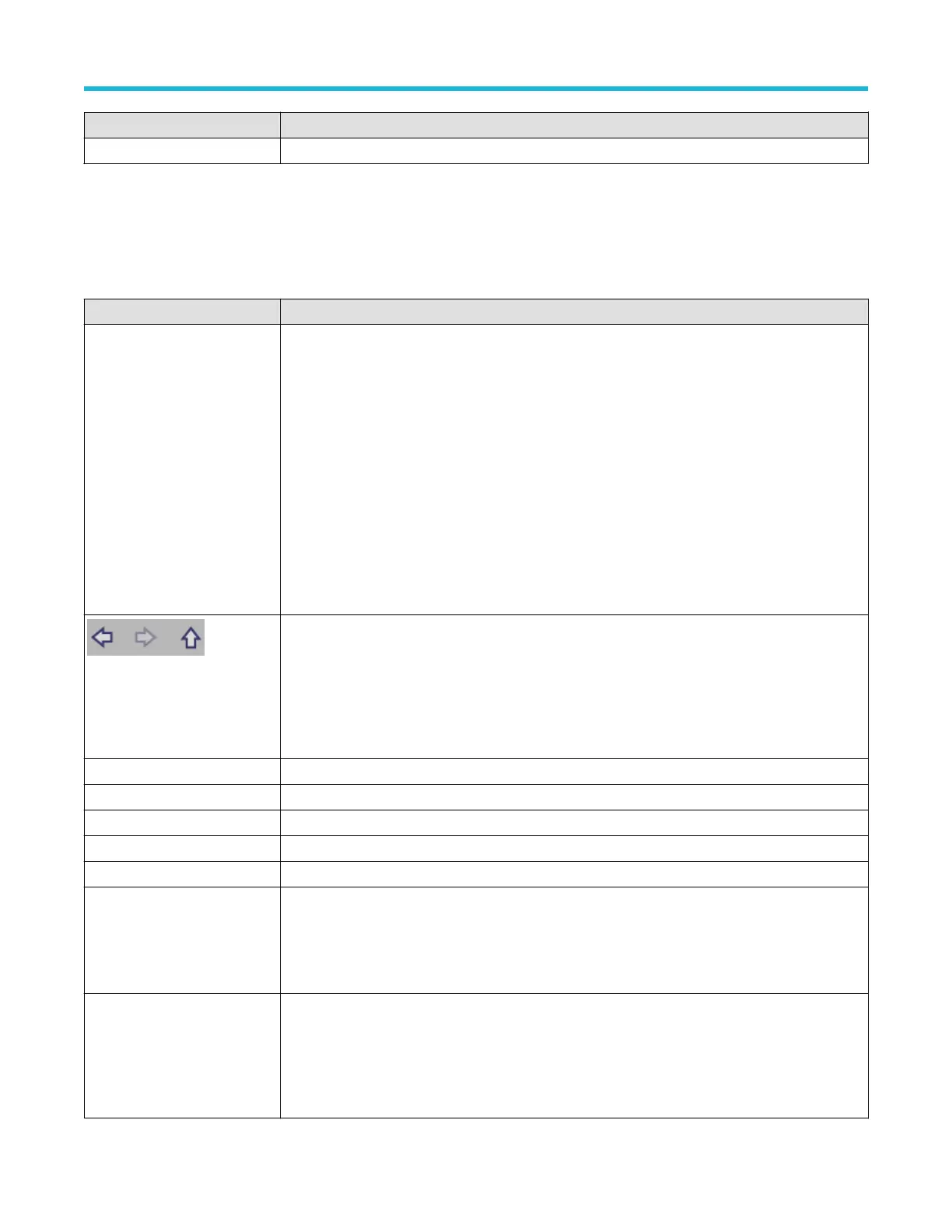Field or control Description
OK, Add Printer Adds the printer to the list of available printers and closes the menu.
File Utilities configuration (File menu)
Use this menu to copy
, paste, delete, and rename files, create folders, and mount and unmount memory devices.
To access the File Utilities configuration menu, select File > File Utilities from the Menu bar.
File Utilities configuration menu fields and controls
Field or control Description
File navigation pane Shows the current directory structure. Navigate to and select the files or folder to act on.
Use the + and - buttons to navigate the file directory
.
The - button closes the folder.
The + button opens a folder.
Removable media devices indicate their remaining free space in the title of the device.
The size of individual files is indicated in the Size column.
The date and time of the last modification to files and folders is displayed in the Date Modified column.
Drag the scroll bar up and down to show more entries.
Use the + and - buttons to navigate the file directory
.
The - button closes the folder.
The + button opens the folder.
Copy Copies the selected file in the filename pane to memory.
Paste Pastes the file from the last Copy action in the current File Utilities session into the current location.
Delete Deletes the selected file or folder.
Rename Renames the selected file or folder.
New Folder Creates a new folder.
Mount Mount the selected drive.
For USB drives, Mount opens the file writing session on the attached USB device to let you write to
the device. The device is also added to the Drive column of menus that can access drives.
Unmount Unmount the selected drive. Select the drive letter and tap Unmount.
For USB drives, Unmount closes the file writing session on the attached USB device to let you
disconnect the device from the USB port. The device is also removed from the Drive column of menus
that can access drives.
Menus and dialog boxes
3 Series Mixed Domain Oscilloscope Printable Help 181