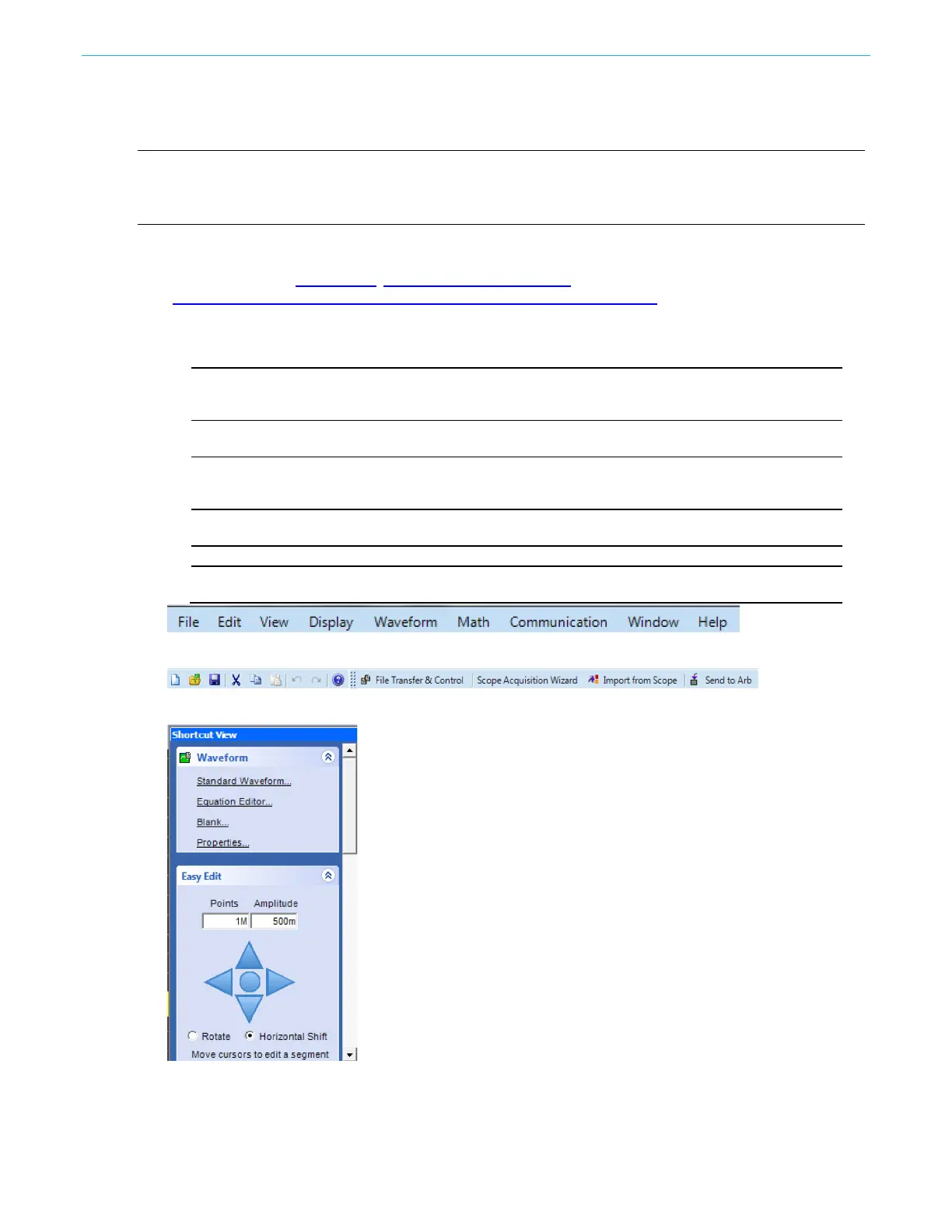ArbExpress information
152 AFG31000 Series Arbitrary Function Generator User's Manual
ArbExpress software
NOTE. You can use ArbExpress to transfer waveform data to the instrument. When you transfer
waveform data (.tfw file), any part of the waveform outside of allowed limits in the Series 31000 AFG is
automatically converted to be within the allowed range.
The following information and instructions are screen captures of the ArbExpress interface. This
information shows you the basic operating procedures for using ArbExpress. For more information on
ArbExpress, go to ArbExpress
®
Signal Generator Software
(tek.com/product-software-series/arbexpress-signal-generator-software).
Table 15: Operating ArbExpress
Item Description
1 Menu bar
The menu bar provides access to the application functions. When you
select a menu item, the application displays the associated dialog box
or the menu selection causes an immediate action.
2 Toolbar
The toolbar buttons provide instant access to most features without
having to navigate through several menus.
The Shortcut View occupies the left part of the display. Use the
Shortcut View to quickly access various functions provided by the
application. Refer to the ArbExpress online help for more information.
4 Status bar
The status bar, located below the waveform and marker display, shows
information about the application and the waveform.
When you create or open a waveform, it is displayed in this area.
Marker patterns appear in this area. You can toggle the display of
markers by selecting Display > Marker from the menu bar.
Figure 150: ArbExpress menu bar
Figure 151: ArbExpress toolbar
Figure 152: ArbExpress shortcut view
