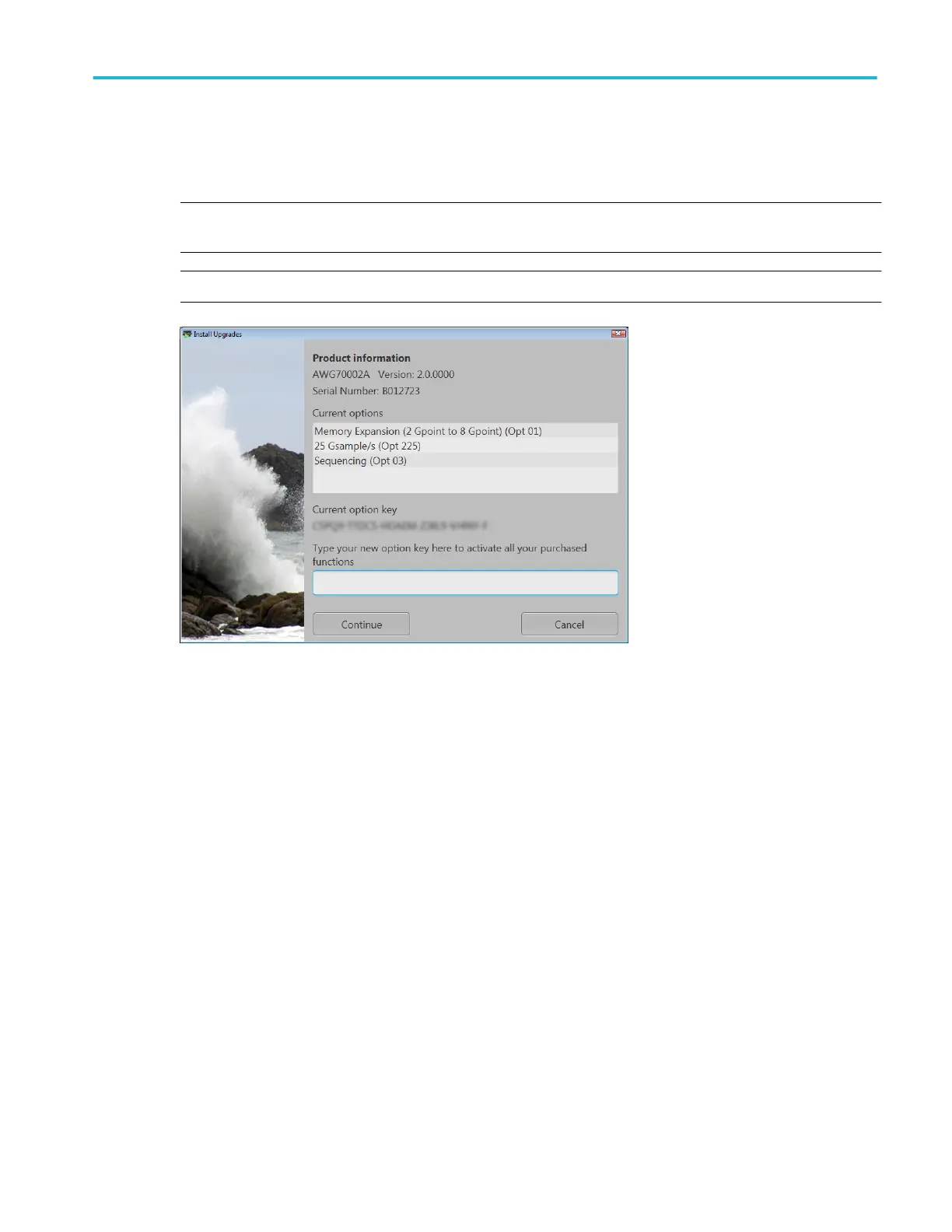Install a new option key
1. Click Continue from the Install Upgrades introduction screen.
2. Enter the option key provided by Tektronix, and follow the on-screen instructions to install the option.
NOTE. Some upgrades may require updating the product software. Refer to the instructions provided with your upgrade for
proper installation.
NOTE. After entering a new option key, you must restart the instrument application to activate the option.
Windows interface guidelines
Because the instrument uses the Microsoft Windows interface, you have open access to the Windows operating system. You can
access the Windows desktop to load and run other Windows-based applications such as Microsoft Excel.
Follow these guidelines to avoid making operating system changes that might cause problems while using the instrument:
■
Be careful when making changes in the Control Panel. Avoid making changes to any controls with which you are unfamiliar.
■
Do not delete or change any system fonts; this can affect the quality of the display.
■
Be careful when making changes to the system Display properties. Changing settings such as resolution, text size, fonts,
and orientation affects the usability of the display and the touchscreen.
■
Do not change the contents of the Windows folder or the Program Files\Tektronix\AWG70000\ folder.
■
Do not change the BIOS settings; this can affect the overall operation of the instrument.
Install the instrument
AWG70000A Series Installation and Safety Instructions 11
