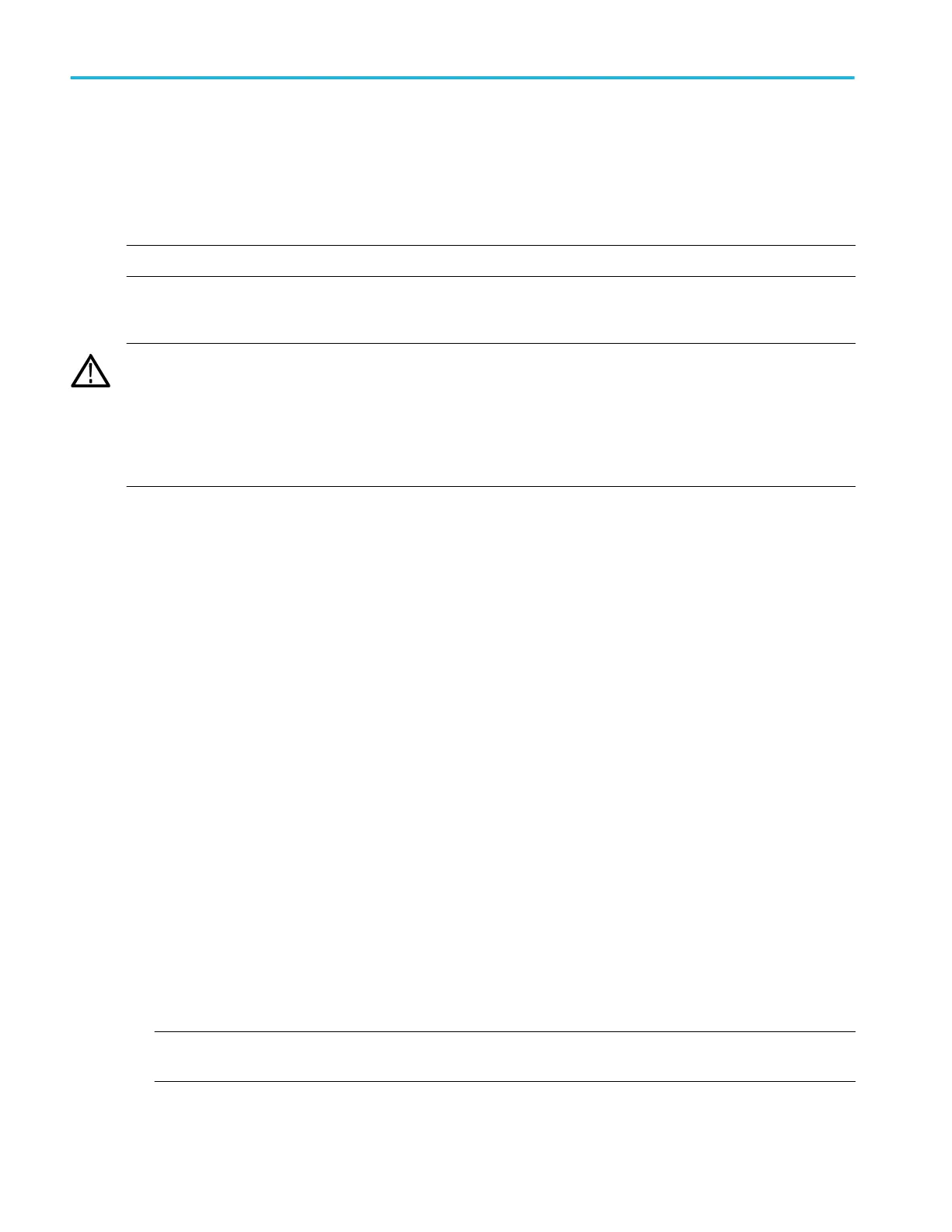Restoring instrument operating system and product software
You can restore the instrument’s Windows Operating System directly from the instrument. The instrument does not ship with an
operating system restore disc.
To restore or update the AWG product software, you need to download the current version from the Tektronix web site.
NOTE. Restoring or updating the AWG product software does not require that you restore the Windows operating system.
Operating system restore
CAUTION. Restoring the operating system reformats the hard disk drive. The product software and all user data will be lost. (The
Acronis Recovery partition and the related data are not destroyed.)
The Windows operating system installed is designed for this instrument’s hardware and product software. Installing a version
other than the one provided will not function properly.
After the operating system is installed, you need to download the AWG70000A Series Product Software installation package from
the Tektronix web site and reinstall the software.
Internal recovery utility
This is the preferred method to restore a damaged Windows Operating System. This method restores the Windows Operating
System using the Acronis Startup Recovery Manager. The Acronis software reinstalls the operating system using restore images
preinstalled on the hard drive.
This method retains the restore images, providing the ability to repeat the restore process.
1. Attach the keyboard to the instrument.
2. Restart the instrument. During the boot-up process you will see the following message at the top of the screen:
Starting Acronis Loader... press F5 for Acronis Startup Recovery Manager
3. Repeatedly press the F5 key until the Acronis True Image Tool opens. There is a 15-second time period from when the
message appears until the instrument proceeds with the normal instrument startup. If the instrument does not open the
Acronis application, power off the instrument, then power on the instrument and try again.
4. Within the Acronis TrueImage window, click Restore.
5. In the Confirmation dialog box, click Yes to restore the instrument operating system, or No to exit the restore process.
AWG7000A Series product software and TekVISA installation
1. Download the AWG70000A Series product software installation package. The installation package contains:
■
Instructions
■
AWG70000A Series product software installer
■
TekVISA Connectivity software installer
NOTE. Tektronix recommends using the version of TekVISA supplied with the product software installation package. This is
the version verified for use.
2. Install the AWG70000A Series product software following all on-screen prompts.
3. Install the TekVISA Connectivity software, following all on-screen prompts.
Operating basics
24 AWG70000A Series Installation and Safety Instructions
