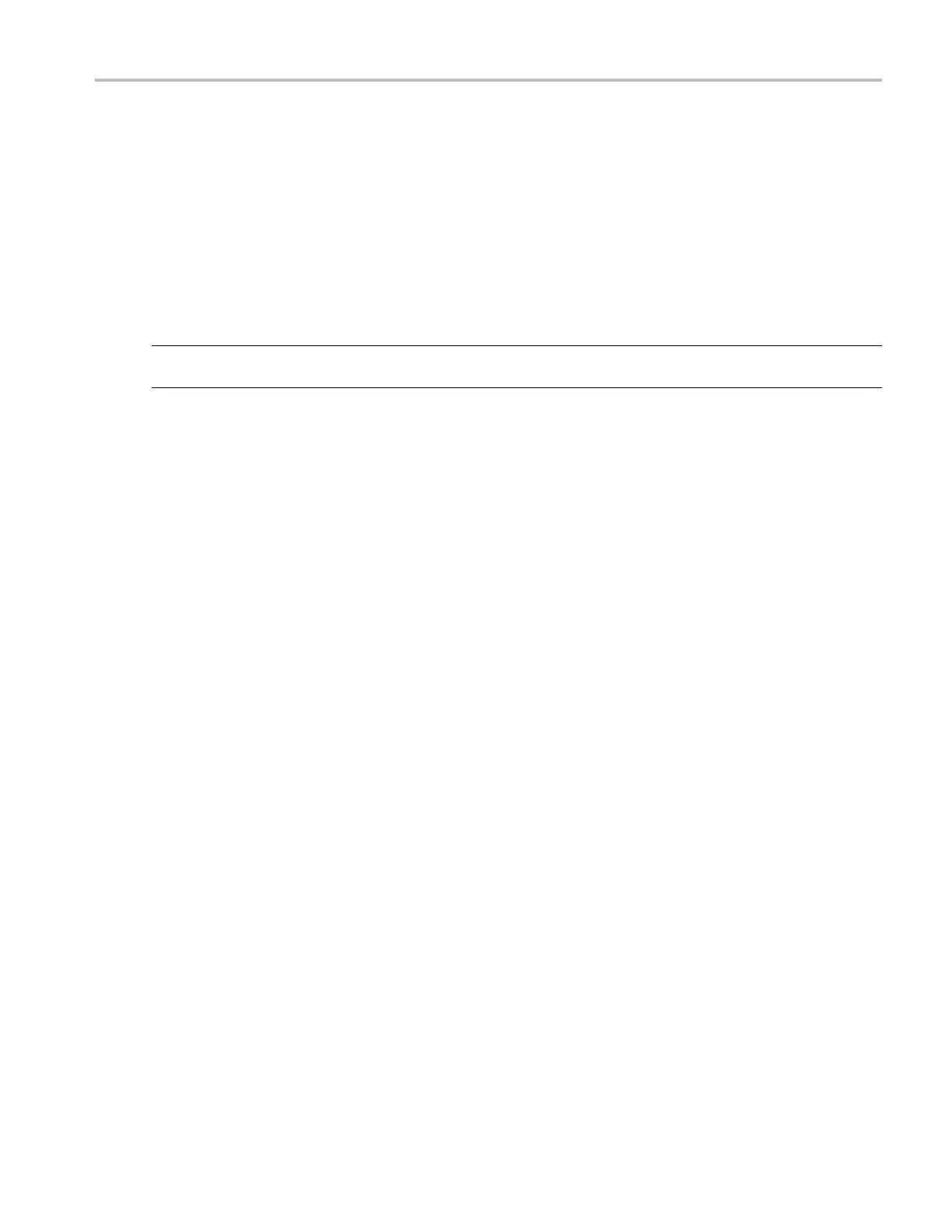Appendix B
Appendix B
Obtaining the latest oscilloscope application and version releases
The latest version of an optional application that you ordered with your instrument may not be installed on your instrument.
The following download location is a fast and easy way to get the latest software v ersion.
To download the latest version of software, go to the home page of the Tektronix Web site (www.tektronix.com), and locate
the Downloads section on that page. Enter the application name in the ENTER MODEL NUMBER text box, and select
Software in the Select Download Type pull-down menu.
NOTE. The Release Notes file available on the Web page may contain more recent information than the readme.txt file
contained within the downloadable executable file.
To define the search criteria, use the title of the application in the ENTER MODEL NUMBER text box. For example, use the
keyword DPOJET to search for and download the latest version of DPOJET.
If you purchased the application w ith your instrument, your Tektronix License Key will enable you to use the application.
If you are upgrading, follow the instructions on How to Install your new Tektronix License Key in the Readme.txt fi le
to enable the application.
MSO/DPO70000DX, MSO/DPO70000C, DP O7000C, and MS O/DPO5000 Series U ser M anual 175
