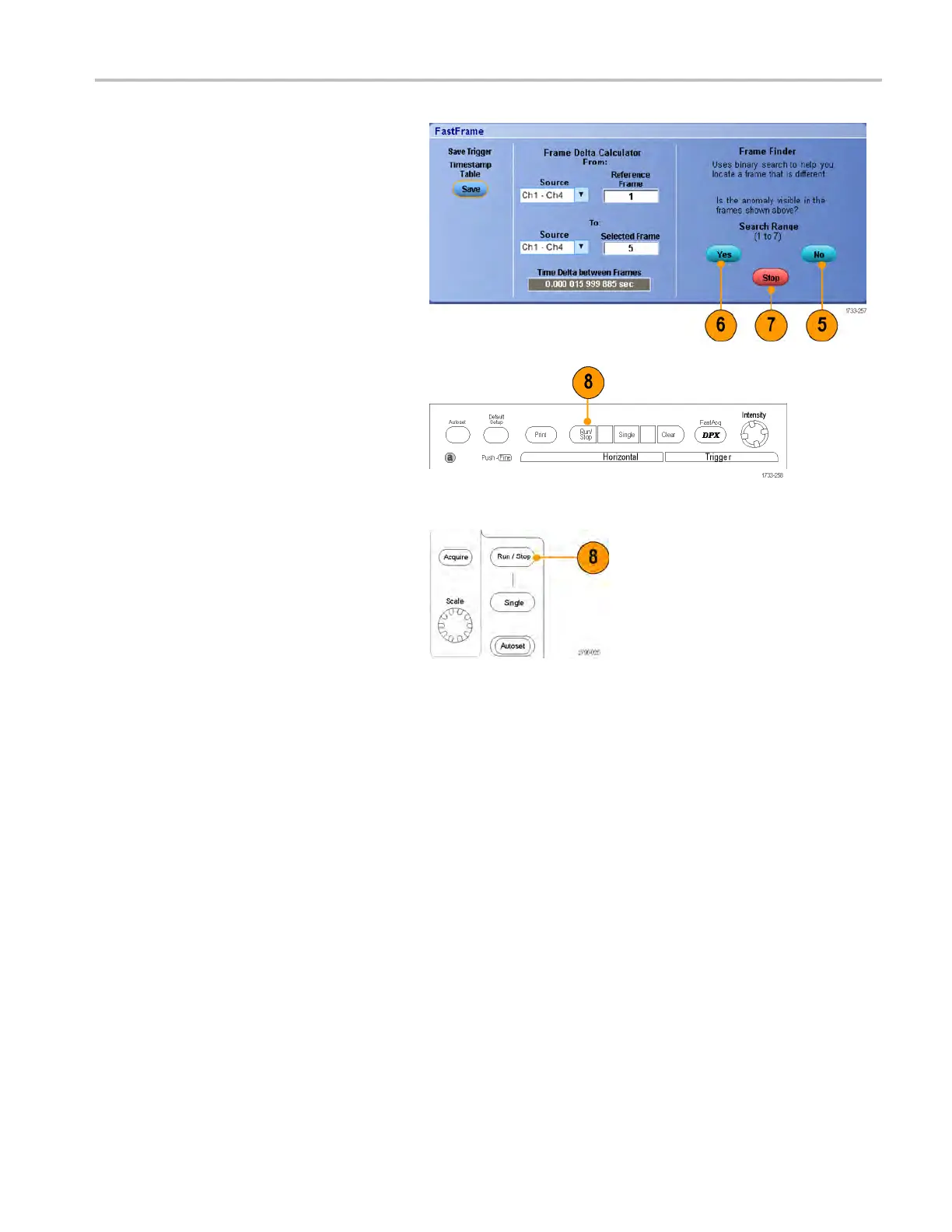Acquisition
Frame Finder searches for and displays a
different frame.
5. If the anomaly you are looking for is not
in the display
ed frame, push No.Frame
Finder searches for another different
frame.
6. If the anomaly you are looking for is in
the displaye
d frame, push Yes.
7. If you are do
ne searching, push Stop.
8. Push Run/Stop to restart acquisitions.
MSO\DPO70000DX, MSO/DPO70 000C, and DPO7000C Series
MSO5000 and DPO5000 Series
MSO/DPO70000DX, MSO/DPO70000C, DP O7000C, and MS O/DPO5000 Series U ser M anual 65
