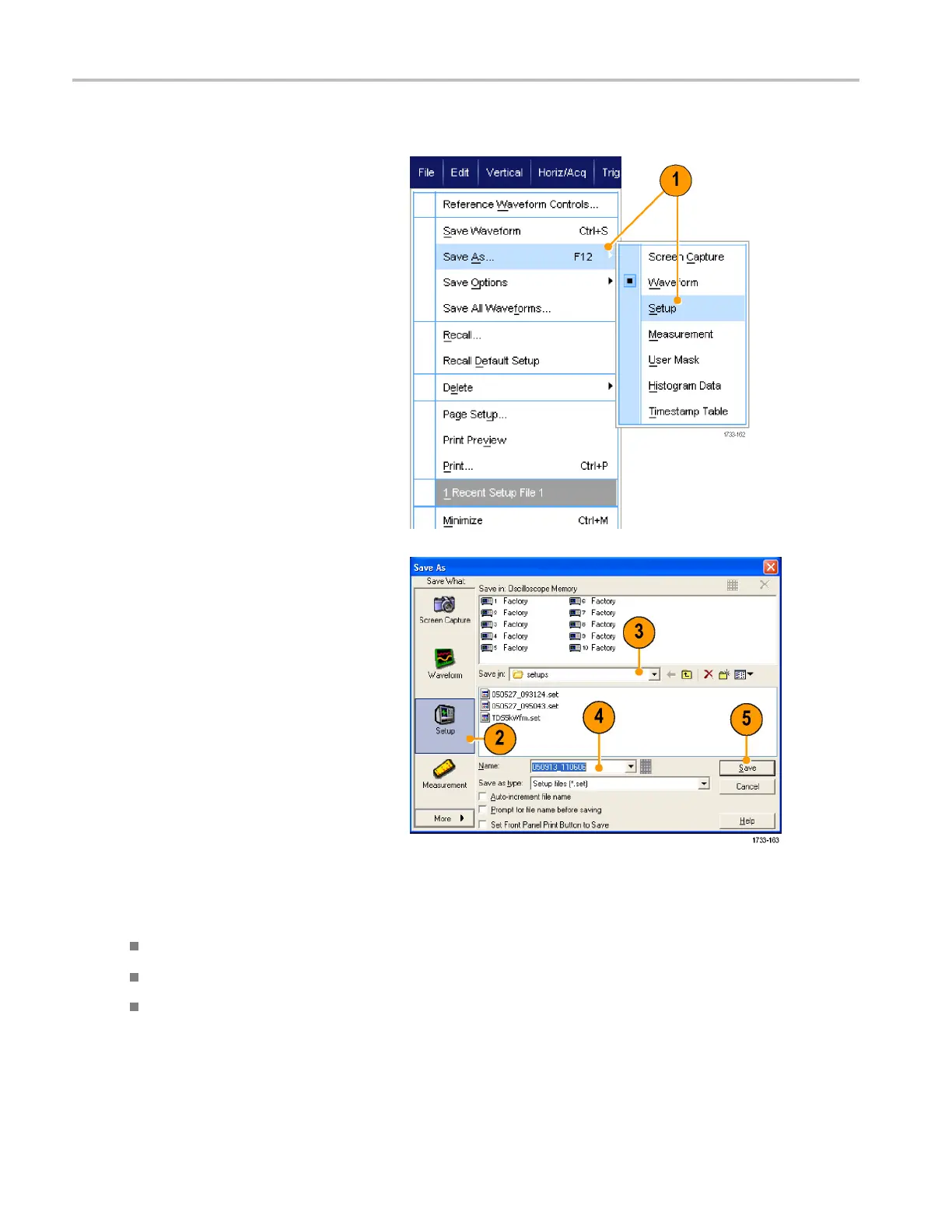Saving and Recal
ling Information
Saving Instrument Setups
1. Select File > S
ave or Save As >
Setup....
2. Click Setup.
3. Select the location where you want to
save the
setup. You can either save the
setup to the instrument memory in one
of the ten setup storage locations or as
a.setfi
le in a Windows directory.
4. Type a fi
le name or use the default name.
Use the pop-up keyboard to type a file
name for a setup saved to the instrument
memor
y.
5. Click
Save.
Quic
kTips
If the touch screen is enabled, use the pop-up keypad to label the setups for easy identification.
Use Auto-increment file name to save numerous similar files without having to retype the entire file name.
To quickly save multiple setups, select Set Front P anel Print Button to Save, and then click Save. You can now
save a setup by pushing the front panel Print button.
114 DPO7000 Series and DPO/DSA70000/B Series Q uick Start User Manual
