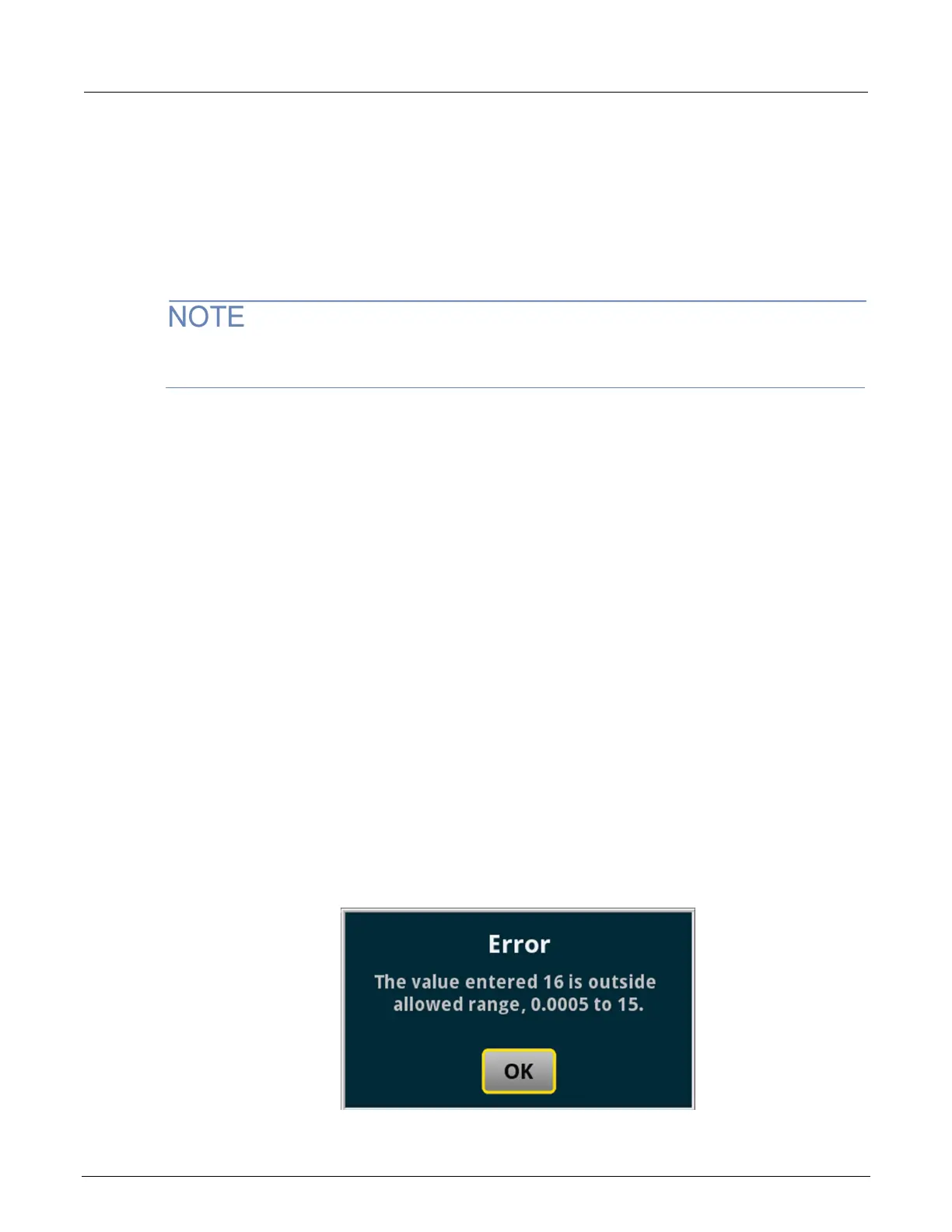7½ Digit Multimeter User's Manual Section 2: Front-
DMM7510-900-01 Rev. C / September 2019 2-7
Adjust the backlight brightness and dimmer
You can adjust the brightness of the DMM7510 touchscreen display and buttons from the front panel
or over a remote interface. You can also set the backlight to dim after a specified time has passed
with no front-panel activity (available from the front-panel display only). The backlight settings set
through the front-panel display are saved through a reset or power cycle.
Screen life is affected by how long the screen is on at full brightness. The higher the brightness
setting and the longer the screen is bright, the shorter the screen life.
To adjust the backlight brightness from the front panel:
1. Press the MENU key.
2. Under System, select Settings.
3. Select the Backlight Brightness. The Backlight Brightness dialog box opens.
4. Drag the adjustment to set the backlight.
5. Select OK.
To set the backlight dimmer from the front panel:
1. Press the MENU key.
2. Under System, select Settings.
3. Select Backlight Dimmer. The Backlight Dimmer dialog box opens.
4. Select a dimmer setting.
Review event messages
During operation and programming, front-panel messages may be briefly displayed. Messages are
either information, warning, or error notifications. For information on event messages, refer to "Using
the event log" in the Model DMM7510 Reference Manual.
Figure 4: Example front-panel event message
