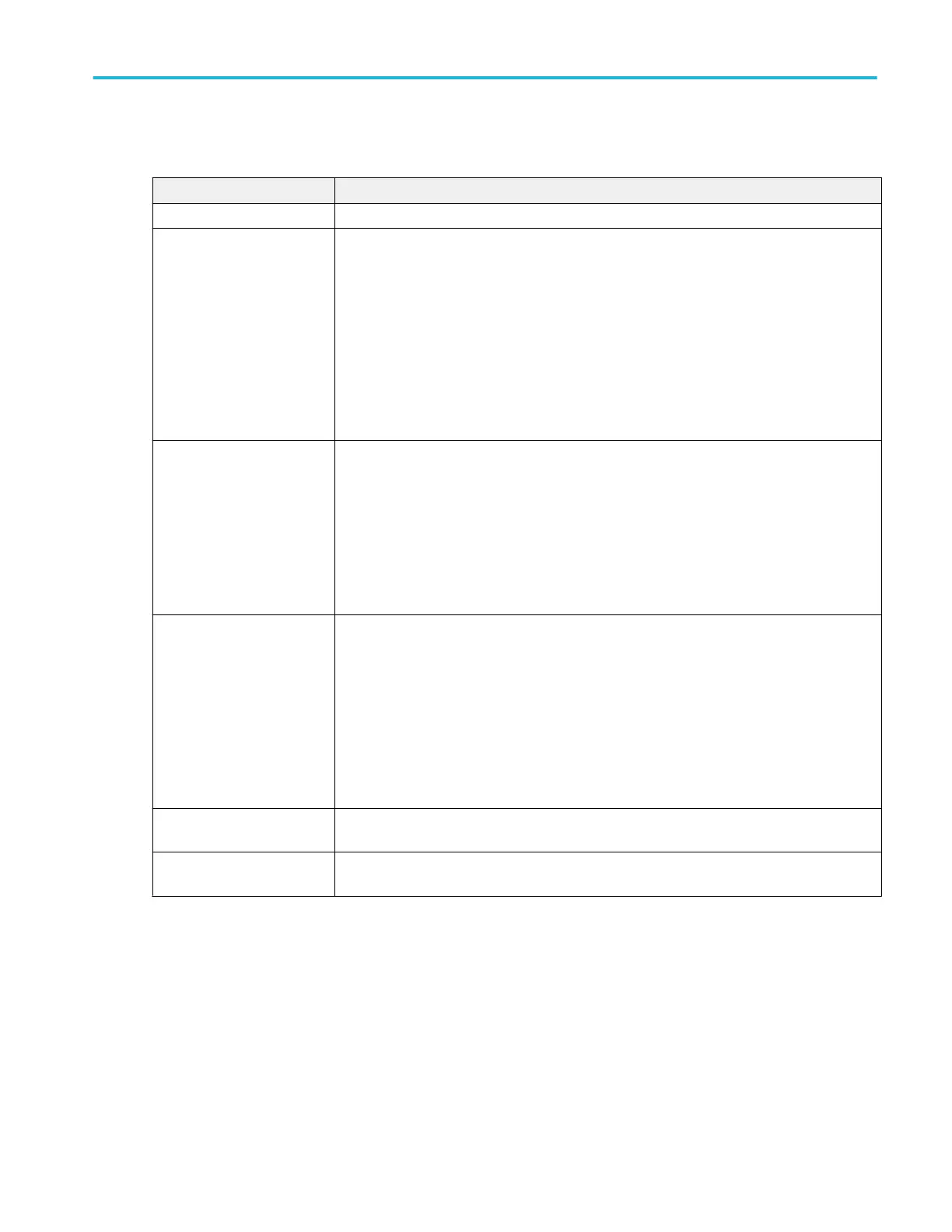FastFrame badge fields and controls.
Field or control Description
Frame count Shows the total number of frames captured at the top of the badge.
Selected Frame Shows the selected frame in all displayed waveforms (analog, digital, and math). Use
Multipurpose A knob to scroll through and select specific frames.
To enter a specific frame number to display, use the Selected Frame field in the FastFrame
configuration menu.
Frame scrolling uses a wrap-around method. For example, when you reach the end of the
frame list, scrolling further displays frame 1.
If you have enabled overlay mode, the current frame's waveform is highlighted in blue in all
displayed waveforms (analog, digital, and math).
Reference Frame Selects a frame in the current frame acquisition that you want to use as a time reference against
which to compare the selected frame. Displays a Delta readout that shows the difference
between the Selected Frame and the Reference Frame.
To directly enter a specific frame number to display, use the Reference Frame field in the
FastFrame configuration menu.
Only available when Include Reference Frame in Badge is selected in the FastFrame
configuration menu.
Time stamps Shows the time difference between frame one and the Selected frame. If Include Reference
Frame in Badge is enabled, each frame readout area (Selected and Reference) in the badge
shows the time difference between frame one and the Selected and Reference frames.
When both Selected and Reference frames are enabled, a Delta time readout shows the time
difference between the Selected frame and the Reference frame.
If the difference time displayed goes beyond 10 seconds, then digits are dropped from the right
as needed and the displayed timestamp is rounded. Note that this is just for UI display
purposes. The full, precise value is stored and available.
Navigation buttons Tap to display the previous or next frame. Navigation buttons are only displayed when
acquisition is set to Stopped.
Summary Displays the summary frame. the Summary frame button is only displayed when the Summary
Frame button is enabled in the Acquisition menu FastFrame panel.
Menus and dialog boxes
MSO54, MSO56, MSO58, MSO58LP, MSO64 Help 149
