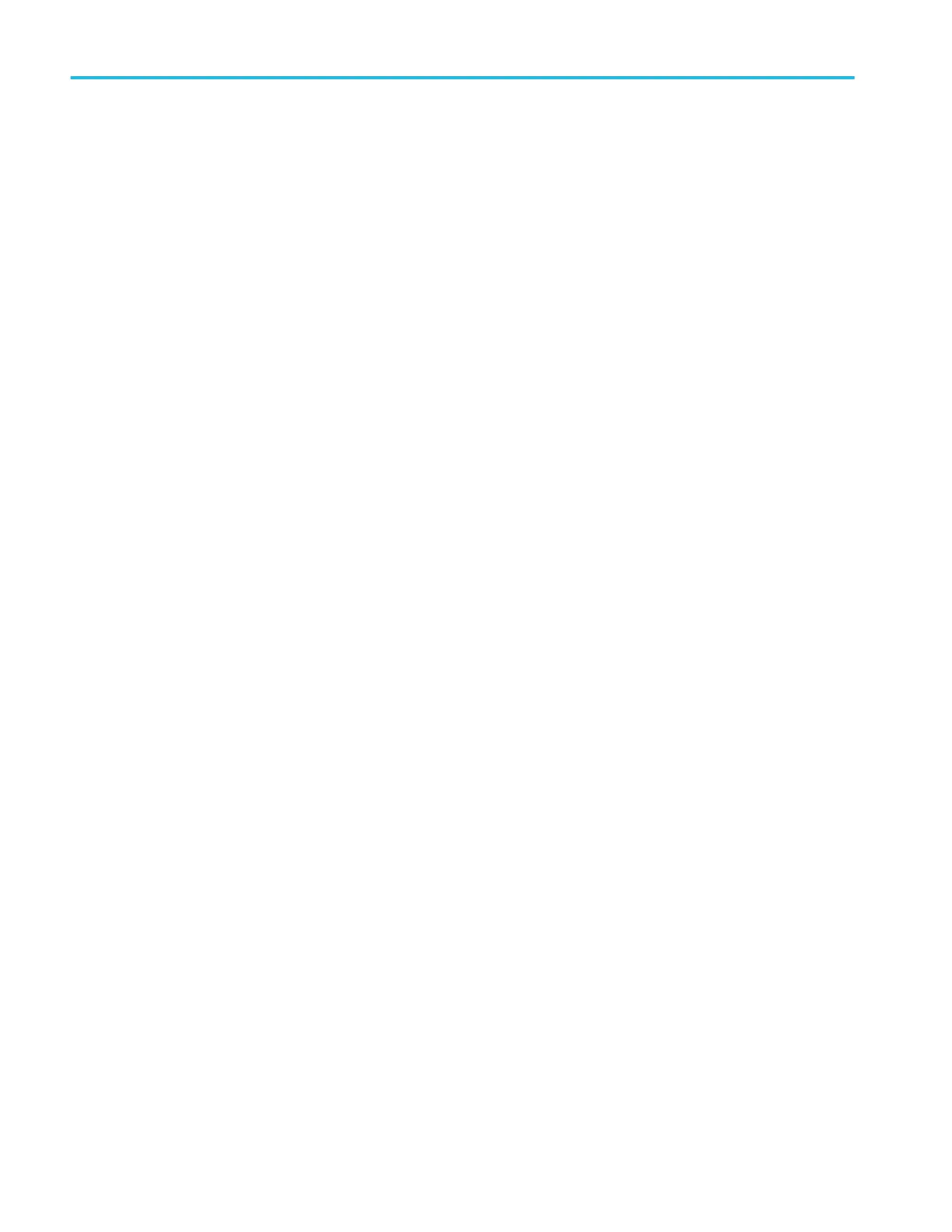FastFrame usage guidelines.
■
Enabling FastFrame mode disables FastAcq mode (if it was enabled). Likewise, enabling FastAcq mode disables
FastFrame mode (if it was enabled).
■
You should define the trigger conditions to capture only the waveform, or waveform segment, in which you are interested,
before enabling FastFrame mode.
■
You can use FastFrame mode to acquire and compare frames for multiple signal inputs (analog, digital, math).
■
You can use Zoom mode to view details of frames.
■
Use Single/Seq triggering to acquire a single set of frames.
■
While in FastFrame mode, measurements are taken across all frames, not just the currently selected frame. Measurement
badges show the ‘ symbol to indicate that the values are from the current acquisition (all frames). Lack of a ‘ means the
values are across many FastFrame acquisitions.
■
While in FastFrame mode, statistics are accumulated across all frames within each acquisition as well as across
acquisitions.
■
To obtain very rapid statistical results on massive populations, use Run/Stop to keep acquiring frames and keep statistics
on all of them. When the acquisition is stopped, the last frames acquisition is still in memory and the instrument has accrued
statistical data for a large number of frames.
■
Search works across all frames, not just the currently selected frame.
■
In search mode, the Navigation buttons (Prev/Next arrow buttons) move from frame to frame as needed based on where the
event is found.
■
You can save FastFrame waveforms as reference waveforms using the normal Save As process. Saved FastFrame
waveforms can be recalled as Reference waveforms.
■
You can save and recall sessions with Fast Frame active. All frames are restored when the Session is recalled.
■
If you display a regular (non-FastFrame) reference waveform, the Reference waveforms is always displayed regardless of
the currently selected frame.
FastFrame badge
Use the FastFrame badge in the Results bar to select which frame to view and enable frame waveforms overlay mode.
FastFrame works on all displayed analog, digital, and math waveforms.
The FastFrame badge is opened when you enable the FastFrame mode in the FastFrame panel of the Acquisition configuration
menu.
Menus and dialog boxes
148 MSO54, MSO56, MSO58, MSO58LP, MSO64 Help
