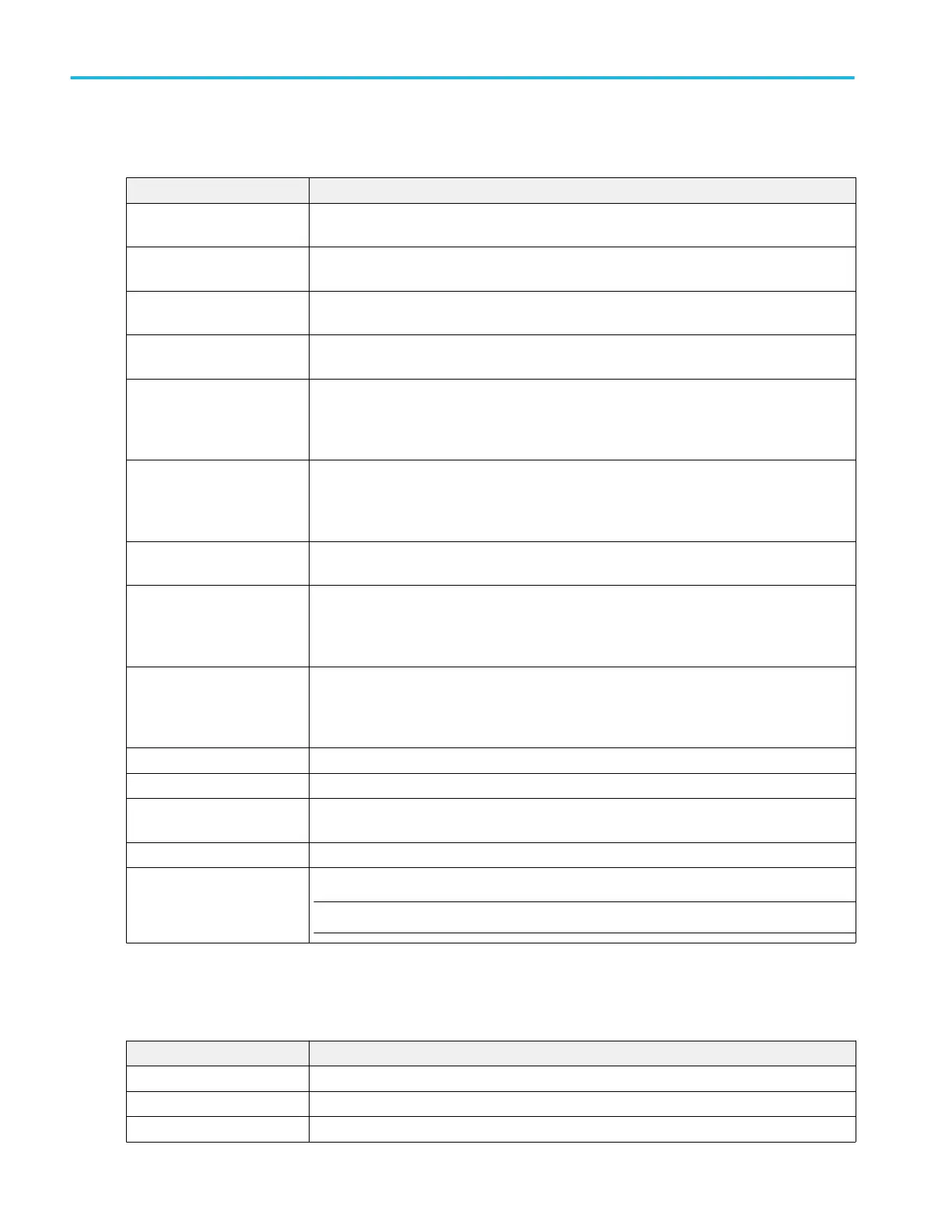LAN panel fields and controls.
Field or control Description
LAN Status A readout that indicates the status of the LAN connection, either a Green circle with the word
Normal or a Red circle with an error message.
Host Name The instrument host name is displayed. To change the name, double-tap and enter a name in
the virtual keyboard.
Network Address Tap to select Manual or Automatic mode. In Automatic mode, the current Instrument IP
Address, Gateway IP Address, Subnet Mask, and DNS IP Address are displayed.
Domain Name The instrument domain name is displayed. To change the name, double-tap and enter a name
in the virtual keyboard.
Instrument IP Address Tap and use the multipurpose knobs to enter the address. Use the A knob to select the digit,
and the B knob to change the value.
Only available to edit when Network Address = Manual
Subnet Mask Tap and use the multipurpose knobs to enter the mask. Use the A knob to select the digit, and
the B knob to change the value.
Only available to edit when Network Address = Manual
Service Name The instrument service name is displayed. To change the name, double-tap and enter a name
in the virtual keyboard.
Gateway IP Address Tap and use the multipurpose knobs to enter the address. Use the A knob to select the digit,
and the B knob to change the value.
Only available to edit when Network Address = Manual
DNS IP Address Tap and use the multipurpose knobs to enter the address. Use the A knob to select the digit,
and the B knob to change the value.
Only available to edit when Network Address = Manual
MAC Address A readout of the instrument MAC Address. This field is not editable.
e*Scope HTTP Port A readout of the instrument e*Scope HTTP port number. This field is not editable.
Test Connection Tap to test the connection. If the connection test is successful, then OK is displayed. If the test
is unsuccessful, then No Response is displayed.
LAN Reset Tap to display the LAN Reset configuration menu (Utility > I/O menu) on page 296.
Apply Changes Apply changes made on this panel to the instrument.
NOTE. No changes are made to instrument settings until you tap the Apply Changes button.
USB Device Port fields and controls. Use the USB Device Port panel to enable or disable USB ports and set the GPIB Talk/
Listen address. Use USB ports to connect a USB memory device, keyboard, or for direct PC control of the oscilloscope using
USBTMC protocol.
Field or control Description
USB Device Port Tap to toggle all USB device ports On and Off.
USBTMC Configuration Displays the USBTMC configuration information.
GPIB Talk/Listen Address Double-tap and enter the address using the virtual keypad.
Menus and dialog boxes
294 MSO54, MSO56, MSO58, MSO58LP, MSO64 Help
