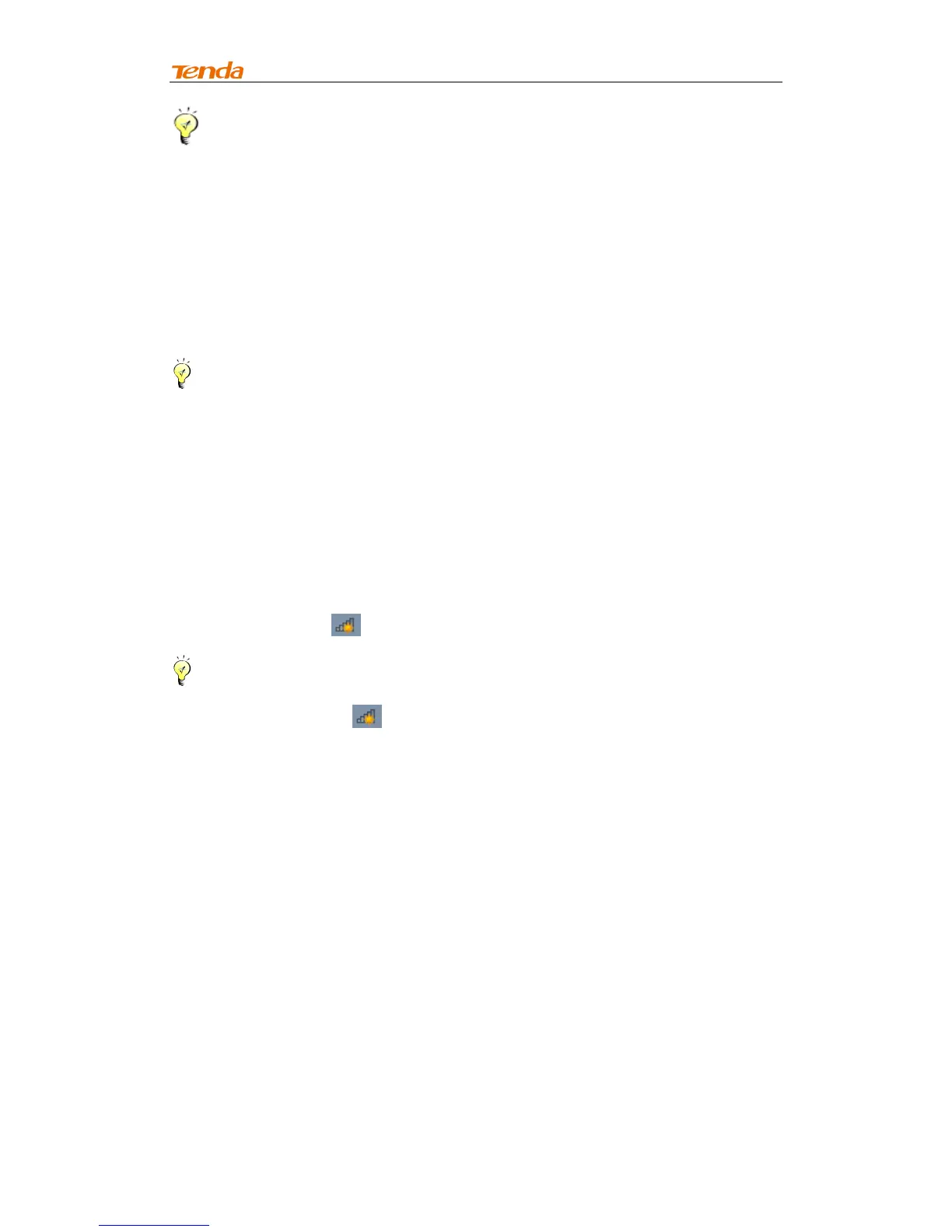Chapter 2 Internet Connection Setup
11
Tip --------------------------------------------------------------------------------------
If ping failed, repair the IP address on your PC to ensure the gateway is
assigned from the remote router.
-----------------------------------------------------------------------------------------------
2.5 Join Your Wireless Connection
Having finished above settings, you can search for the device's default
wireless network (SSID) from your wireless devices (notebook, iPad, iPhone,
etc) and enter a security key to connect to it wirelessly.
Tip --------------------------------------------------------------------------------------
1. By default, the range extender's SSID is Tenda_XXXXXX, where XXXXXX
is the last six characters of the device’s MAC address. You can find its
MAC address on the label on the bottom of the range extender.
2. To join your wireless network, the PC you use must have an installed
wireless network adapter. If not, install one.
-----------------------------------------------------------------------------------------------
Win7 OS
1. Click on the icon at the bottom of the right corner on your desktop;
Tip -------------------------------------------------------------------------------------
If you cannot find the icon, try disabling the wired network adapter or
unplug the Ethernet cable from the wired network adapter of your PC and
refresh your desktop. If the problem remains unsolved, click Start>Control
Panel>Network and Internet>Network and Sharing Center, right click Wireless
Network Connection and select Connect/Disconnect. Steps for follow-up are
similar to the following.
-----------------------------------------------------------------------------------------------
