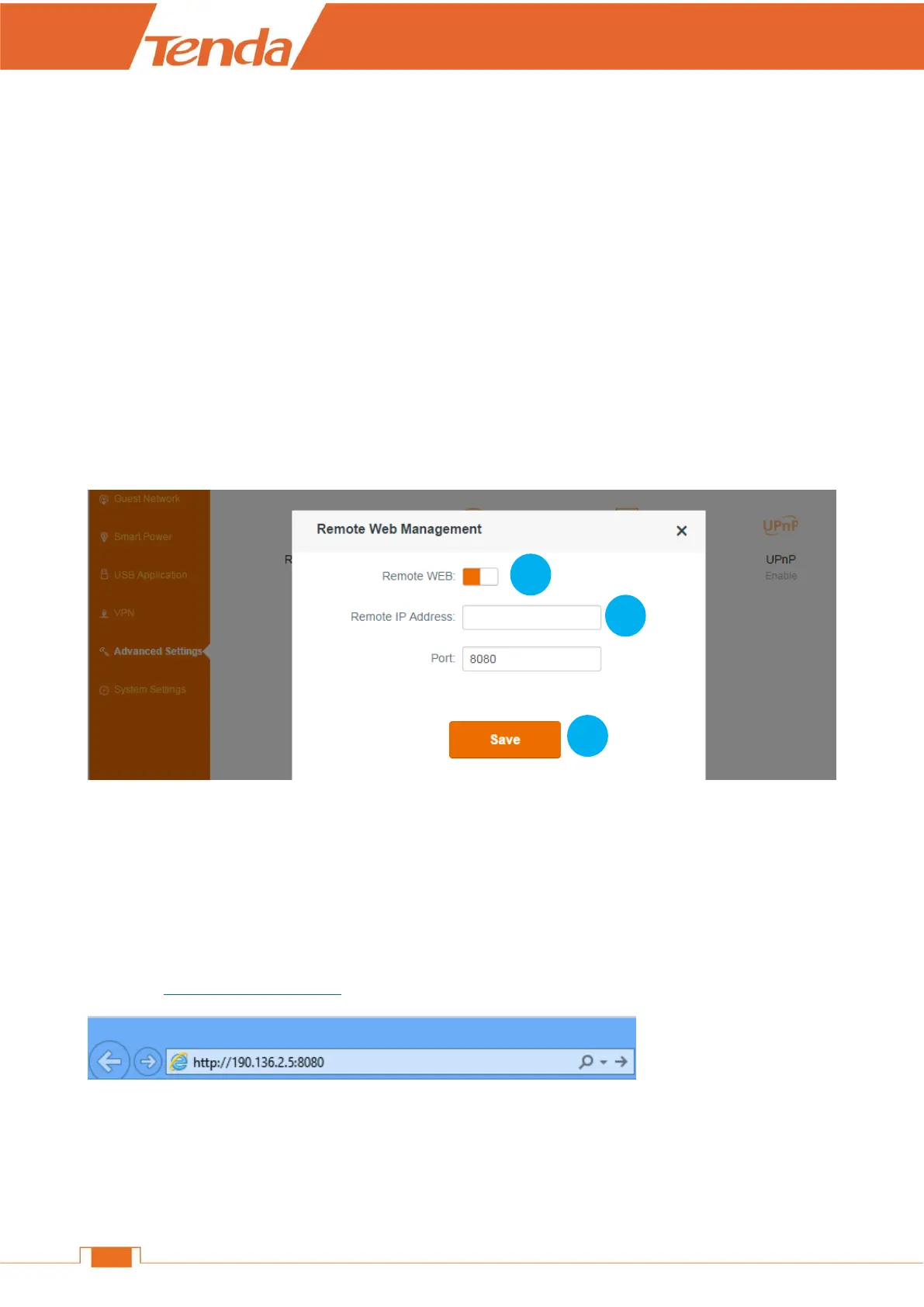Remote WEB
This section can help you to manage your Router remotely.
Example
You want to manage your home network when you are in the company. Assume that the WAN IP
address of your computer in the company is “202.165.100.105”, and it is a public IP address (Only
when the IP is a public IP, can this Router can be managed remotely). And your Router at home is
working properly, the WAN IP is “190.136.2.5”, and it’s a public IP address as well.
Now configure the Router to provide remote web management.
Configuration
Log in to the Router’s User Interface, and click Advanced Settings > Remote WEB.
❶ Click Remote WEB button to enable the feature.
❷ Type the remote IP Address in the box: 202.165.100.105 here.
Click Save.
Verification
When you’re in the company, you can use your computer to access your Router’s User Interface by
entering “http://190.136.2.5:8080” in a browser.
Remote Web Management + DDNS
However, in the example above, the WAN IP of the Router in your home may not always be static.
You can give the WAN IP a static host name via DDNS to maintain the connection between your