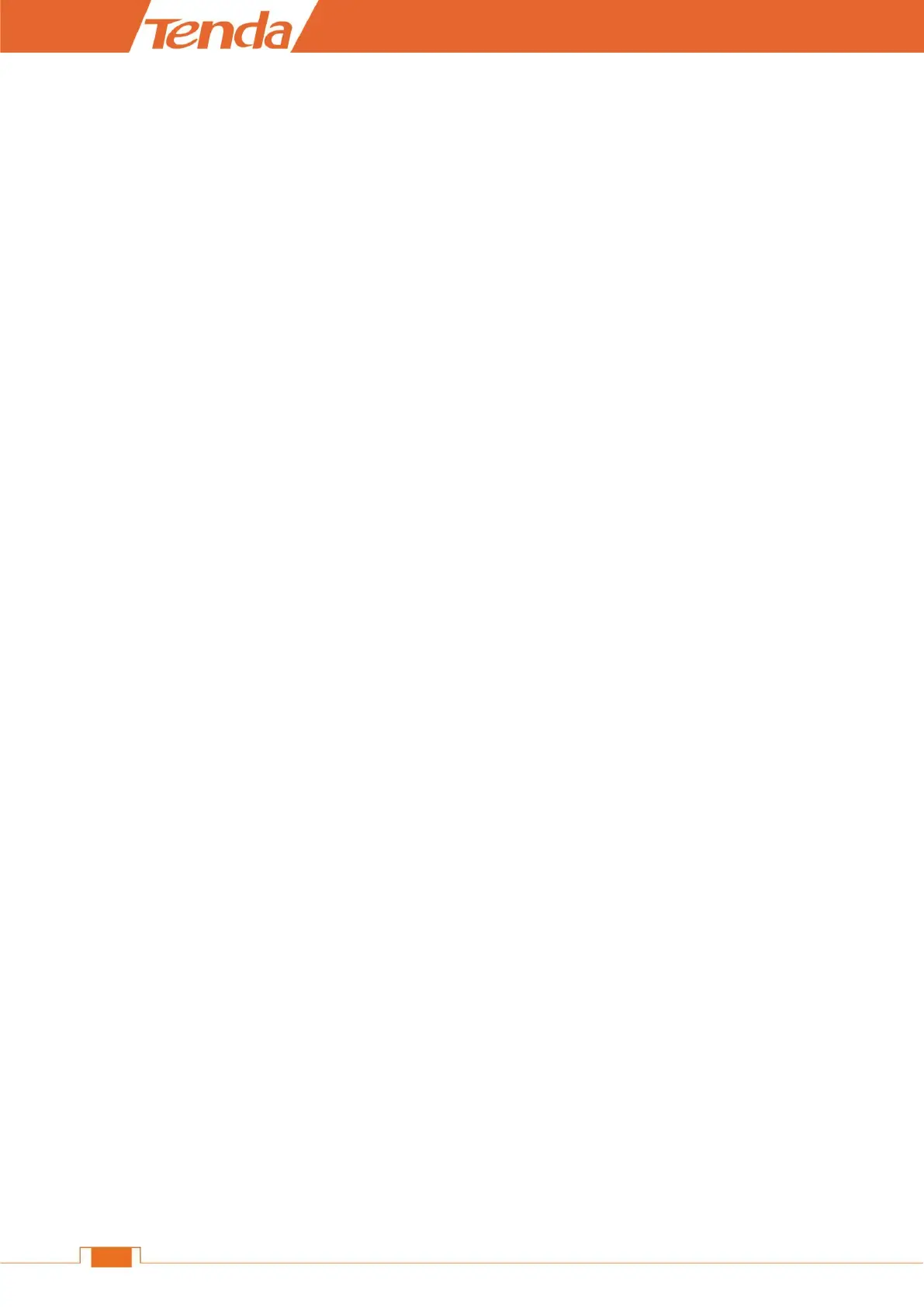2 FAQs
Read the following Frequently Asked Questions if you are running into problems.
Q1: I cannot log in to the wireless router’s Web Manager. What should I do?
A1: Please follow the instructions below step by step.
a. Verify the Ethernet cable between your PC and the router is intact and well-connected. If not, use
another Ethernet cable.
b. Clear cache of your browser, or open another web browser.
c. Double check the TCP/IP settings on your computer. Verify if it is set to obtain an IP automatically.
d. Press and hold the RST button for about 8 seconds, then release it to restore factory settings; then
try to login again.
e. Try to login on another computer, smart phone or iPad.
Q2: I forget my WiFi password, what should I do?
A2: Please follow the instructions below step by step.
a. Log in to the wireless router’s User Interface, and find Wireless Settings > WiFi Name &
Password.
b. Restore the wireless router to factory default settings, and reset the WiFi password.
Restore Method: Press and hold the RST button for about 8 seconds and then release it.
The default WiFi password is on the label which can be found on the router’s front or rear panel.
Q3: I cannot access the Internet after completing the configuration according to the instructions. What
should I do?
A3: Please follow the instructions below step by step.
a. Please check the connection and verify if it is well-connected.
b. If your connection type is static IP, specific IP address and the other parameters must be filled out
on the Internet Settings page first.
c. Check whether you can access the Internet by connecting to the modem directly (without the router).
If not, please double check the configuration of your modem or consult your ISP.
Q4: I cannot see the newly-added pictures via DLNA feature, what should I do?
A4: If you want to see the newly-added resources via DLNA, you need to re-enable the DLNA feature.
Please disable DLNA feature in USB Application > DLNA, and enable it again in a few seconds.