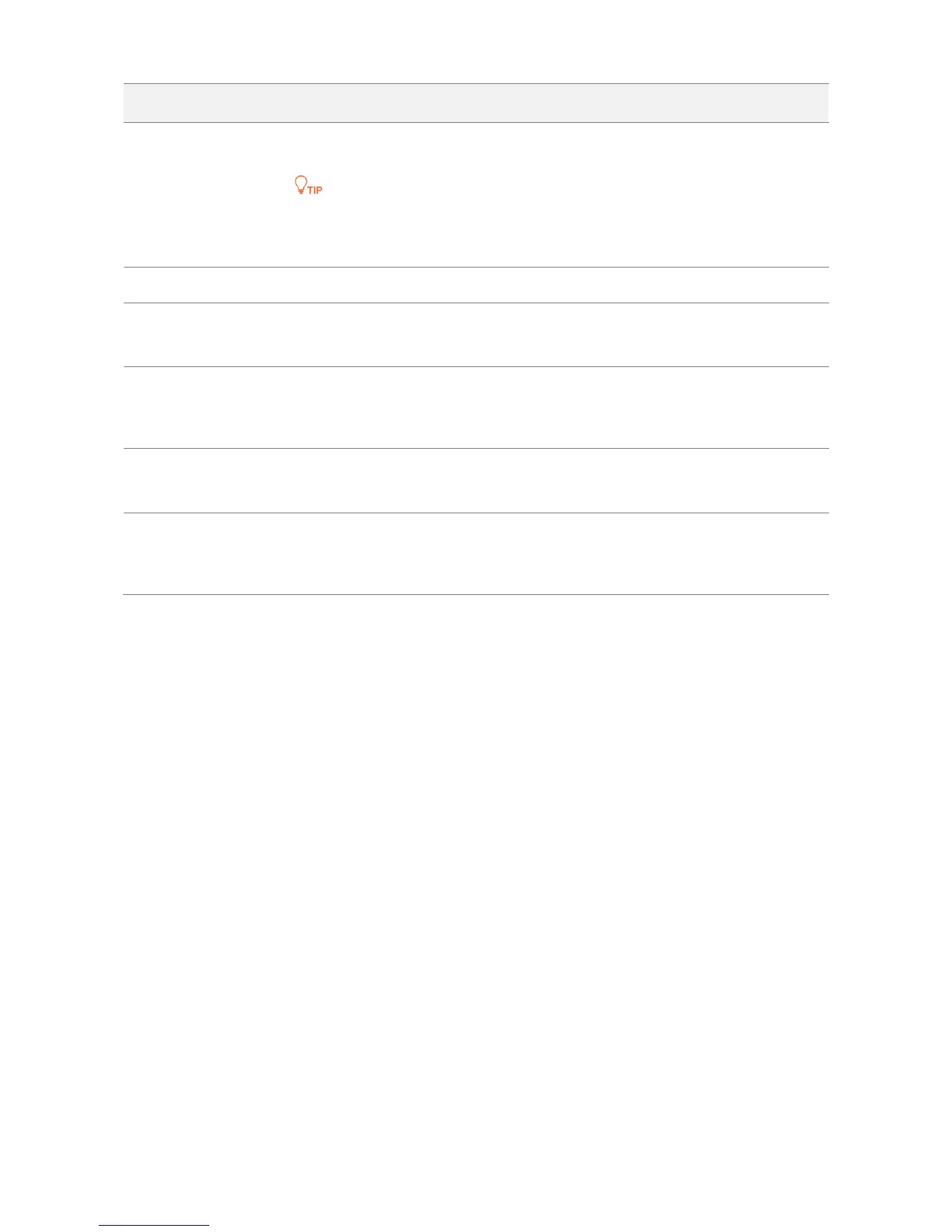DHCP (Dynamic IP Address): The CPE obtains an IP address, subnet mask, default gateway and
DNS server IP address from the DHCP server in the network.
If the IP Address Type is set to DHCP (Dynamic IP Address), you need to check the CPE’s IP address
on the clients list of the DHCP server in the network, and use this IP address to log in.
It specifies the subnet mask of the CPE’s IP address. The default is 255.255.255.0.
It specifies the default gateway of the CPE.
You can set it to the IP address of the egress router to enable the CPE to access the internet.
It specifies the primary DNS server IP address of the CPE.
If the egress router has the DNS agency function, it can be set to the LAN IP address the egress
router. Otherwise, specify a DNS server IP address manually.
It specifies the secondary DNS server IP address of the CPE.
If there are two DNS server IP addresses, enter one in this box.
It specifies the name of the CPE. The default name indicates the CPE’s model and version.
You are recommended to change the name of the CPE to indicate the location of the CPE, so that
you can easily identify the CPE when there are multiple CPEs in the network.
6.1.2 Changing the LAN IP Address
Manually Setting the IP Address
In this mode, you must manually set the IP address, subnet mask, gateway IP address, and DNS server IP
addresses of the CPE. Therefore, this mode is recommended if you need to deploy only a few CPEs.
Configuration Procedure:
Step 1 Choose Network > LAN Setup to enter the configuration page.
Step 2 Set IP Address Type to Static IP Address.
Step 3 Set IP Address, Subnet Mask, Default Gateway, and Primary DNS Server. If another DNS server is
available, set Secondary DNS Server to the IP address of the additional DNS server.
Step 4 Click Save.
