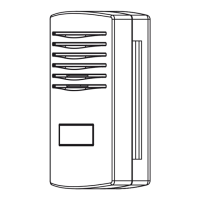PROFESSIONAL WEATHER STATION
WS2980C-PRO
Operation Manual
Table of Contents
1. Introduction ....................................................................................... 3
2. Warnings and Cautions .................................................................... 3
3. Quick Start Guide ............................................................................. 3
4. Pre-Installation Checkout and Site Survey ...................................... 4
4.1 Pre Installation Checkout ............................................................. 4
4.2 Site Survey ................................................................................... 4
5. Setting Started.................................................................................. 5
5.1 Contents ....................................................................................... 5
5.2 Sensor Set Up .............................................................................. 5
5.2.1 Install U-bolts and mounting pole .......................................... 6
5.2.2 Install wind vane .................................................................... 7
5.2.3 Install wind speed .................................................................. 7
5.2.4 Install Rain Gauge ................................................................. 8
5.2.5 Install Batteries ...................................................................... 8
5.2.6 Mount assembled outdoor sensor package .......................... 9
5.2.6.1 Before you mount .............................................. 9
5.2.6.2 Mounting ............................................................ 9
5.2.7 Reset Button and Transmitter LED ...................................... 10
5.3 Best Practices for Wireless Communication ............................... 11
5.4 Display console .......................................................................... 12
5.4.1 Vertical Desk Stand.............................................................. 15
6. Display Console Operation ............................................................ 16
6.1 Screen Display............................................................................ 16
6.2 Initial Display Console Set Up .................................................... 17
6.3 Key function ................................................................................ 18
6.4 Setting mode............................................................................... 19