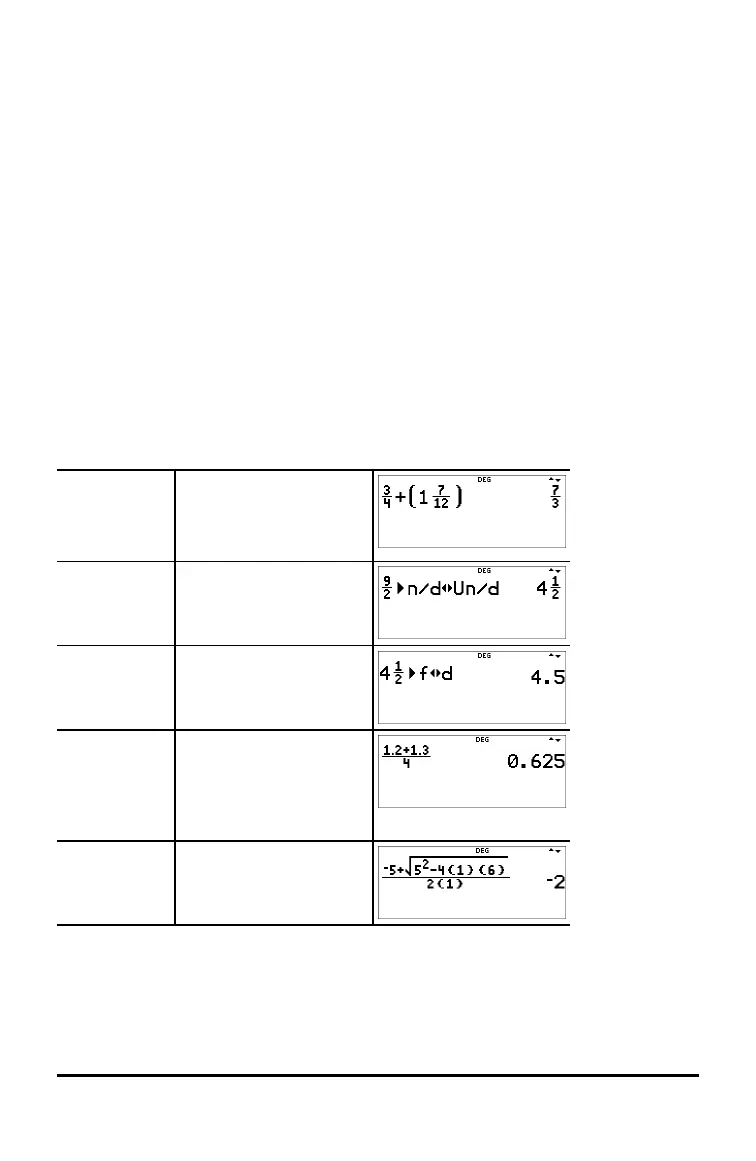14 Math Functions
On the Home Screen
• To paste a previous entry from history in the numerator or mixed number unit,
place the cursor in the numerator or unit, press # to scroll to the desired entry,
and then press < to paste the entry to the numerator or unit.
• To paste a previous entry from history in the denominator, place the cursor in the
denominator, press % # to jump into history. Press # to scroll to the desired
entry, and then press < to paste the entry to the denominator.
Evaluation of Your Expression
• When < is pressed to evaluate your input expression, brackets may be displayed
to clearly indicate how it was interpreted and calculated by the calculator. If it is
not what you expected, copy the input expression and edit as needed.
Classic Mode or Classic Entry
• If the cursor is in a classic entry location, enter the numerator expression enclosed
by brackets, then press P to display the thick fraction bar, and then enter the
denominator expression also enclosed with brackets for the result to be calculated
as you expect for your problem.
Examples in MathPrint™ Mode
n/d, Un/d P 3 $ 4 " T 1 %
@ 7 $ 12 <
Note: Brackets are added
automatically.
4n/d³´Un/d 9 P 2 " d 1 <
f³´d 4 % @ 1 $ 2 " %
j <
Example P 1.2 T 1.3 $ 4 <
Note: Result is decimal
since decimal numbers
were used in the
fraction.
Example P M 5 T % b 5
F U 4 ( 1 ) ( 6 )
$ 2 ( 1 ) <
