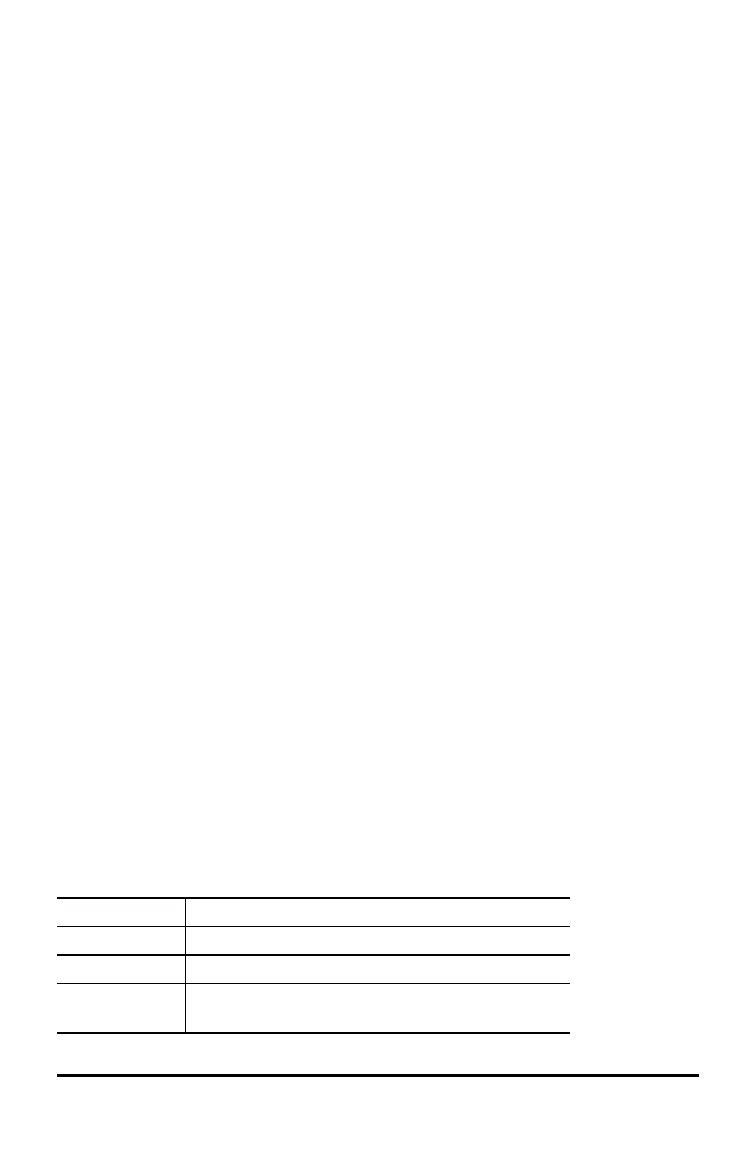Getting Started
This section contains information about basic calculator functions.
Switching the Calculator On and Off
& turns on the calculator. % ' turns it off. The display is cleared, but the history,
settings, and memory are retained.
The APD™ (Automatic Power Down™) feature turns off the calculator automatically if
no key is pressed for about 3 minutes. Press & after APD™. The display, pending
operations, settings, and memory are retained.
Display Contrast
The brightness and contrast of the display depend on room lighting, battery freshness
and viewing angle.
To adjust the contrast:
1. Press and release the % key.
2. Press ] (to darken the screen) or [ (to lighten the screen).
Note: This will adjust the contrast one level at a time. Repeat steps 1 and 2 as
needed.
Home Screen
On the Home screen, you can enter mathematical expressions and functions, along
with other instructions. The answers are displayed on the Home screen.
The TI-30X Pro MathPrint™ screen can display a maximum of four lines with a
maximum of 16 characters per line. For entries and expressions longer than the visible
screen area, you can scroll left and right (! and ") to view the entire entry or
expression.
In MathPrint™ mode, you can enter up to four levels of consecutive nested functions
and expressions, which include fractions, square roots, exponents with ^, Ü, e
x
, and
10
x
.
When you calculate an entry on the Home screen, depending upon space, the answer is
displayed either directly to the right of the entry or on the right side of the next line.
Special indicators and cursors may be displayed on the screen to provide additional
information concerning functions or results.
Indicator Definition
2ND 2nd function.
FIX Fixed-decimal setting. (See Mode section.)
SCI, ENG Scientific or engineering notation. (See Mode
section.)
Getting Started 1
