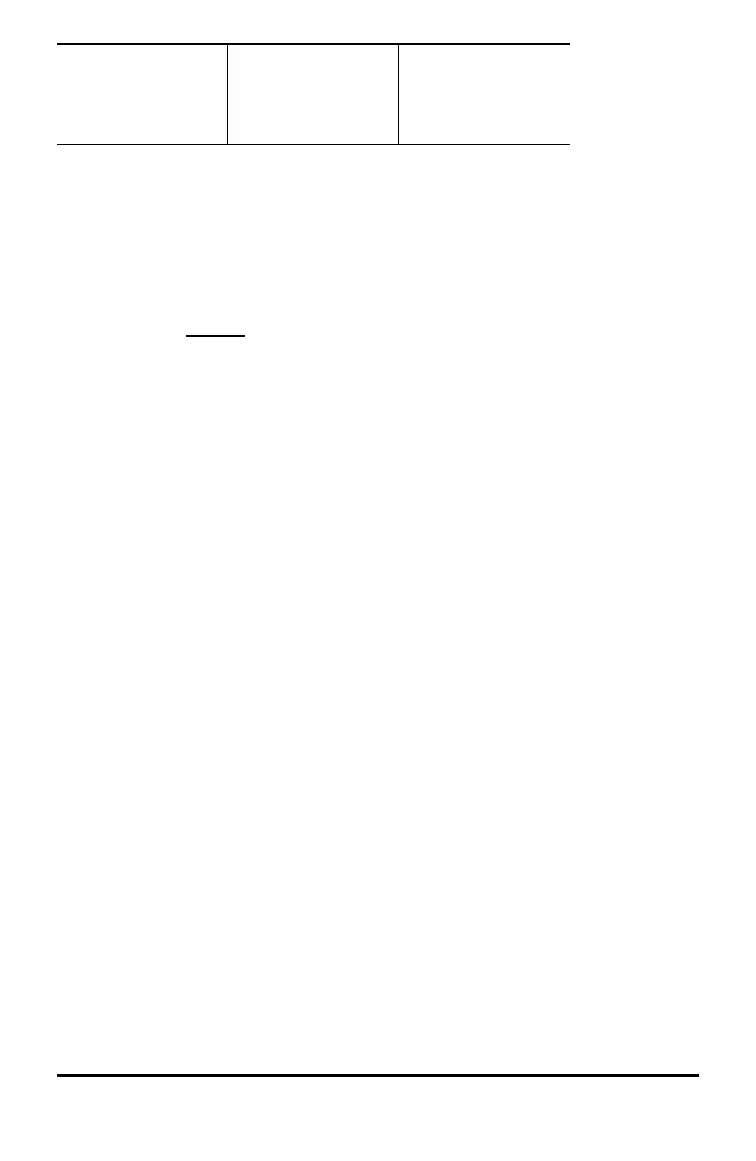2:Clear L2
3:Clear L3
4:Clear ALL
2:Clear L1 Frmla
3:Clear L2 Frmla
4:Clear L3 Frmla
5:Clear ALL
2:Sort Lg-Sm...
3:Sequence...
4:Sum List...
Entering and Editing Data
• Use ! " # $ to highlight a cell in the data editor and then enter a value.
• Mode settings such as number format, Float/Fix decimal and angle modes affect
the display of a cell value.
• Fractions, radicals and p values will display.
• Press:
- L in a cell edit to store the value of the cell to a variable.
- r to toggle the number format when a cell is highlighted.
- J to delete a cell.
- < - to clear the edit line of a cell.
- % s to return to the Home Screen.
- % # to go to the top of a list.
- % $ to go to the bottom of a list.
• Use the CLR menu to clear the data from a list.
List Formulas (FORMULA menu)
• In the data editor, press v " to display the FORMULA menu. Select the
appropriate menu item to add or edit a list formula in the highlighted column, or
clear formulas from a particular list.
• When a data cell is highlighted, pressing L is a shortcut to open the formula
edit state.
• In the formula edit state, pressing v displays a menu to paste L1, L2 or L3 in the
formula.
• Formulas cannot contain a circular reference such as L1=L1.
• When a list contains a formula, the edit line will display the reversed cell name.
Cells will update if referenced lists are updated.
• To clear a formula list, clear the formula first, and then clear the list.
• If L is used in a list formula, the last element of the computed list is stored to
the variable. Lists cannot be stored.
• List formulas accept all calculator functions and real numbers.
Options (OPS menu)
In the data editor, press v ! to display the OPS menu. Select the appropriate menu
item to:
• Sort values from smallest to largest or largest to smallest.
• Create a Sequence of values to fill a list.
Math Tools 45