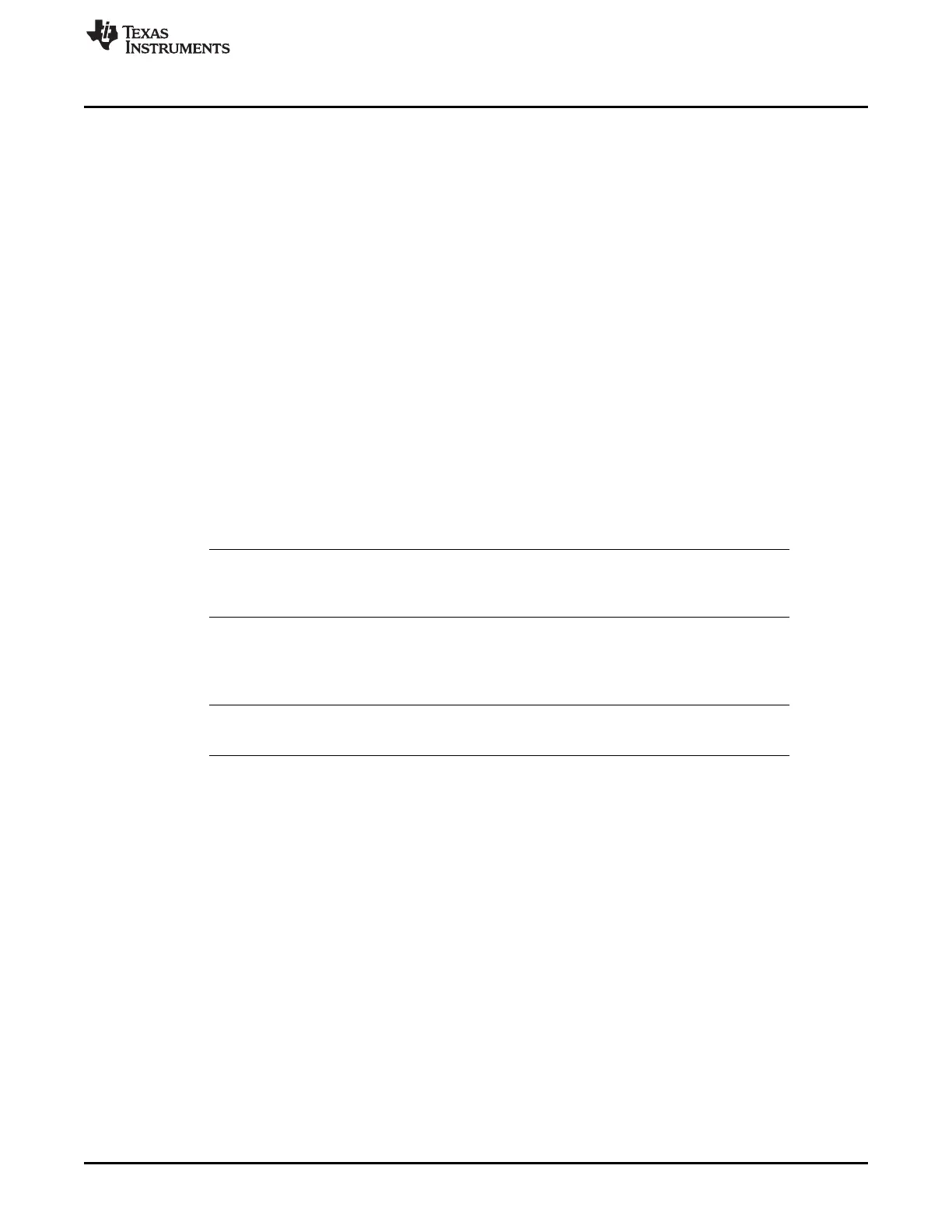www.ti.com
Hardware Installation
9
SLAU647F–July 2015–Revised December 2016
Submit Documentation Feedback
Copyright © 2015–2016, Texas Instruments Incorporated
MSP Debuggers
Installation steps for the MSP-FET430UIF, MSP-FET, eZ-FET or eZ-FET Lite:
1. Install the IDE (TI CCS or IAR EW430) before connecting the debug probe to the PC. During IDE
installation, the USB drivers for the debug probes are installed automatically. Make sure to use the
latest IDE version; older versions might install USB drivers that do not recognize the connected debug
probe.
2. Connect the debug probe to a USB port on the PC using the provided USB cable.
3. The following procedure applies to operation under Windows:
(a) After connecting to the PC, the debug probe should be recognized automatically, as the USB
device driver has been already installed together with the IDE.
(b) However, if the driver is not automatically detected, the "Found New Hardware wizard" starts.
Follow the instructions and point the wizard to the driver files.
The default location for CCS is: c:\ti\ccsv6\ccs_base\emulation\drivers\msp430\USB_CDC.
The default location for IAR Embedded Workbench is: <Installation Root>\Embedded Workbench
x.x\430\drivers\<Win_OS>.
4. After connecting the debug probe to a PC, the probe performs a self-test. If the self-test passes, the
green LED stays on. For a complete list of LED signals, refer to the "LED Signals" of each debug
probe in Section 5.6 through Section 5.8.
5. Connect the debug probe with the target board using the 14-pin ribbon cable.
6. When using a target socket board, make sure that the MSP430 device is properly inserted in the
socket and that pin 1 of the device (indicated with a circular indentation on the top surface) aligns with
the "1" mark on the PCB.
NOTE: To use the debug probe without an IDE, install the stand-alone driver package. The stand-
alone driver installer can be found at http://www.ti.com/mspds under the heading MSPDS-
USB-DRIVERS.
4.3 eZ430-Based Experimenter Boards and LaunchPad Kits
For driver installation on a Windows operating system, follow the steps in Section 4.2.
NOTE: eZ430-tools are not supported on USB3.0 ports. eZ430 tools are supported on Windows
operating systems only—Linux and OS X are not supported.
4.4 Hardware Installation Using the MSP Flasher
MSP Flasher is an open-source shell-based interface for programming any MSP430 device through a
MSP Debug Stack and provides the most common functions on the command line. MSP Flasher can be
used to download binary files (.txt or .hex) directly to the MSP430 memory without the need for an IDE like
CCS or IAR. It can also be used to extract firmware directly from a device, set hardware breakpoints, and
lock JTAG access permanently.
MSP Flasher supports the following operating systems:
• Windows 10 32-bit or 64-bit
• Windows 8 32-bit or 64-bit
• Windows 7 32-bit or 64-bit
• Windows XP 32-bit or 64-bit
• Ubuntu™ 32-bit or 64-bit
• OS X 64-bit
