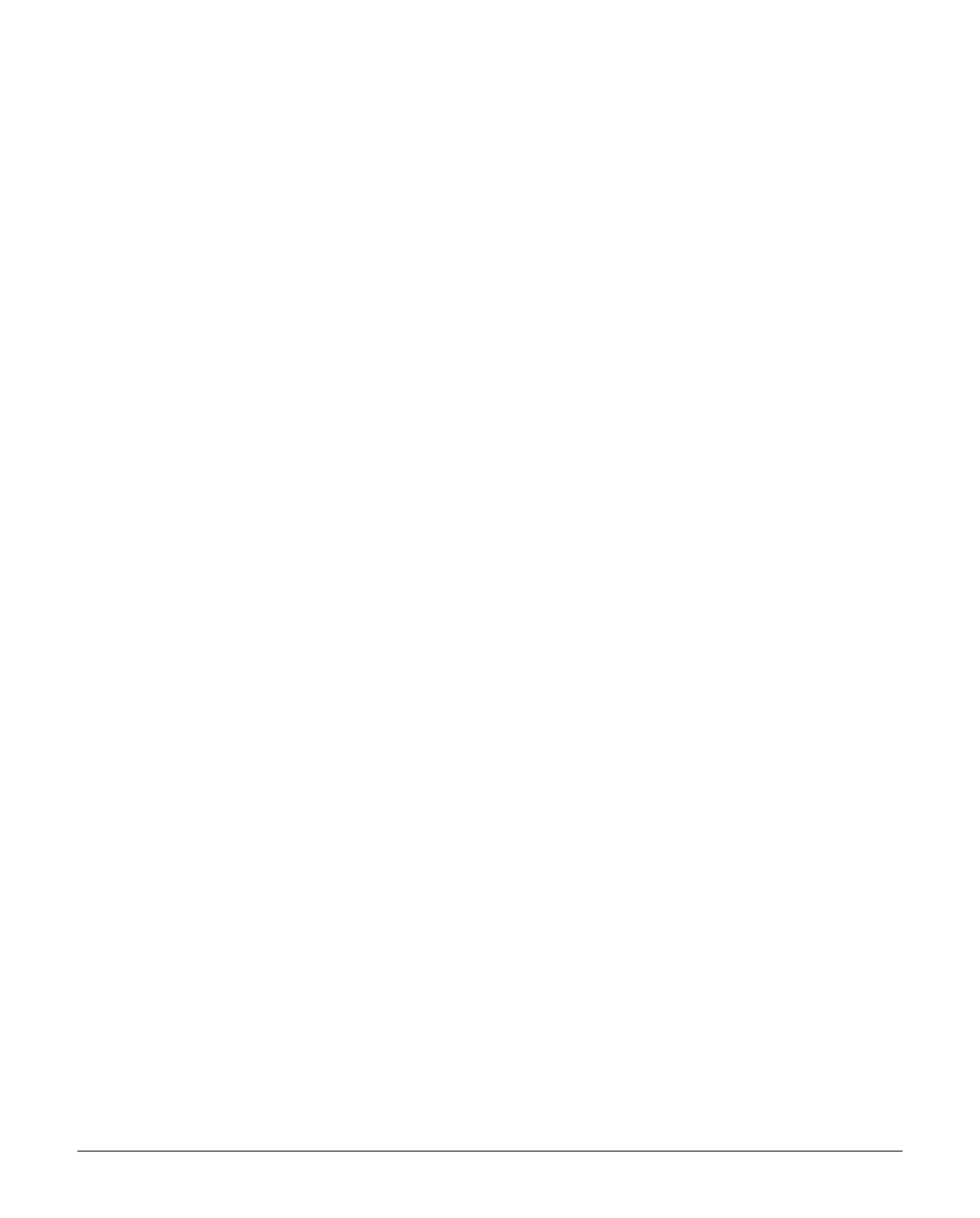INS884EN-4 19/87
help from IT professionals, however on high security or managed networks
typically seen in larger commercial properties, it may be necessary to open some
outbound ports to ensure the SmartCom 4G operates correctly.
Remember the SmartCom 4G does not require any inbound ports to be opened on
the network, this ensures the network remains as secure as possible. We
recommend following the below steps for correct operation of your SmartCom 4G
communicator.
Where you suspect a network may be restricted, we suggest sending the below
port list to the IT administrator prior to attending site. Or if it’s easier you can ask
the IT administrator to perform a wildcard setup opening all outbound traffic to
*.texe.com and *.pool.ntp.org.
Static IP Feature
A static IP address can be manually assigned to the SmartCom 4G.
Currently this is for ETHERNET CONNECTIONS ONLY (doesn't affect WiFi which
remains as DHCP). The IP data is entered into the panel in the same way as for a
Com-IP module.
Enter Engineer mode on the keypad.
Enter Engineer mode on the keypad.1.
Press 7 then y/y (UDL/Digi Options).2.
Press 7 then y/y for (Setup Modules).3.
Press 2 then y/y for (Setup IP data). Then select Com Port 2.4.
Press n/n and enter the IP address of the ComIP you noted in the5.
previous steps. Pressing y/y when complete. Pressing the O/B key
twice will enter a dot. For Example 192.168.0.150
Scroll down once to change the port number. This is required if you wish to6.
setup port forwarding through the router. The port can be left as 10001.
Scroll down and enter the Gateway address assigned to the ComIP.7.
Scroll down once and enter the subnet mask assigned to the ComIP.8.
Press N/N three times.9.
Press 8 then y/y (Com Port Setup).10.
Scroll to the comport you have the ComIP plugged onto.11.