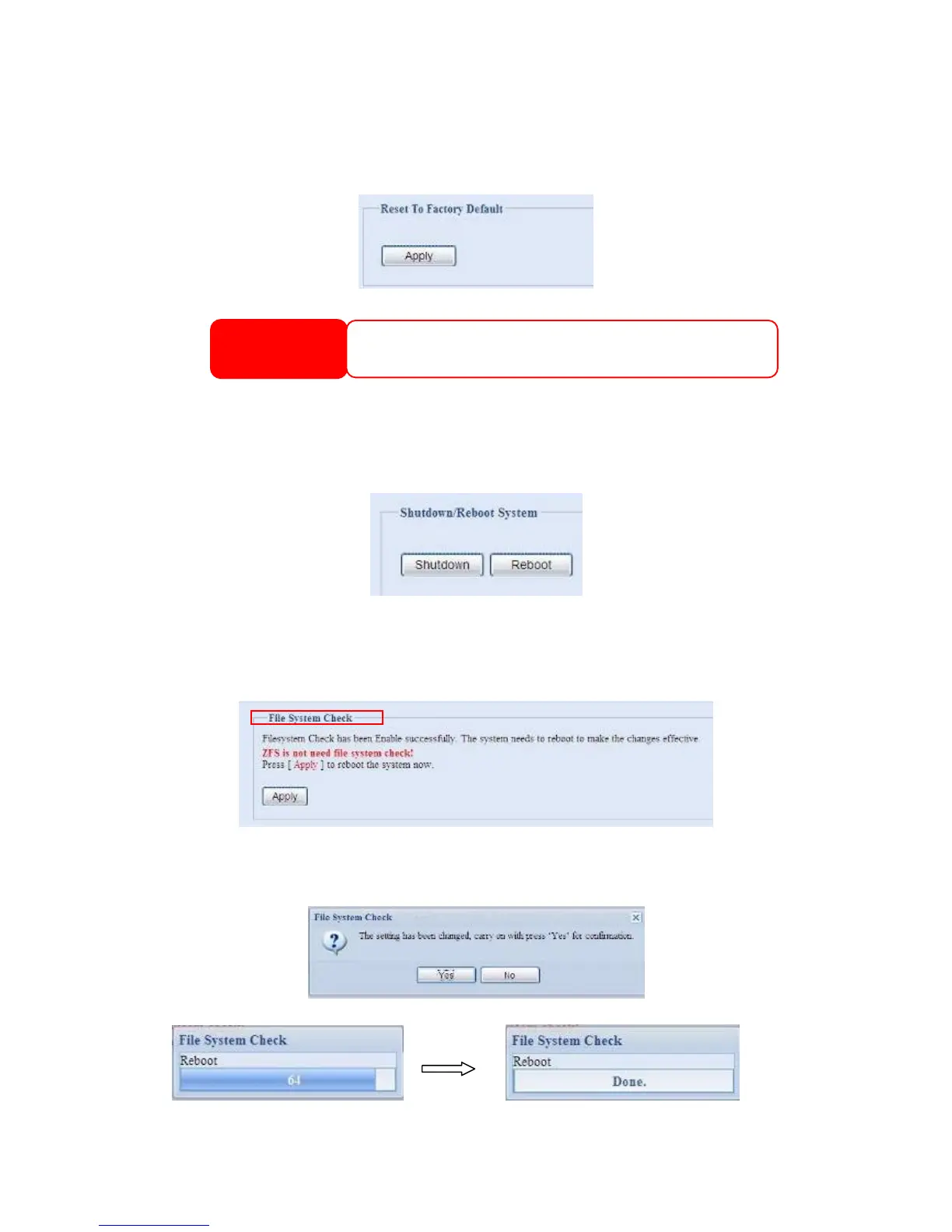Factory default
From the menu, choose the Factory Default item and the Reset to Factory
Default screen appears. Press Apply to reset the N2200 to factory default settings.
WARNING
Resetting to factory defaults will not erase the data stored in the hard disks,
WILL revert all the settings to the factory default values.
but
Reboot & Shutdown
From the menu, choose Reboot & Shutdown item, and the Shutdown/Reboot
System screen appears. Press Reboot to restart the system or Shutdown to turn
the system off.
File System Check
The File System Check allows you to perform a check on the integrity of your disks’
file system. Under the menu, click File system Check and the File System Check
prompt appears.
To perform a file system check, click Apply.
Once clicked, the following prompt will appear:
Click Yes to reboot the system.
32