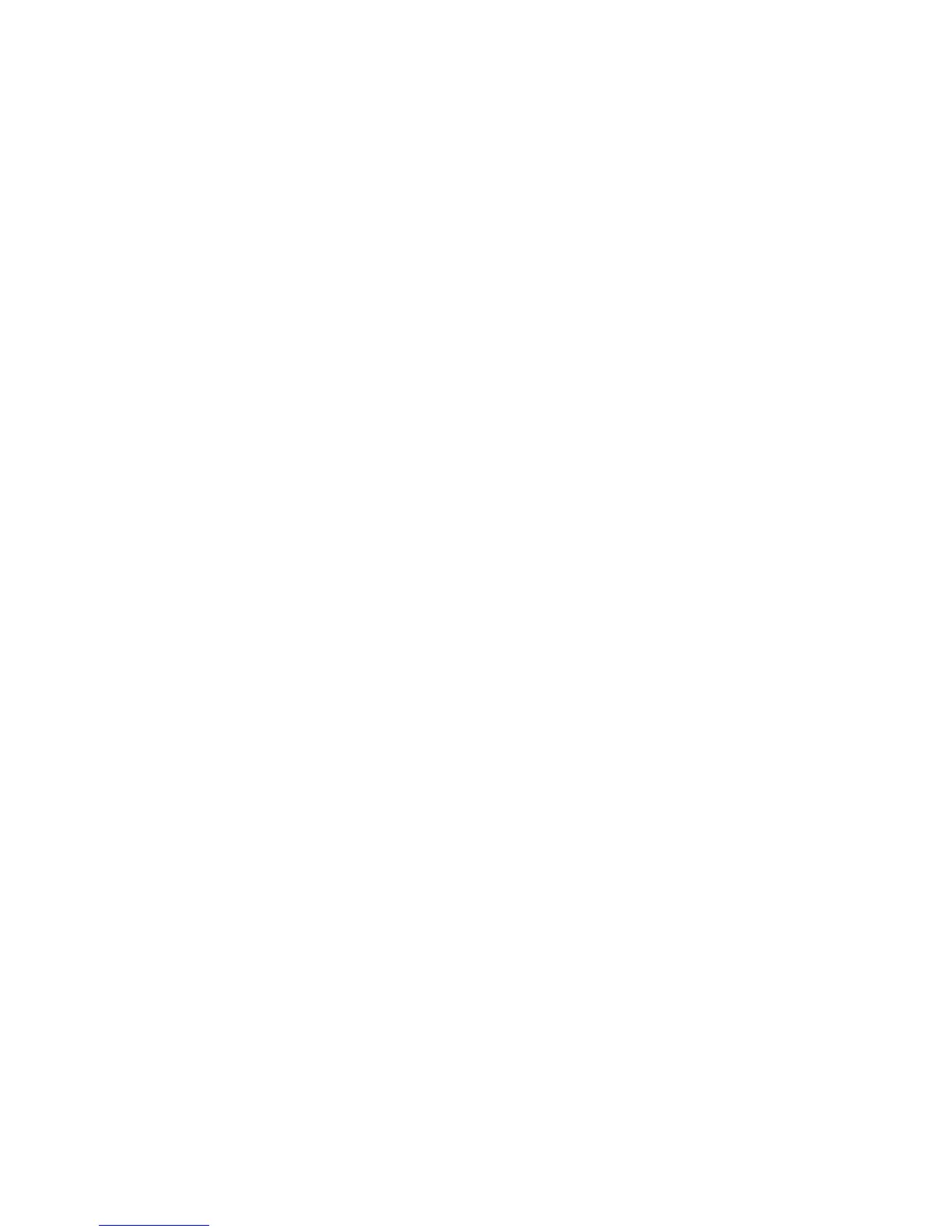Mapping a Client PC to the Thecus IP Storage
You can map share folders on Thecus IP storage so that you can access them as if
they were drives on your computer. You can connect to the shared network folders
on Thecus IP storage as follows:
Windows
1. Go to the My Computer folder in Windows.
2. In the menu bar, select Tools and then Map Network Drive…
3. The Map Network Drive window appears.
4. Assign a drive letter for the share folder.
5. Click the Browse button to find the folder over your network. Alternatively,
you may enter the folder name you wish to connect to or enter its IP address.
(i.e. \\192.168.1.100\share)
6. Click Finish. When the Connect As… window appears, enter your user
name and password.
7. Click OK. The share folder appears as the drive you assigned. You can now
access this folder as though it were a drive on your computer.
Apple OS X
On an Apple computer, you can connect to shared computers and servers using a
network address.
1. Choose Go > Connect to Server…
2. Enter the network address for the server in the Server Address text box.
When connecting using SMB/CIFS protocol, type:
smb://192.168.1.100/Folder1
When connecting using AFP protocol, type:
afp://192.168.1.100/Folder1
Click Connect.
3. When MAC OS X is trying to connect Thecus IP storage, it will ask for a User
Name and Password which has access to the folder.
4. When MAC OS X has connected to Thecus IP storage successfully, an icon
representing the folder will appear on the MAC OS X desktop. You can access
the folder by double clicking on the icon.
Mapping Thecus IP storage as an iSCSI Drive
With Thecus IP storage, you are able to map it as an iSCSI drive. With iSCSI, you
can remotely access Thecus IP storage at great speeds, as if it were installed as a
local drive in your computer.
To do this, simply follow the steps below:
