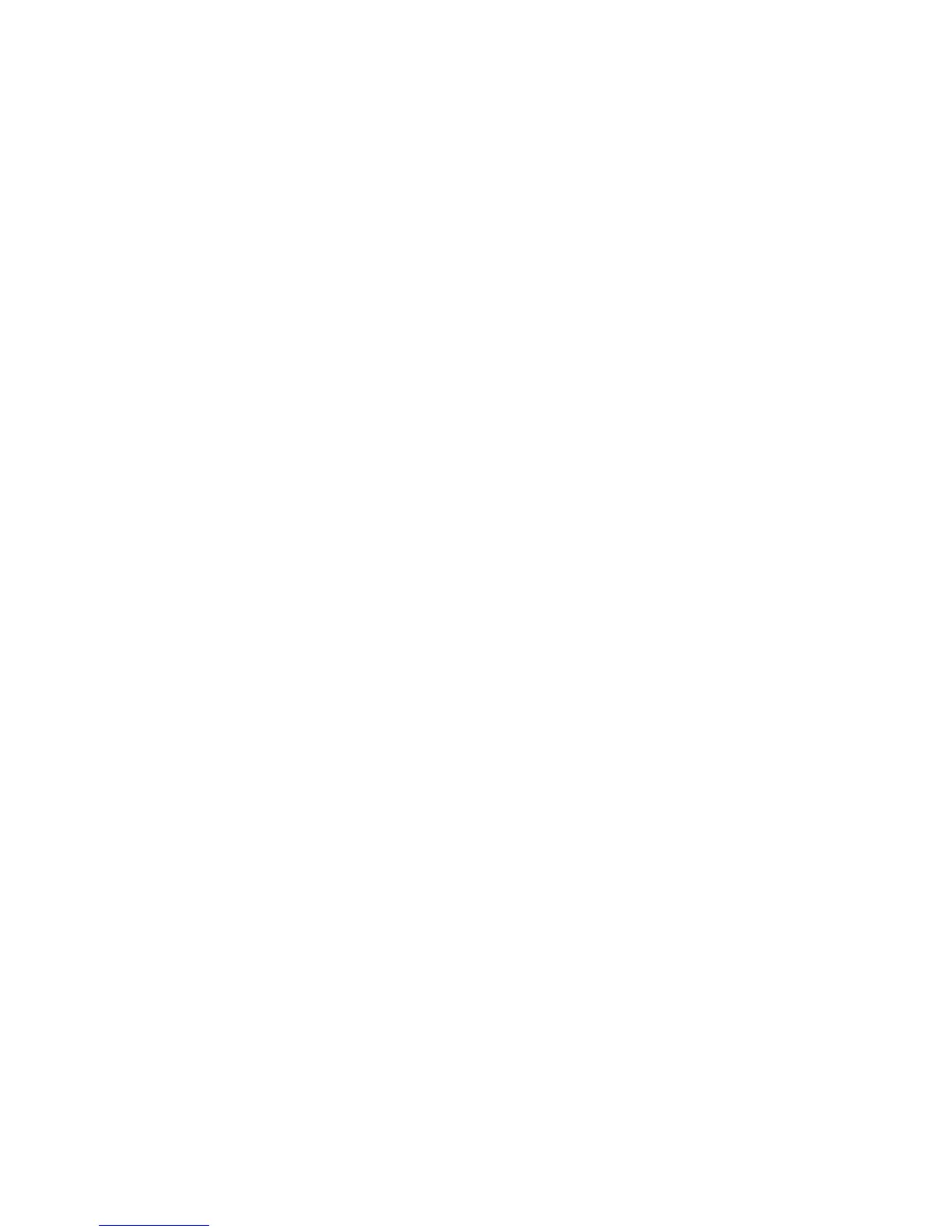Typical Setup Procedure
From the Web Administration Interface, you can begin to setup your Thecus IP
storage for use on your network. Setting up the Thecus IP storage typically follows
the five steps outlined below.
For more on how to use the Web Administration Interface, see
Chapter 4: Web Administration Interface.
Step 1: Network Setup
From the Web Administration Interface, you can configure the network settings of
the Thecus IP storage for your network. You can access the Network menu from
the menu bar.
For details on how to configure your network settings, refer to
Chapter 4: System Network .
Step 2: RAID Creation
Next, administrators can configure their preferred RAID setting and build their RAID
volume. You can access RAID settings from the menu bar of the Web Administration
Interface by navigating to Storage Management > RAID Configuration.
For more information on configuring RAID, see
Chapter 4: System Management > RAID Configuration.
Don’t know which RAID level to use? Find out more about the different RAID levels
from Appendix B: RAID Basics.
Step 3: Create Local Users or Setup Authentication
Once the RAID is ready, you can begin to create local users for Thecus IP storage, or
choose to setup authentication protocols such as Active Directory (AD).
For more on managing users, go to Chapter 4:User and Group Authentication.
For more information on configuring Active Directory, see
Chapter 4: User and Group Authentication > ADS/NT Support.
For information about the benefits of Active Directory, see Appendix C: Active
Directory Basics.
Step 4: Create Folders and Set Up ACLs
Once users are introduced into your network, you can begin to create various folders
on the Thecus IP storage and control user access to each using Folder Access
Control Lists.
More information on managing folders, see
Chapter 4: Storage Management > Share Folder .
To find out about configuring Folder Access Control Lists, see Chapter 4: Storage
Management > Share Folder> Folder Access Control List (ACL).
Step 5: Start Services
Finally, you can start to setup the different services of Thecus IP storage for the
users on your network. You can find out more about each of these services by
clicking below: