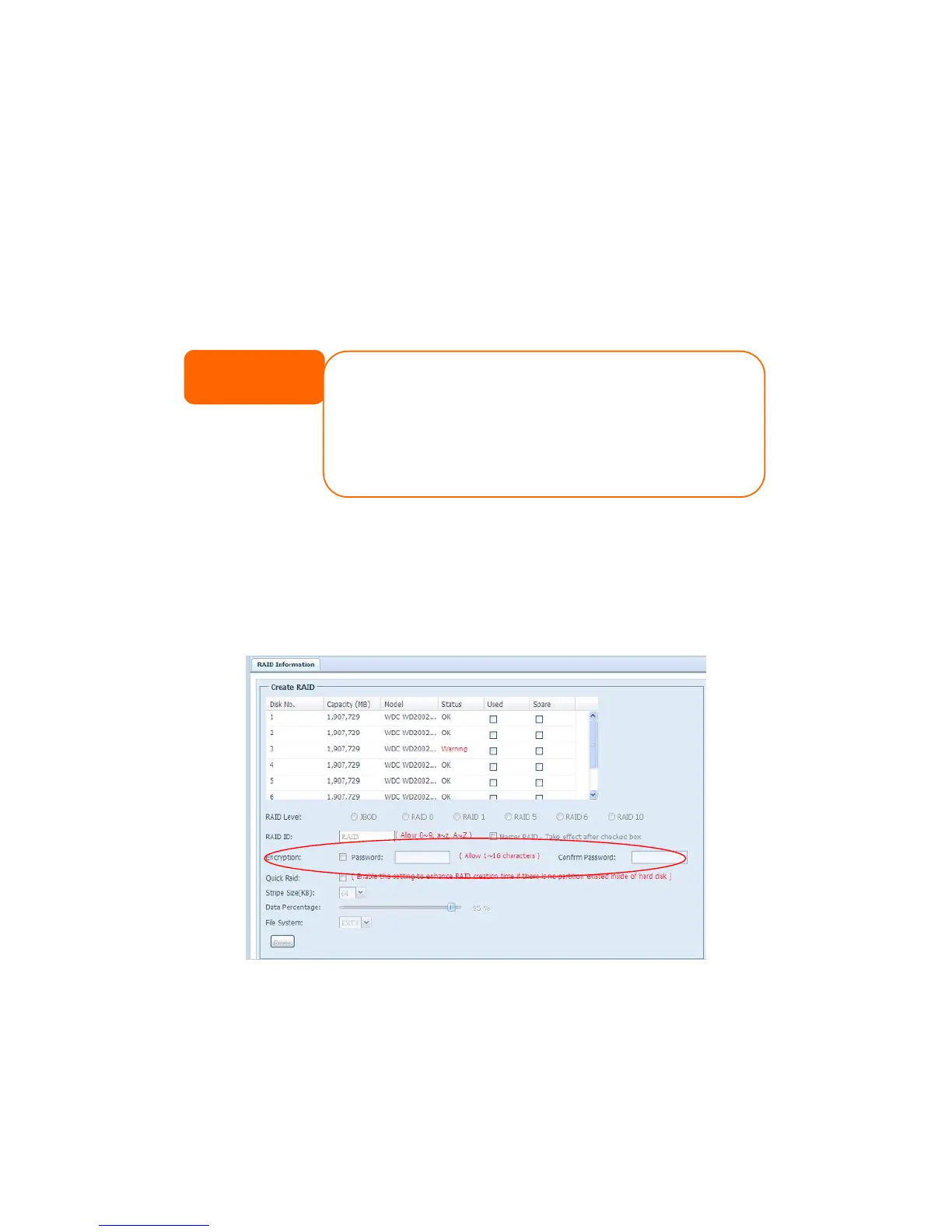To create a RAID volume, follow the steps below:
1. On the RAID Information screen, click create.
2. On the RAID Configuration screen, set the RAID storage space as JBOD,
RAID 0, RAID 1, RAID 5, RAID 6, or RAID 10 — see Appendix B: RAID
Basics for a detailed description of each.
3. Specify a RAID ID.
4. If this RAID volume is meant to be the Master RAID volume, tick the Master
RAID checkbox.
5. Selected whether the RAID volume will be encrypted or not.
The RAID volume can protect data by using RAID Volume Encryption
function to prevent the risk of data exposure. To activate this function, the
Encryption option needs to be enabled while the RAID is created and
followed by password input for identification. Also, an external writable USB
disk plugged into any USB port on the system is required to save the
password you have entered while the RAID volume is being created. See the
screenshot below for details.
Once the Create button has been pressed with the Encryption checkbox
enabled, the following message pop-up will appear for confirmation.
NOTE
In a multiple RAID configuration, one RAID volume must be designated as the
Master RAID volume. The Master RAID volume will store all installed modules. If
the Master RAID is changed to another location (i.e. assigning volume 2 to be
the Master RAID volume after volume 1 had been previously assigned), then all
modules must be reinstalled. In addition, all system folders that were contained
on the Master RAID volume will be invisible. Reassigning this volume to be the
Master RAID will make these folders visible again.
