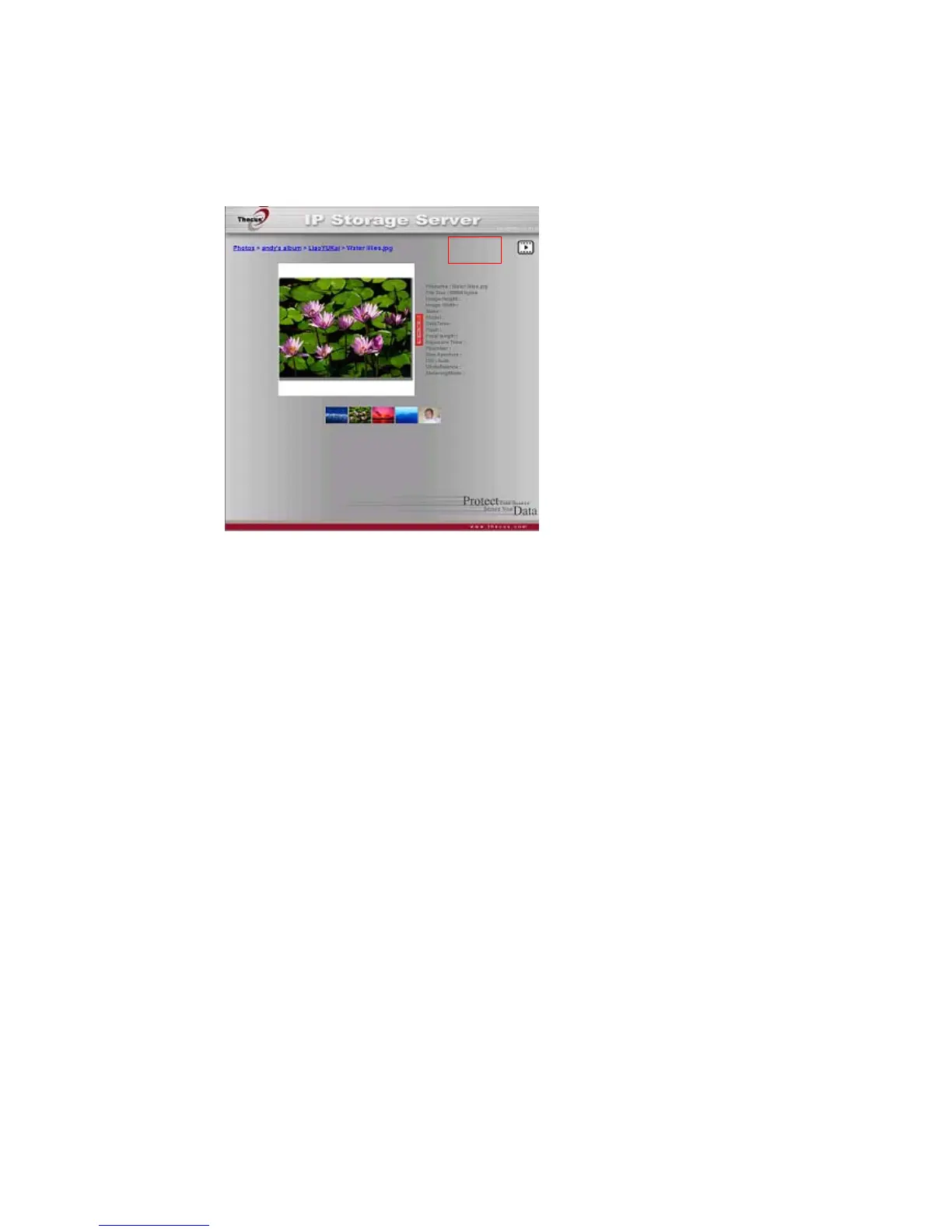Slide Shows
Slide shows are a great way to enjoy pictures stored on your N7700SAS.
You can click on the Start Slide Show icon on the top right hand corner to start the
slide show.
To stop the slide show, click on the Stop Slide Show icon on the top right hand
corner.
Mapping a Client PC to the N7700SAS
You can map share folders on the N7700SAS so that you can access them as if they
were drives on your computer. You can connect to the shared network folders on the
N7700SAS as follows:
Windows
1. Go to the My Computer folder in Windows.
2. In the menu bar, select Tools and then Map Network Drive…
3. The Map Network Drive window appears.
4. Assign a drive letter for the share folder.
5. Click the Browse button to find the folder over your network. Alternatively,
you may enter the folder name you wish to connect to or enter its IP address.
(i.e. \\192.168.1.100\share)
6. Click Finish. When the Connect As… window appears, enter your user
name and password.
7. Click OK. The share folder appears as the drive you assigned. You can now
access this folder as though it were a drive on your computer.
Apple OS X
On an Apple computer, you can connect to shared computers and servers using a
network address.
108
