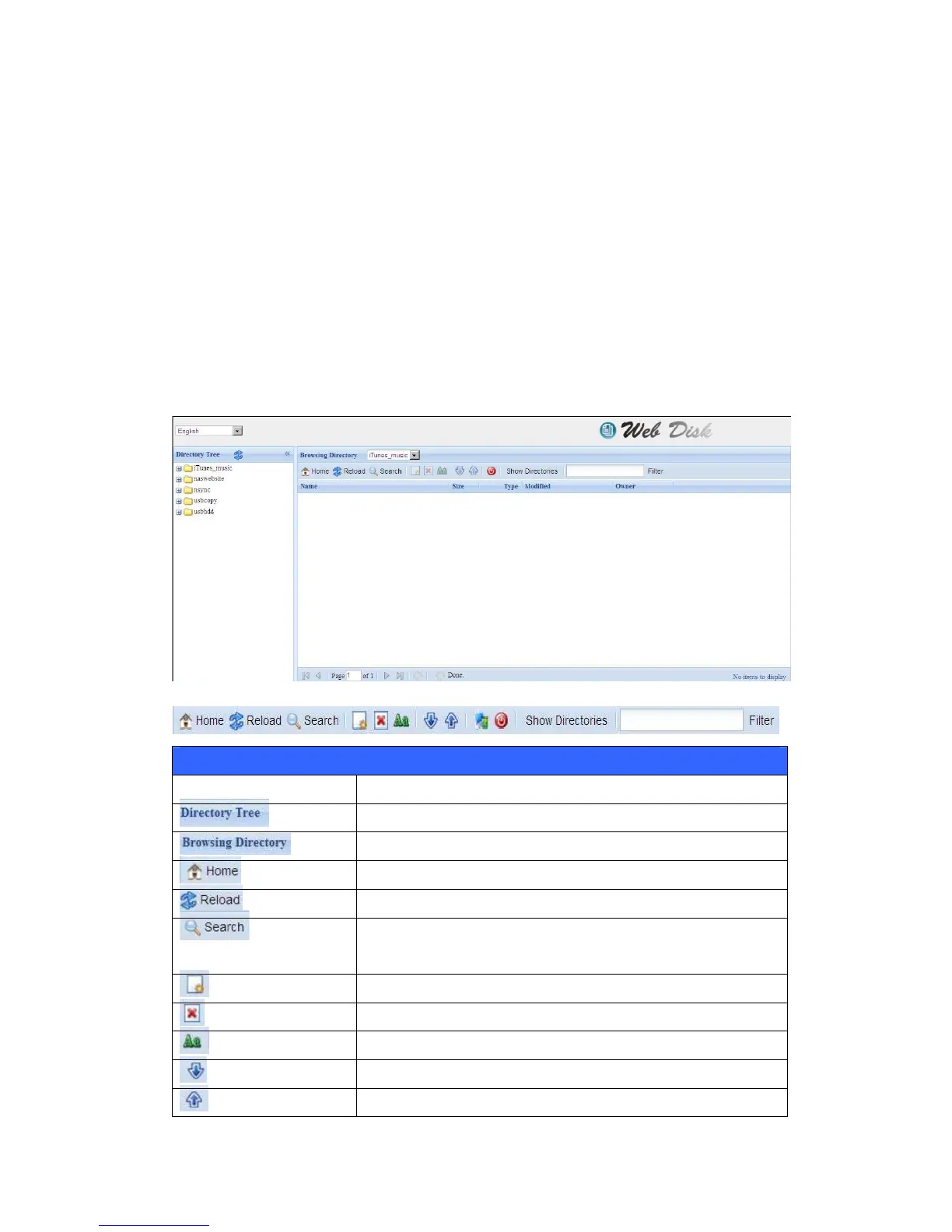6. To create a new folder within the current folder, press the New folder button.
When the screen appears enter a name for the folder. Press OK to create the
folder.
7. To upload a file from your computer to the current folder, press the New file
(upload) button. When the screen appears, press Browse and locate the file
to upload. Press OK and the file is uploaded to the current folder.
8. To delete a file or folder, select the file or folder’s check box. Press the Delete
selected items button. You can also check the check box as the red circle
indicates to select all files and folders in this folder.
To access folders with access control, you must first login with a local user account.
For more information on how to setup user rights to the folders, please check
Chapter 4: Storage Management >Share Folder > Folder Access Control
List (ACL).
Folder Page Button
Button Description
List all directory trees per login user’s privilege.
Browsing selected directory of its folders and files.
Go back to the web disk directory layer.
Re-load the current list.
Search files in the current web disk directory.
(Must input the complete file name.)
(new file/Directory) Creates a new folder or directory.
(delete) Deletes selected files or folders.
(Rename) Rename a directory or file.
(download) Download a file to current folder of your computer.
(upload) Upload file from your computer to current web disk folder.
99