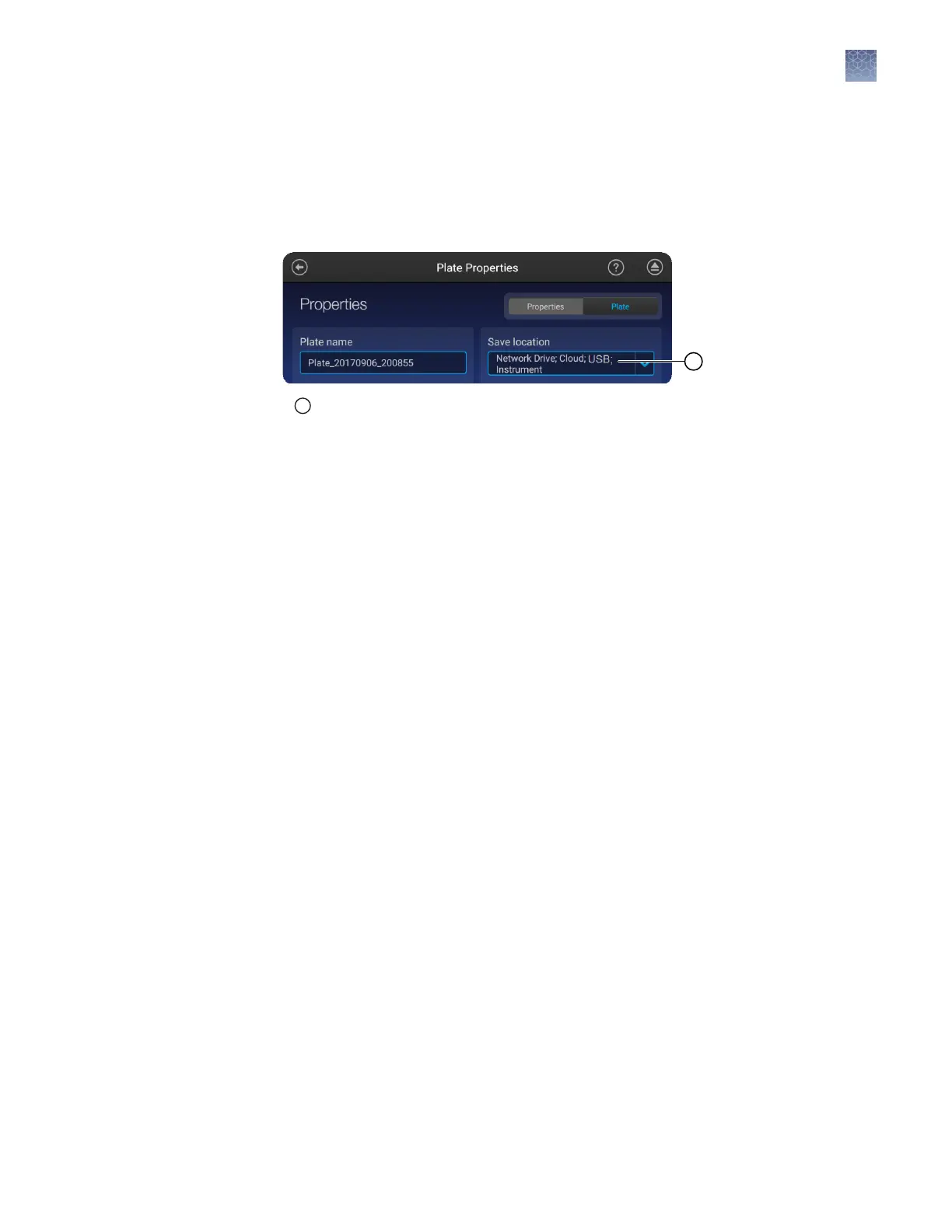(Optional)
Set up for auto export of sample data files (AB1 and FSA)
By default, sample data les (AB1 and FSA) are saved to the instrument.
When you create a plate setup, you can also set the Save location to Cloud, Network
Drive, and/or USB.
1
Save location
When the plate is run, the instrument automatically exports the sample data les to
the save locations.
Before you can select these save locations, set up the instrument:
• Appendix A, “Link the instrument to your Connect cloud-based platform account
—detailed instructions“
• Connect to a network drive (see SeqStudio
™
Genetic Analyzer Instrument and
Software User Guide)
• Insert a USB into the USB port on the front of the instrument
Chapter 4 Set up a plate using default settings (instrument)
(Optional) Set up for auto export of sample data files (AB1 and FSA)
4
SeqStudio
™
Genetic Analyzer Instrument and Software Getting Started Guide
23
