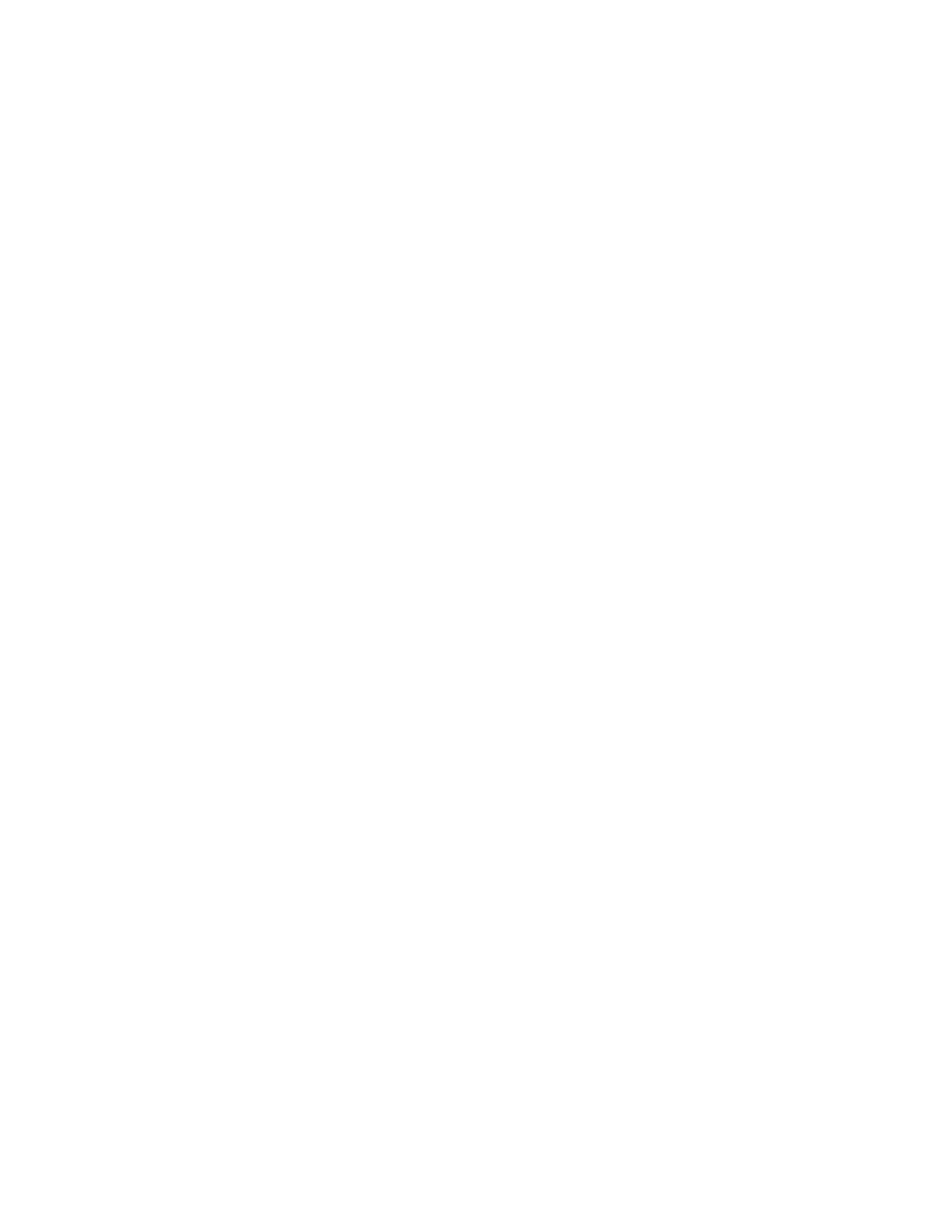Assign wells: sample name, sample type, and custom fields ......................... 26
Save and/or run a plate setup .................................................... 27
■
CHAPTER 5 Start and monitor a run .................................. 28
Load the plate or the tube assembly .............................................. 28
Select a plate setup and start a run ............................................... 29
Start a run on the instrument .................................................... 30
Monitor a run from the Connect cloud-based platform .............................. 31
Open the Remote Monitoring App from Instrument Connect App ................ 31
View notifications from the instrument on your Connect cloud-based
platform account .......................................................... 32
Pause or cancel an injection in the Remote Monitoring App ..................... 32
View results in the Remote Monitoring App on the Connect cloud-based platform .. 33
Monitor a run from a mobile device ............................................... 36
Monitor a run from the instrument ............................................... 39
View the run status ........................................................ 39
View real-time results ...................................................... 39
Pause a plate or cancel or stop injections ..................................... 40
View results when the run is completed ...................................... 41
(Optional)
View the injection list, change injection settings or order, or
specify replicates and re-injections .......................................... 42
■
CHAPTER 6 View and analyze results ................................. 43
View results in the Remote Monitoring App on the Connect cloud-based platform ...... 43
View results on the instrument .................................................. 44
View results when the run is completed ...................................... 44
View results for a previously run plate (run history) ............................ 48
Edit injection parameters and re-inject samples ............................... 50
Export a report (QC report) .................................................. 50
Export results from the instrument (sample data files and QC reports) ................ 50
Analyze data ................................................................... 51
Secondary analysis software ................................................ 51
■
APPENDIX A Link the instrument to your Connect cloud-
based platform account—detailed instructions ....................... 53
Workflow: Set up the instrument for access to the Connect cloud-based platform ...... 53
Register and obtain a Connect cloud-based platform account ........................ 54
Link the instrument from a mobile device ......................................... 54
Create a Connect cloud-based platform PIN and generate the QR code on
the instrument ............................................................ 54
Register the instrument with the Instrument Connect App ...................... 55
Link the instrument using a link code ............................................. 56
Contents
4
SeqStudio
™
Genetic Analyzer Instrument and Software Getting Started Guide
