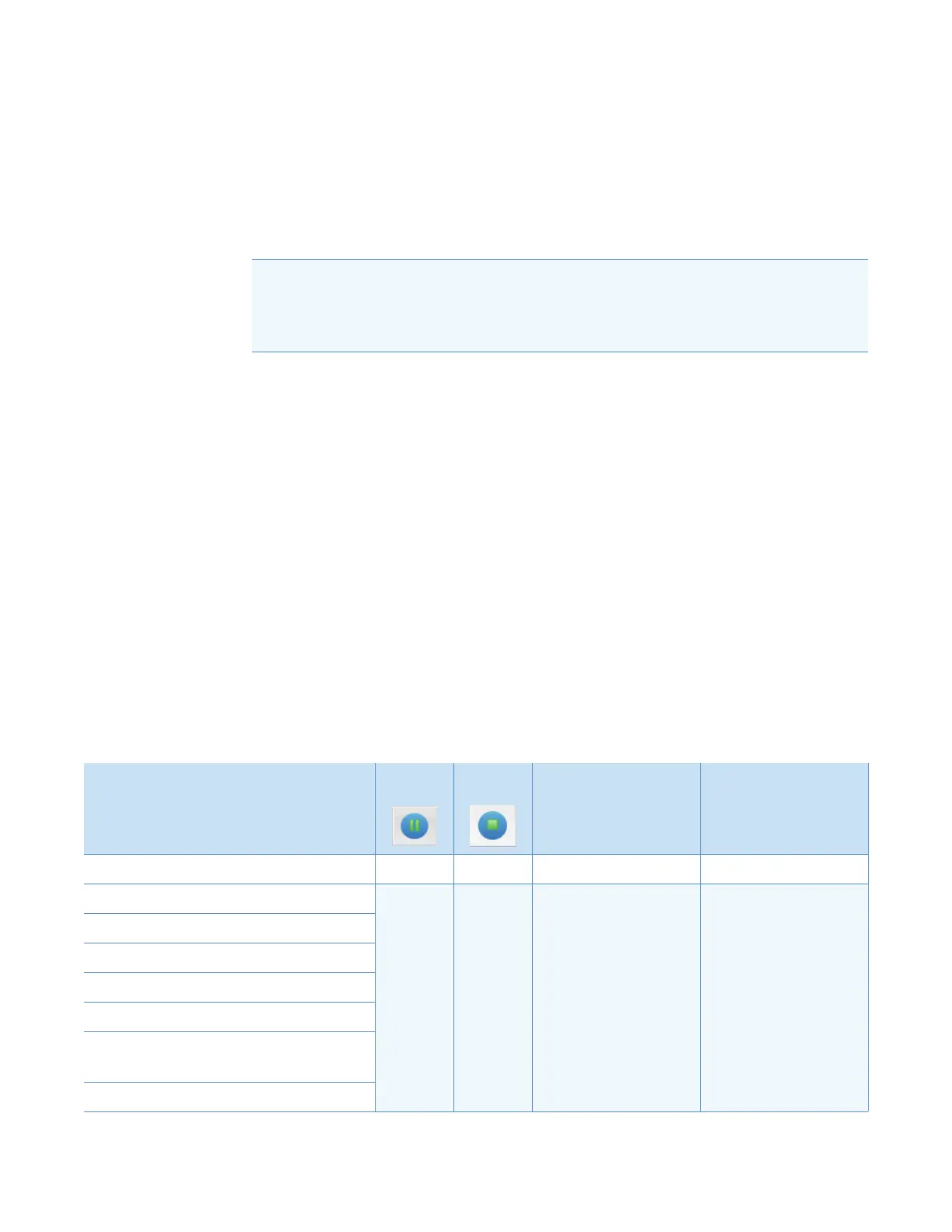6
System Shutdown, Startup, and Reset
Restarting the Data System
Thermo Scientific TSQ Endura and TSQ Quantiva Hardware Manual 53
Restarting the Data System
If possible, use the Windows restart procedure to shut down and restart the data system so
that Windows can properly close applications and save changes to any open Thermo Scientific
application.
To restart the data system by using Windows
1. On the Windows taskbar, choose Start, and then click the arrow next to Shut Down.
2. Choose Restart, and then click OK.
To restart the data system by using the power button
1. Press the power button on the data system computer.
2. Wait at least 20 seconds after the computer shuts down.
3. Press the power button again.
On/Off Status for MS Components Under Varying Power Conditions
Tabl e 7 summarizes the on/off status of mass spectrometer components, voltages, and API gas
flows.
Note After you reset the data system, the communications link between the data system
and the mass spectrometer is automatically reestablished. When this occurs, the
Communication LED turns yellow and then green. If the system is unable to reestablish
the communications link, hold down the reset button for 3 seconds.
Table 7. On/Off status of mass spectrometer components, voltages, and API gas flows (Sheet 1 of 2)
Mass spectrometer component
Standby
mode
Off
mode
Electronics
service switch,
Service Mode position
Main Power switch,
Off (0) position
Vent valve Closed Closed Closed Open
APCI corona discharge needle
Off Off Off Off
Conversion dynode
Electron multiplier
ESI needle
Gas, argon (collision [CID gas])
a
Power supply, electron multiplier and
conversion dynode
Vaporizer temperature
a
