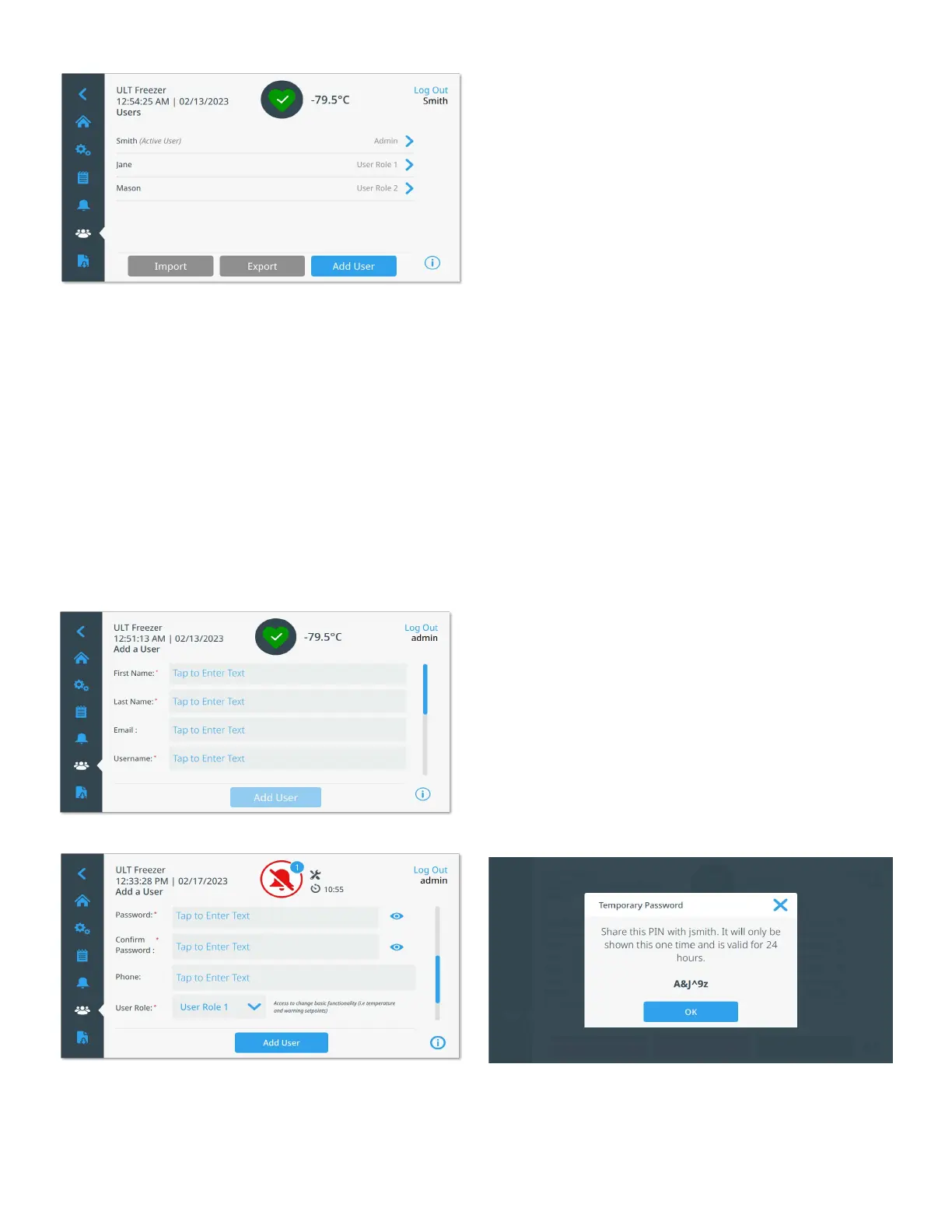Ultra Low Temperature Freezers Operation | 21
Figure 30. Users Screen
The Import button allows a user database to be imported.
Note: The database to be imported must originate from
another unit running identical software; otherwise, the system
will be unable to recognize the database.
The user database can be exported using the Export button.
A USB drive must be inserted for the data to be transferred.
Adding New Users
Press the Add User button to navigate to the Add a User
screen:
Figure 31. Add a User Screen
Fill in the information in the fields and press Add User.
A ’*’ denotes a required field.
• First Name: Enter the user’s first name.
• Last Name: Enter the user’s last name.
• Email: Enter the user’s email address.
• Username: Enter the username for this user. A default
will appear based upon the email address entered.
• Password/Confirm Password: Enter and confirm a
user password. The password entered must be 6-12
characters long, have at least 1 uppercase, 1 lowercase,
1 number and 1 special character.
• Phone: Enter a user’s telephone number.
• User Role: Select the access level for the user.
• Admin: This user has access to change settings and
manage profiles.
• User Role1: This user has access to change basic
functionality such as temperature and warning
setpoints.
• User Role 2: This user can view the temperature
and warning information but cannot change the
settings (Primarily used when unit is equipped with
HID Access ID, as anyone needing access to the
freezer must have a user role).
• Access ID: Refer to Managing Access Cards.
Editing and Deactivating Users
To edit an existing user, press the user entry in the Users
screen and the Edit User Details screen will be displayed.
Make the required edits by selecting the appropriate field and
changing the information. After making the changes, press
the “Save” button and confirm.
To reset a user's password, press the Reset Password
button. After confirmation dialog, a temporary PIN is
displayed. Record this PIN and provide to the user. It will be
used by the user to reset their password.
Figure 32. Resetting a user's password
