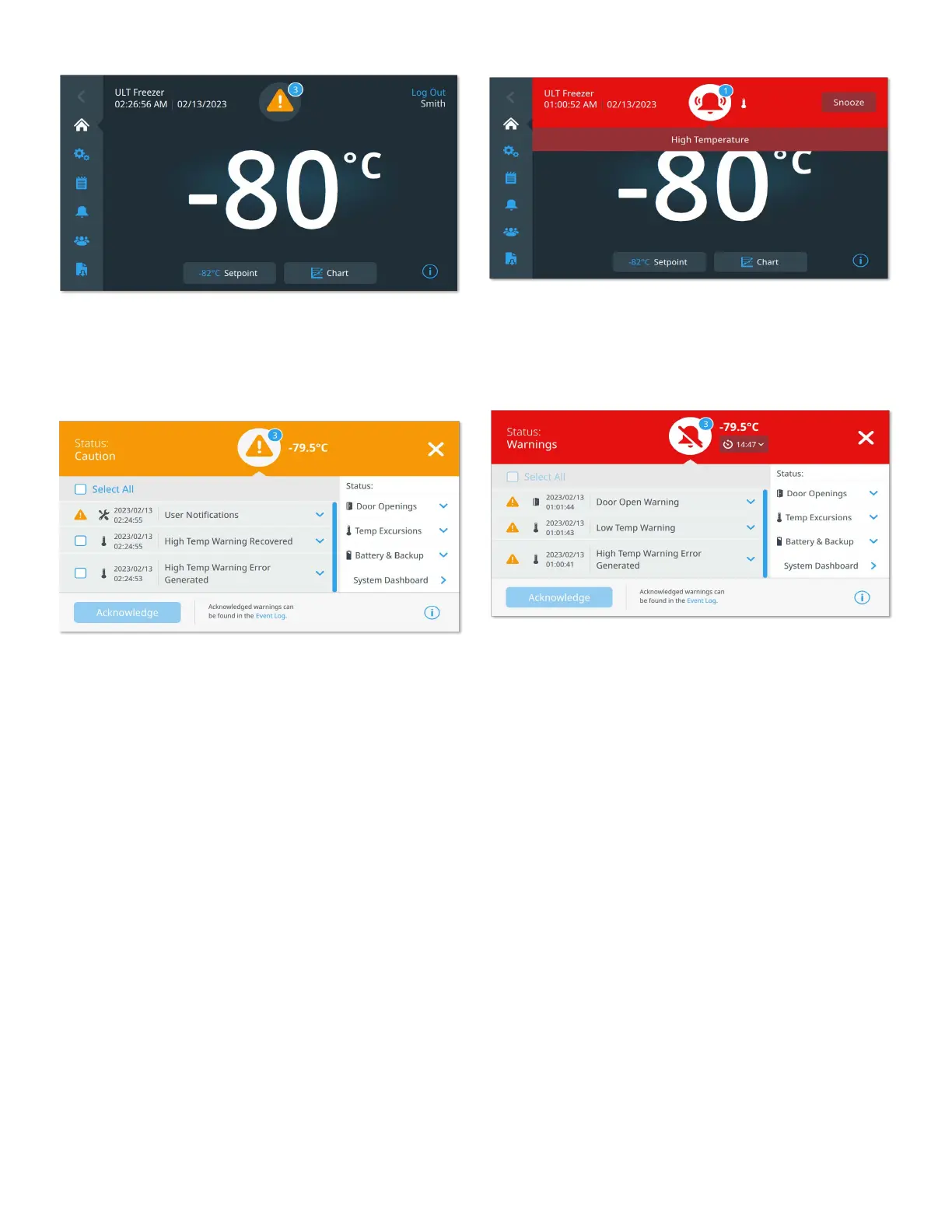26 | Health Status and Warning Management Ultra Low Temperature Freezers
Figure 40. Home Screen with Notification / Caution
Press the yellow triangle to display additional notification
details.
Figure 41. Notification / Caution Details
The Acknowledge button is highlighted in blue once a
notification is selected by pressing the adjacent check box.
The notification will be displayed until it is acknowledged.
There is a link to the Event Log beside the Acknowledge
button.
On the right panel, the Health Status details can also be
viewed.
Warning / Cautions
In the event of a warning condition, the green heart or yellow
triangle is replaced by a red bell icon. A red bell warning on
the home screen indicates a serious warning condition which
must be corrected, such as a warm warning or a power
failure.
The warning can be silenced by pressing the Snooze button
or the Red Bell icon which will mute the warning for a duration
set in the Snooze Timeout setting.
The number in the blue circle indicates the total number of
warnings. The icon(s) to the right of the bell helps identify the
warning type. The ticker message provides warning details.
Figure 42. Home Screen with Caution / Warning
Press the red bell for additional information about the
warnings.
Figure 43. Caution / Warning Detail Screen
If a warning and a notification occur at the same time, the
warning red bell icon is displayed, and the list includes both
warnings and notifications.
The Acknowledge button becomes highlighted in blue once a
warning is selected by pressing the adjacent checkbox.
Active warnings cannot be cleared until the issue is
addressed. There is a link to the Event Log beside the
Acknowledge button.
On the right panel, the Health Status details can also be
viewed.
For more information on various warning conditions, refer to
Appendix A: Warning / Caution Summary.
