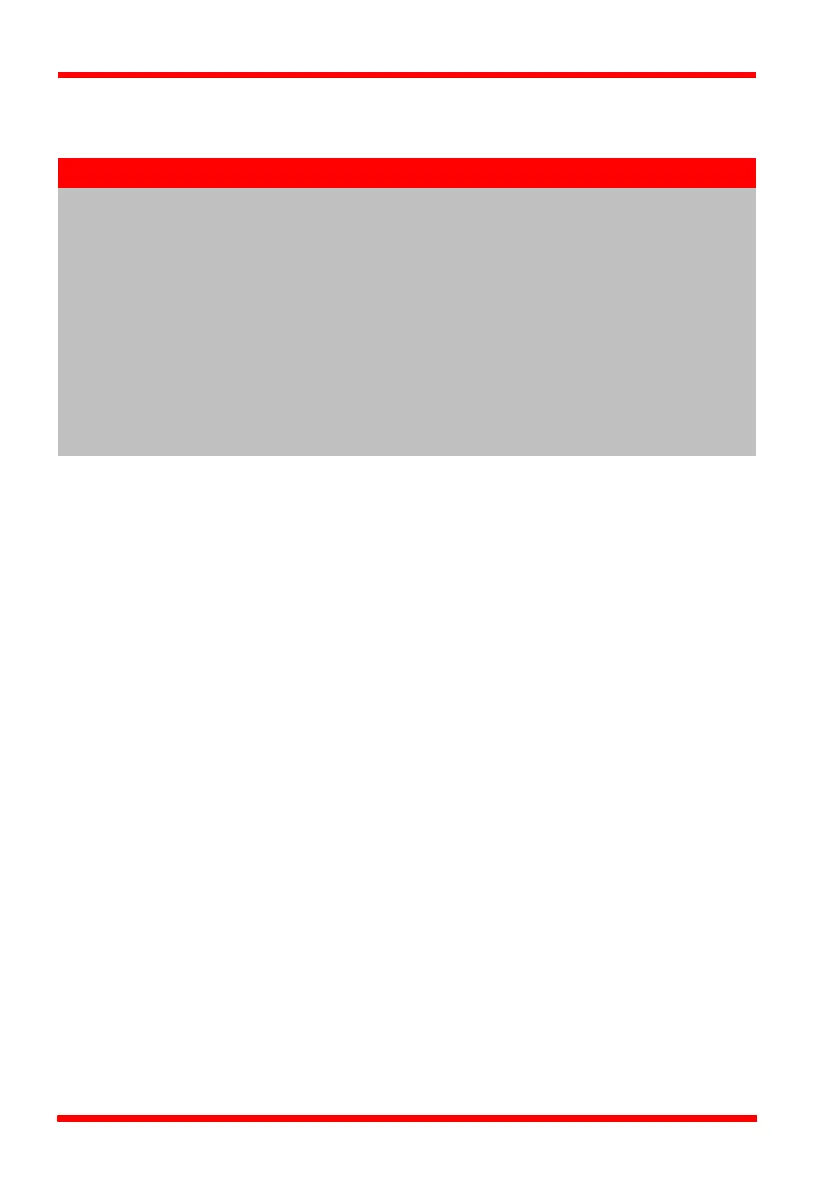44 HA0363T Rev D Jan 2017
Chapter 5
6) In the ‘Enter 6 digit serial number’ field, enter a serial number for your KDC101
unit.
7) Click the 'Add' button.
8) Repeat items (1) to (7) as required. (A unit can be removed from the configuration
by selecting it in the 'Loaded Configuration Details' window and clicking the
'Remove' button or by right clicking it and selecting the 'Remove' option from the
pop up window).
9) Click 'Save'.
10)Click 'Set As Current' to use the configuration.
Note
Each physical APT hardware unit is factory programmed with a unique 8
digit serial number. In order to simulate a set of ‘real’ hardware the Config
utility allows an 8 digit serial number to be associated with each
simulated unit. It is good practice when creating simulated
configurations for software development purposes to use the same serial
numbers as any real hardware units that will be used. Although serial
numbers are 8 digits (as displayed in the ‘Load Configuration Details’
window), the first two digits are added automatically and identify the type
of control unit.
The prefixed digits relating to the DC Servo Driver K-Cube are:
27xxxxxx - 1 Ch DC Driver K-Cube