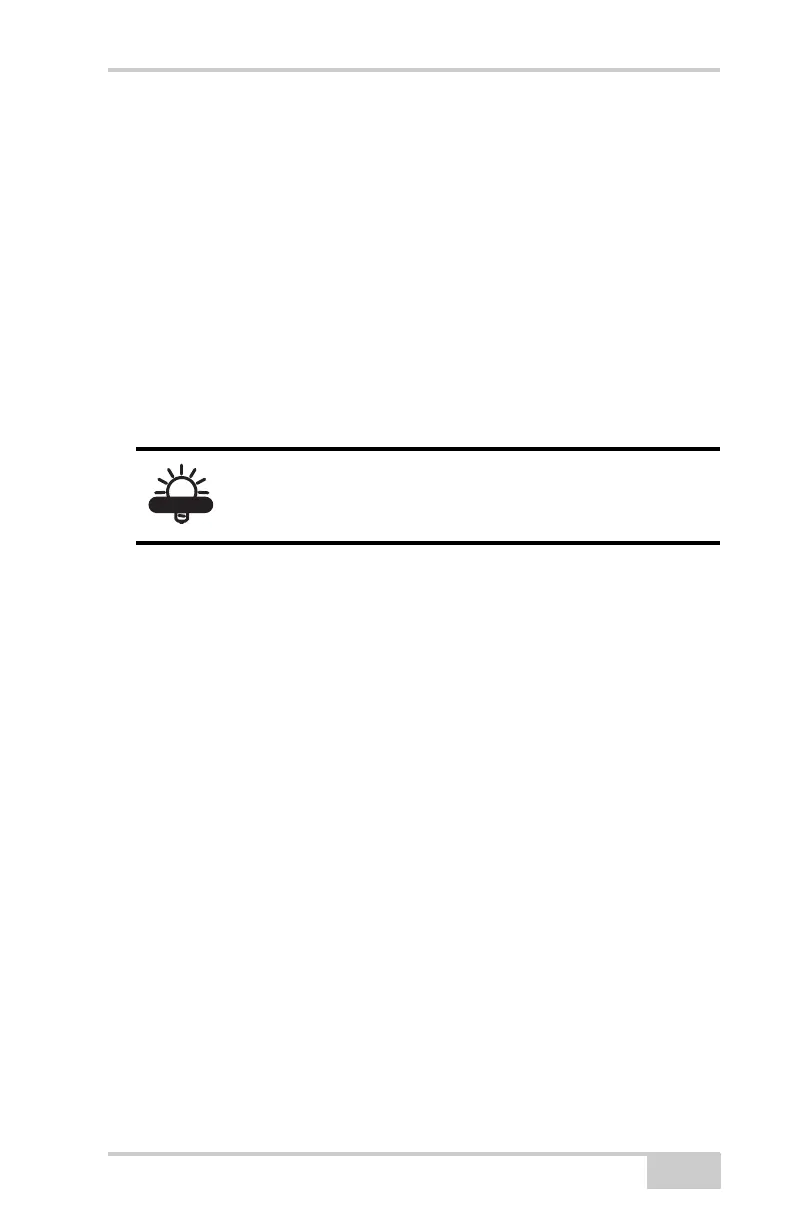Changing Cut/Fill Offsets
P/N 7010-0781
3-73
Changing Cut/Fill Offsets
The cut/fill offset can be manually adjusted, on the fly, relative to the
Design Surface. After each pass, the cut/fill offset can be updated as
necessary while approaching the final design surface.
For safety reasons, 3DMC limits the amount of vertical movement
possible while in automatic control. The maximum cut/fill movement
(working window) while in automatic is +/- .20 of a foot for 2D
control and +/- .40 of a foot for mmGPS control. To pave in
automatic within a significant cut or fill, the operator must manually
apply a
cut/fill offset.
Changing the Grade Indicator
The Grade Indicator acts as an infinitely scrolling grade tape, and
displays the amount of cut or fill in regards to the design surface.
To view the grade indicator, press Topcon LogoViewLeft or
Right windowGrade indicator. This process applies to both the
left and right Grade Indicators.
To change the grade display, press and hold the grade indicator
for one second, tap Grade display, then the selected option. This
option applies a cut/fill reference for a position on the screed.
• At left edge – the grade tape follows the position at the left edge
of the screed.
• In from edge – the grade tape follows a position on the screed, an
entered distance from the left edge. Tap to display the numeric
pop-up keyboard to enter a distance from the left edge.
The “In from edge” selection determines the point on the screed to
measure, regardless of where the elevation point is located.
Example: At Left Edge
When changing the cut/fill offset, both the
Elevation Control Key and Grade Indicator reflect
the new value.
