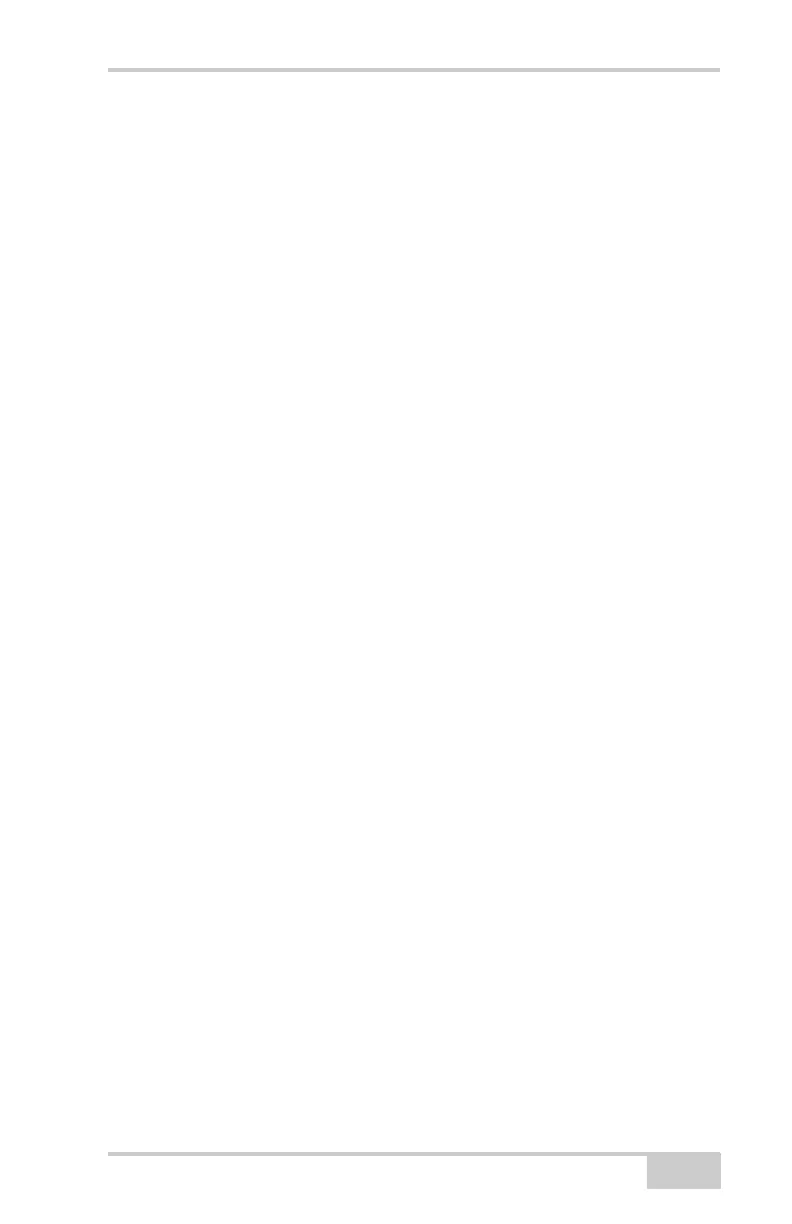GPS Localization
P/N 7010-0781
3-21
Entering Localized GPS Coordinates
GPS localization is processed in the control point file created prior to
beginning each project. This control point file contains the formula
necessary for the mathematical conversion between global GPS
coordinates and NEZ coordinates. The control point file can be
localized by entering global GPS coordinates directly into the 9168
control box. One of the following sources can measure points and
provide coordinates:
• Each control point is measured with a Topcon GPS+ or GPS RTK
Survey Rover System and Pocket-3D.
• A third party source provides GPS coordinates.
If the control point file in 3DMC needs to be updated with localized
coordinates, the operator can enter global GPS coordinates directly
into the 9168 control box. The control box then processes the
localization as the operator sits in the cab.
Because this method deals with control point files, see “Creating a
Control Point File” on page 3-15 for further information.
1. Power on the control box and allow the 3DMC application
program start up. Have the measurements for each Control Point
available.
2. Press Topcon LogoFileControl. The Control point files
dialog box displays (Figure 3-15 on page 3-22).
3. Select the correct control points file, and press Edit. The Control
points dialog box displays, listing all control points for the file
and jobsite (Figure 3-15 on page 3-22).
