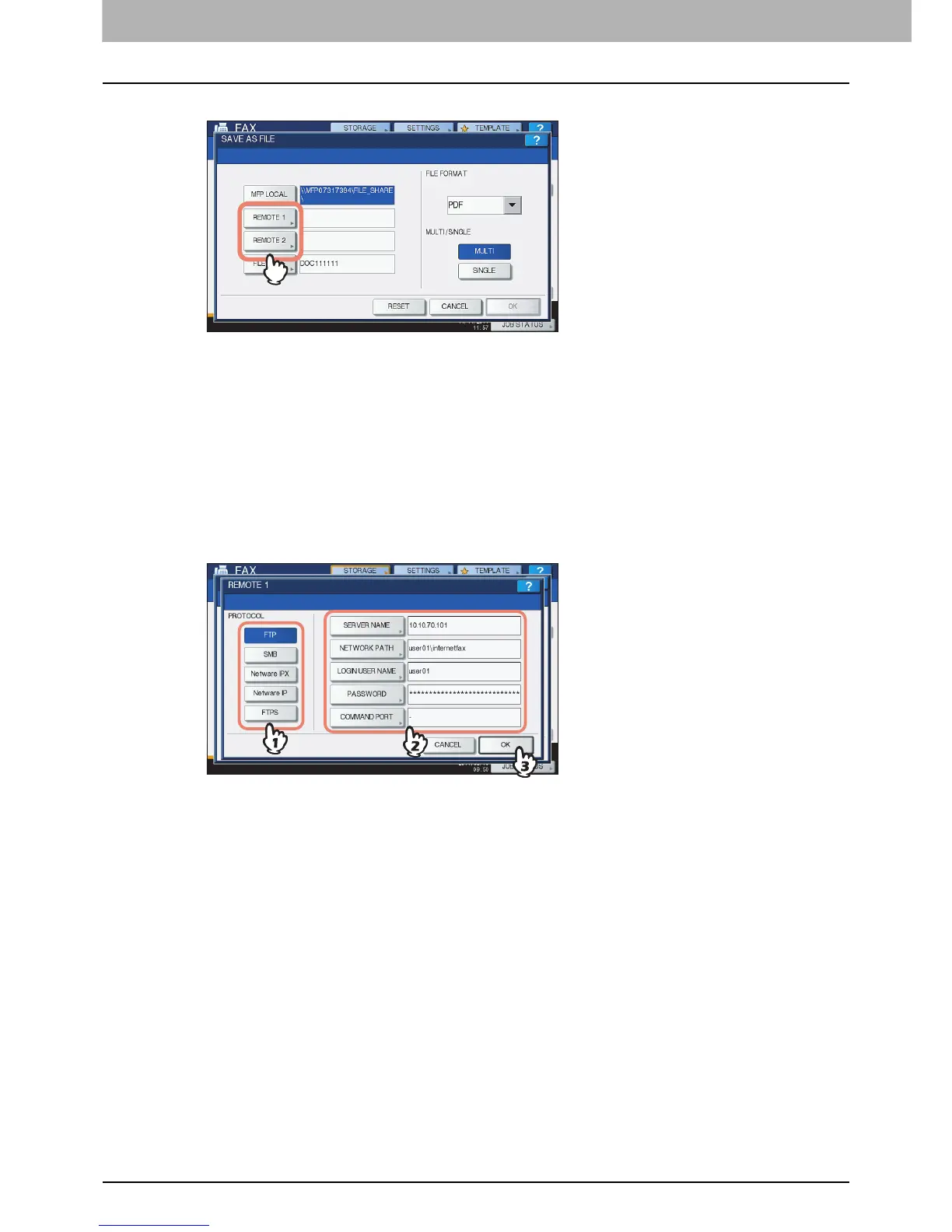6 INTERNET FAX
116 Sending Internet Faxes
4
To store the data in a network folder, press [REMOTE 1] or [REMOTE 2].
If the selected remote destination (REMOTE 1 or 2) is configured by the administrator so that you
can specify a desired network folder, the screen for setting up the remote destination is displayed.
Proceed to step 5.
If the selected remote destination (REMOTE 1 or 2) is already defined by the administrator so that
your scans are saved in a specified network folder, pressing the button does not display the screen
for specifying the file destination. In this case, you cannot change the file destination. Proceed to
step 6. If you need to change set remote destinations, ask your network administrator for help.
5
Select a folder for the remote destination.
1) Select FTP, SMB, NetWare IPX, NetWare IP, or FTPS as a protocol to transfer the file.
2) Press [SERVER NAME], [NETWORK PATH], [LOGIN USER NAME], [PASSWORD] and/or
[COMMAND PORT] and specify the file destination.
3) Finally, press [OK].
[SERVER NAME] (FTP, NetWare IPX, NetWare IP, and FTPS only)
When you select [FTP]:
Enter the IP address of the FTP server. For example, to transfer the data to “ftp://10.10.70.101/user01/
internetfax/,” enter “10.10.70.101” in this box.
When you select [NetWare IPX]:
Enter the name of the NetWare file server or the Tree/Context (when NDS is available).
When you select [NetWare IP]:
Enter the IP address of the NetWare file server.
When you select [FTPS]:
Enter the IP address of the FTP server. For example, to transfer the scanned data to “ftps://
10.10.70.101/user01/scan/,” enter “10.10.70.101” in this box.
