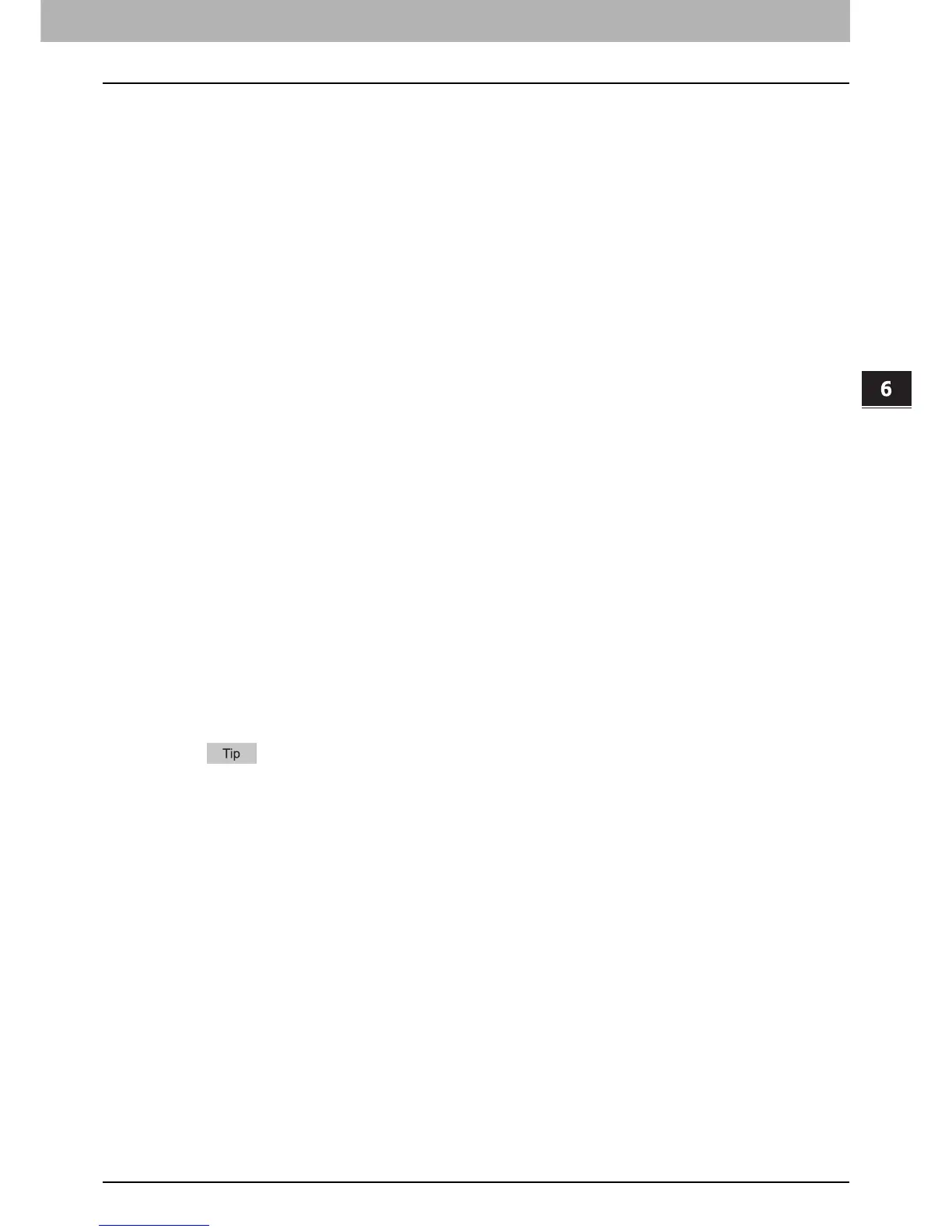6.INTERNET FAX
Sending Internet Faxes 117
6 INTERNET FAX
[NETWORK PATH]
When you select [FTP]:
Enter the path to a folder in the FTP server where you want to store the data. For example, to transfer
the data to “ftp://10.10.70.101/user01/internetfax/,” enter “user01\internetfax” in this box.
When you select [SMB]:
Enter the network path to the folder where you want to store the data.
When you select [NetWare IPX] or [NetWare IP]:
Enter the path to a folder in the NetWare file server where you want to store the data. For example, to
transfer the data to the “sys\internetfax” folder in the NetWare file server, enter “\sys\internetfax” in this
box.
When you select [FTPS]:
Enter the path to a folder in the FTP server where you want to store the scanned data. For example, to
transfer the scanned data to “ftps://10.10.70.101/user01/scan/,” enter “user01\scan” in this box.
[LOGIN USER NAME]
When you select [FTP]:
Enter the log-in user name for the FTP server if required.
When you select [SMB]:
Enter the user name to access the network folder if required.
When you select [NetWare IPX] or [NetWare IP]:
Enter the log-in user name for the NetWare file server if required.
When you select [FTPS]:
Enter the log-in user name for the FTP server if required.
[PASSWORD]
When you select [FTP]:
Enter the log-in password for the FTP server if required.
When you select [SMB]:
Enter the password for accessing the network folder if required.
When you select [NetWare IPX] or [NetWare IP]:
Enter the log-in password for the NetWare file server if required.
When you select [FTPS]:
Enter the log-in password for the FTP server if required
[COMMAND PORT] (FTP and FTPS only)
Enter the port number to be used for command execution. By default, a hyphen “-” is entered in this
box, and the port number set by the administrator is used. Change the entry in this box only when you
want to use another port number.
Pressing each button displays an on-screen keyboard. Enter each item using the keyboard and
digital keys, and then press [OK] to set the entry.
