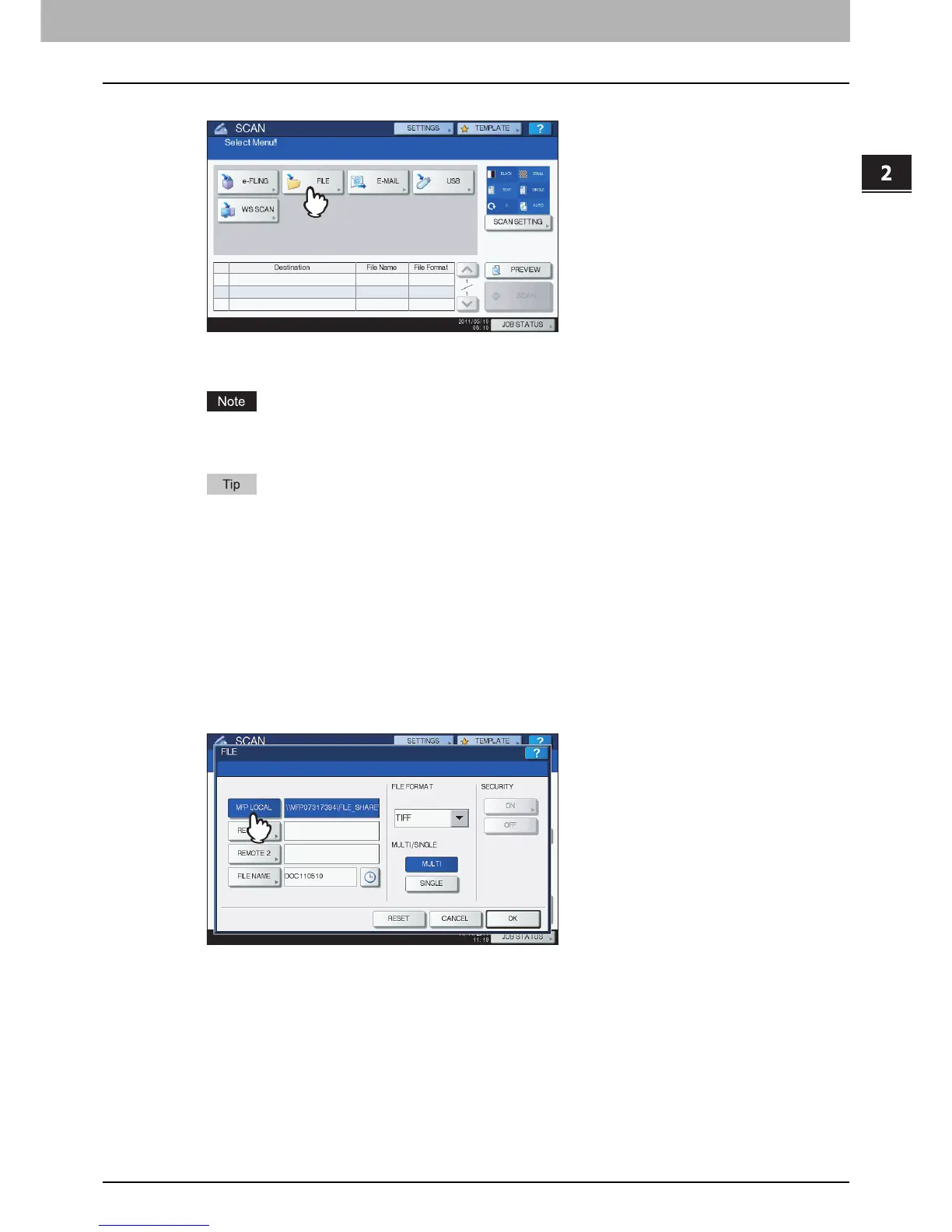2.BASIC OPERATION
Scan to File 23
2 BASIC OPERATION
3
Press [FILE].
To store the scan in the equipment’s shared folder, proceed to step 4.
To store the scan in a network folder, proceed to step 5.
Storing data in a network folder requires the administrator to set the equipment configuration. For
details, refer to the TopAccess Guide.
For the models below, press [PREVIEW] in this step and then select the scan function in order to
preview your scans at the end of the operation.
- e-STUDIO6570C Series
- e-STUDIO6550C Series
- e-STUDIO4540C Series
- e-STUDIO2550C Series (only when the hard disk is installed)
- e-STUDIO5055C Series
- e-STUDIO507 Series
- e-STUDIO857 Series
For instructions on how to do so, see the following section:
P.62 “Previewing Scans”
4
Make sure that [MFP LOCAL] is selected and highlighted.
Proceed to step 9.
