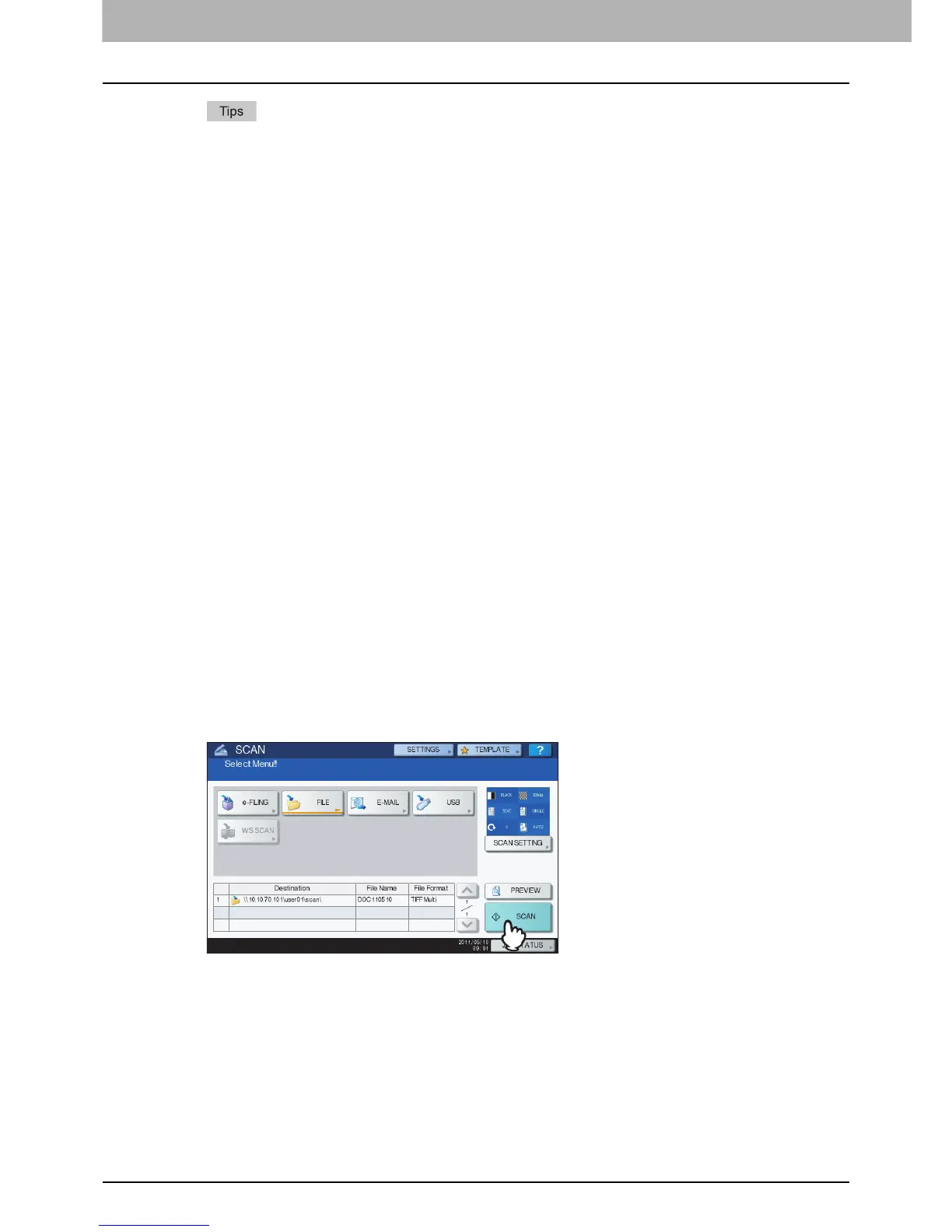2 BASIC OPERATION
28 Scan to File
XPS files are supported only by the following models and operating systems:
Models:
- e-STUDIO6570C Series
- e-STUDIO6550C Series
- e-STUDIO4540C Series
- e-STUDIO507 Series
- e-STUDIO456 Series
- e-STUDIO857 Series
- e-STUDIO856 Series
- e-STUDIO2550C Series (only when the hard disk is installed)
- e-STUDIO5055C Series
- e-STUDIO307LP
- e-STUDIO306LP
Operating systems:
- Windows Vista
- Windows 7
- Windows 8
- Windows Server 2008 SP1 or later versions
- Windows Server 2012
- Windows Server 2003 SP1 or later versions with .NET Framework 3.0 installed
If the forced encryption setting is enabled, PDF is the only available file format. To learn more
about the forced encryption setting, refer to the MFP Management Guide.
MULTI/SINGLE PAGE
[MULTI] — Press this button to store your scan as a multiple page file. When you scan several pages,
the equipment stores all the pages as a single file.
[SINGLE] — Press this button to store your scan as a single file for each page. When you scan several
pages, the equipment stores each page as a separate file.
SECURITY
When PDF is selected for the file format, you can decide whether or not to encrypt the PDF file. To
encrypt the PDF file, press [ON]. For further instructions on how to encrypt PDF files, see the following
section:
P.82 “Encrypting PDF Files”
10
Press [SCAN].
